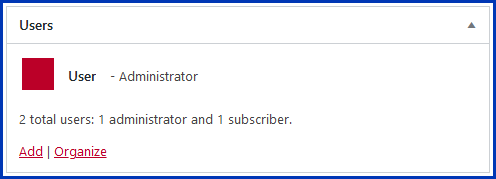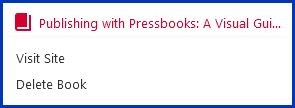Once an account and book have been created in Pressbooks, you will be logged in to the Dashboard. As the account holder, you are automatically assigned the Administrator role and have access to all functions listed on the Dashboard.
On a book’s Dashboard, various tools are listed in the left-hand column Dashboard menu, the parts and chapters of the book are in the middle, and users who have access to the book are shown in a Users box on the far right.
Explore the image on the left to see what you can do in the Dashboard by clicking on the ![]() icon located beside different elements in the Pressbooks interface. To see a larger view, click on the “expand image” icon in the top right corner of the image.
icon located beside different elements in the Pressbooks interface. To see a larger view, click on the “expand image” icon in the top right corner of the image.
If you can’t see the H5P image above, here are the different elements:
My Catalogue
Location – Far left on red bar across the top of the screen
The My Catalogue link in the top red toolbar allows you to add a new book, clone a book, and see and select all books in our Pressbooks Catalogue. (See Add a New Book and Clone a Book.)
This red top bar is always visible while on the Pressbooks Admin (editing) page, so if you’ve got more than one book, you can rapidly switch between them right here.
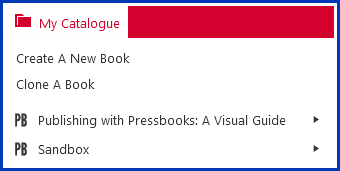
Book Dropdown Menu
Location – Second from left on red bar across top of the screen
This dropdown menu provides an easy way to view your book (Visit Site) and is also where you will find the option to delete your book.
Screen Options
Location – Far right, underneath red bar across top of the screen
Customize what information you see on this screen by choosing not to see either of the default boxes.
Book Navigation
Location – White box in the centre
Navigate quickly to the editing pages for each Chapter and Part of your book.

Users
Location – White box on the right
The Users box will tell you who else has access to this book as well as their permissions status.