Getting Started
How to Access Teams (App, Web, Mobile)
There are three ways in which you can access Teams. Here’s how:
- Desktop App: For the best experience, we recommend that you download the MS Teams app on your computer. Once installed, sign in with your UNBC account. This app keeps you logged in so you will receive notifications.
- Mobile App: Stay connected on the go by using the MS Teams mobile app. Whether you’re on your phone or tablet, this app lets you sign in with your UNBC credentials and receive notifications from your class teams.
- Web Browser: You can access MS Teams directly through your web browser without downloading anything. Just log in to teams.microsoft.com with your UNBC account and you’re good to go! However, keep in mind that you won’t receive notifications unless you’re actively using the web app.
Note: Breakout Rooms are available only through the Teams desktop or mobile app and not through the web browser. The ONLY way to have full functionality is to use the mobile or desktop application.
- Download the Teams app for Windows or Mac.
- Mobile apps are available for iOS, Android, and Windows Phone 10 from the respective app stores.
- Start the MS Teams application on your computer like you would start any application.
- When requested, login to the application using your UNBC login credentials.
- If your instructor holds Microsoft Teams online/live classes, you will need speakers and a microphone, which are built into most laptops. For better audio quality, you can also use headsets or ear buds (that have a microphone) — with Teams.
- Depending on your instructor’s requirements, you may need a webcam, which is built into most laptops. Teams mobile apps also can use your smart phone’s forward-facing camera.
Logging in with Your University Account
Whether you’re on a Windows PC, an iPhone, an Android device, or even just using a web browser, Teams is with you.
How to Get Started:
- Download the App: Available on Windows, iOS, and Android.
- Use the Browser: Simply go to teams.microsoft.com.
Sign in and Connect:
- Use your UNBC username and password. Note: You will be required to use the UNBC multi-factor authentication process the same way you do with all UNBC platforms as outlined at https://pressbooks.bccampus.ca/unbcstudents/chapter/logging-in .
- Start chatting, sharing, and collaborating with your instructor and peers in no time!
Navigating the Teams Interface
After you join a class in MS Teams, locate the control bar at the top of the course meeting.
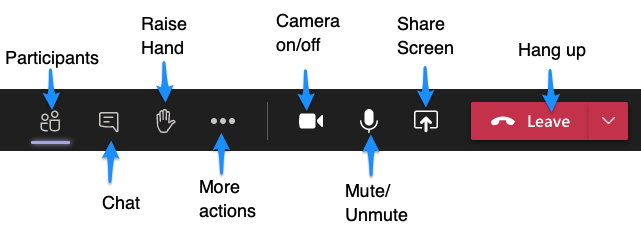
- Use the Participants icon to identify who is in attendance.
- To type questions or comments, click the Chat icon.
- When you would like to speak, use the Raise Hand icon to notify your instructor that you have a question or comment.
- Use the Camera on/off button to enable your video camera.
- Use the Mute/Unmute button to turn your microphone on or off.
- Use the Share Screen button to share something on your computer with the class.
- Use the Hang up button to leave the meeting.
- Under More actions menu, you can double check your audio and video device settings, change your video background, turn on live captions, and more. You may want to explore the More actions menu before the class starts.
- Use the Leave button when you are ready to exit the meeting.
Finding and Joining Your Course Team
Your instructor will provide you with details on your Teams link for webconference calls. This link should be posted in your course in https://moodle.unbc.ca. If you have any trouble finding your Teams link, please contact support@unbc.ca

