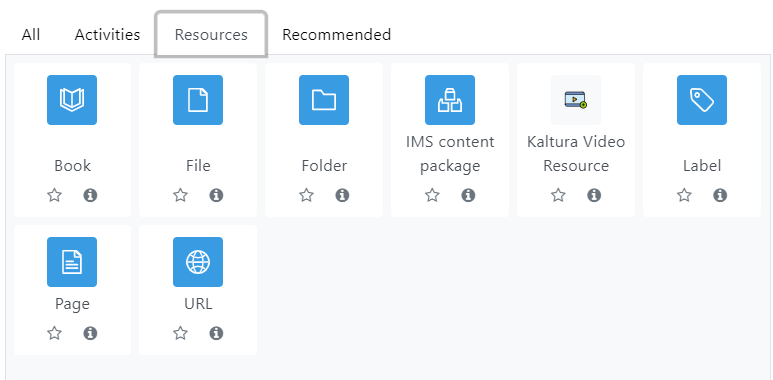Navigating Your courses
When you arrive at your course page, There are plenty of features to explore. Note that some features may vary from course to course, depending on the instructors’ preferences and choices.
Course Index
- Sections may be expanded or collapsed in with the Course Index button.
- The Course Index on the left-hand side (hamburger button) can be expanded by clicking on it.
- The Course Index can be collapsed to free up more space.
- While expanded, the Course Index scrolls independently of the central area.
- If an activity is clicked on in the Course Index, the activity opens up in the central area.
- As a user navigates down the central area, the Course Index follows the path and highlights the location.
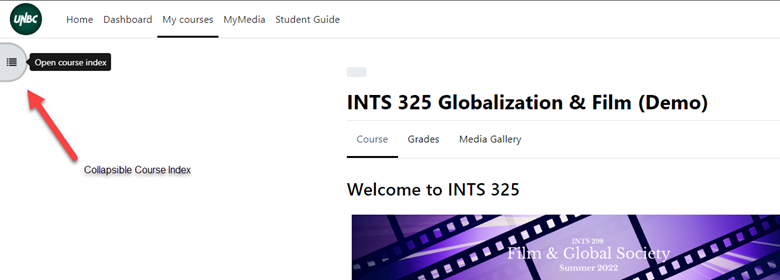
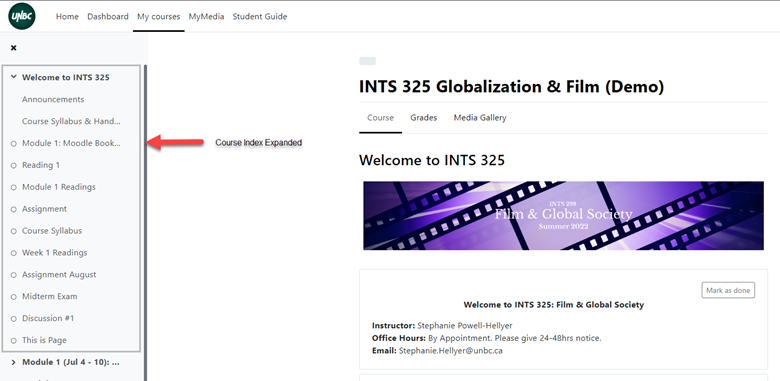
Course Activities & Resources
Depending on how your course Instructor sets up their Moodle, you will be able to determine what is posted to your course Moodle by the icon. There are icons designated to identify both course Activities and Resources.
An Activity is generally something students can contribute to directly. You will probably find that the commonly used Activities are Assignments, Forums and Quizzes. The following Activity will be potentially used by your Instructors:
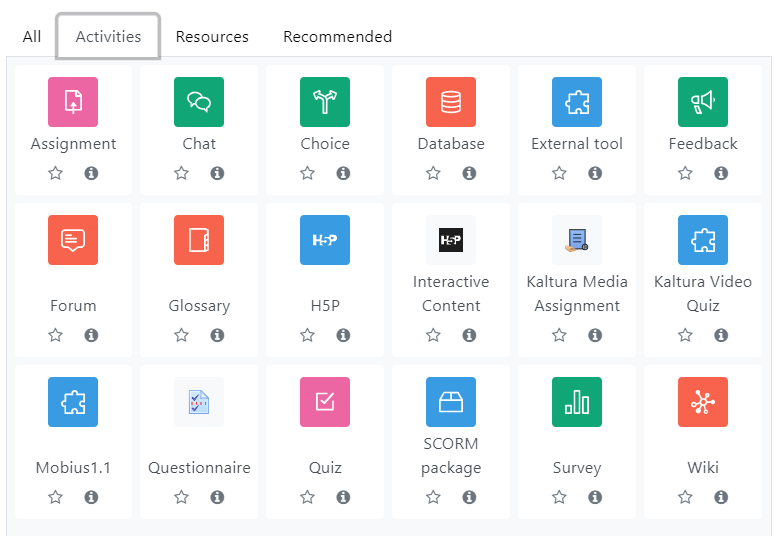
A Resource is an item that an Instructor can use to support learning, such as a file, folder or URL link. The following Resources will be potentially used by your Instructors: