How to Take a Quiz or Exam on Moodle
You may be required to take a course quiz or exam on https://moodle.unbc.ca.
- Log into your https://moodle.unbc.ca and find your course listed under “My Courses“.
- You can either scroll through the course to find the assigned quiz/exam or find the hyperlink in the Activities block if your Instructor has deployed it (many instructors may not use the Block feature located on left-hand side).
- It is strongly recommended that you use a desktop computer or laptop with reliable internet to complete your quiz or exam on Moodle. All of the functions on Quizzes may not work correctly on iPads/iPhones/tablets or smart phones.
3. Look for exam instructions including the following important instructions:
- Quiz/exam instructions
- Number of attempts allowed
- Availability dates and times
- Whether a password is required
- Time limit on the quiz (if applicable)
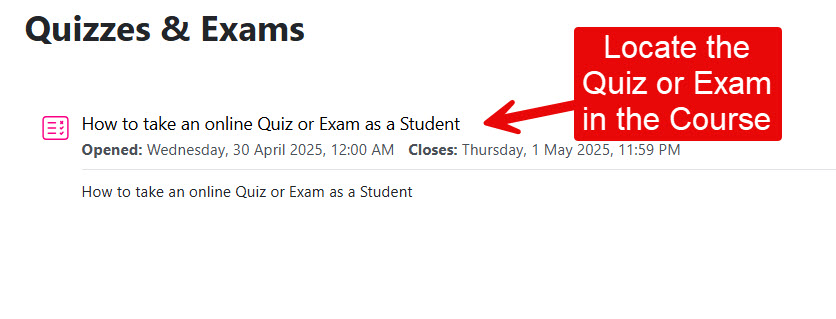
If you try to attempt the quiz before the time it opens, you will see a message that lets you know the quiz is not yet available and a button to go back to the course. If the deadline to take the quiz has passed, you will see a message that lets you know the Quiz is no longer available.
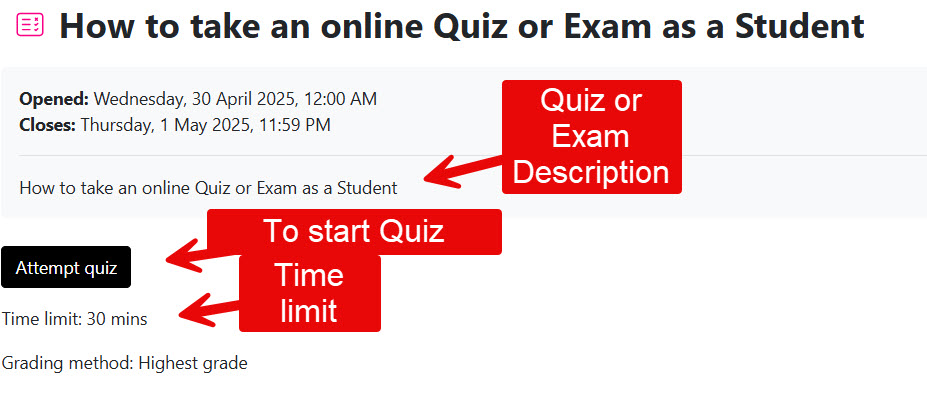
4. When you complete the exam and are ready to submit, select the ‘submit all and finish‘.


