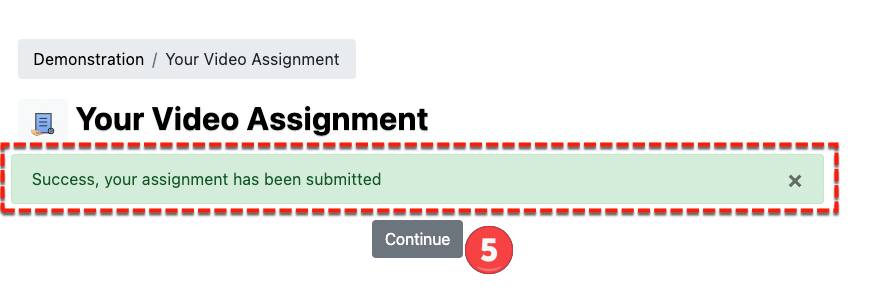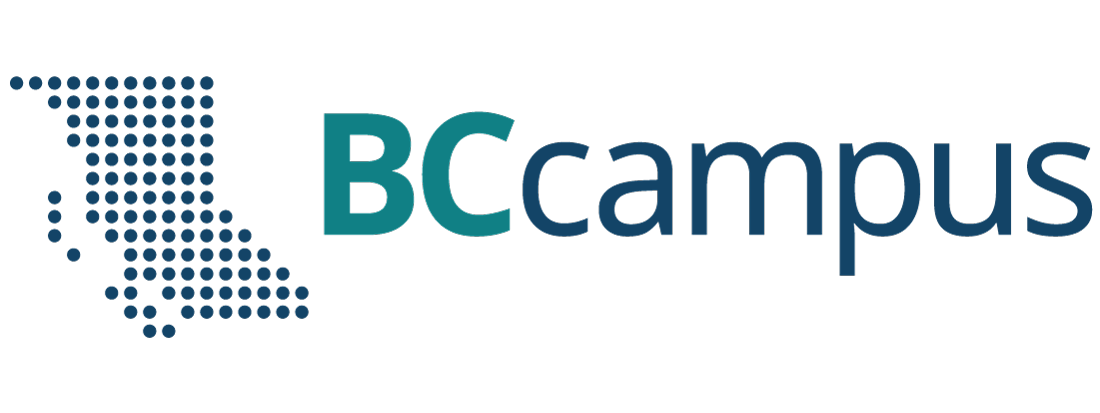Submitting a Media Assignment
Important Notes
- File uploads directly to Assignment activities are limited to 50MB. As such, you will likely be unable to directly upload a media file (MP4, MOV,etc) to an Assignment activity. Use the instructions below to complete an assignment requiring a media submission.
- PowerPoint presentations with recorded audio are also too large to directly upload. Export them to an MP4 video file first, and then upload them to your MyMedia in Moodle.
Strategies: Creating a media recording for an assignment:
- A PowerPoint presentation with recorded audio can be exported to a media file.
- If you are familiar with Zoom, you can record a Zoom session while presenting. When you have that MP4 video file on your computer, you can submit this file using instructions below.
- Use the Kaltura Desktop Recorder app accessible via your MyMedia area https://moodle.unbc.ca/local/mymedia/mymedia.php
Submitting a Media Assignment
- You will see your media assignment in your course. The icon will look like a hand holding a document.
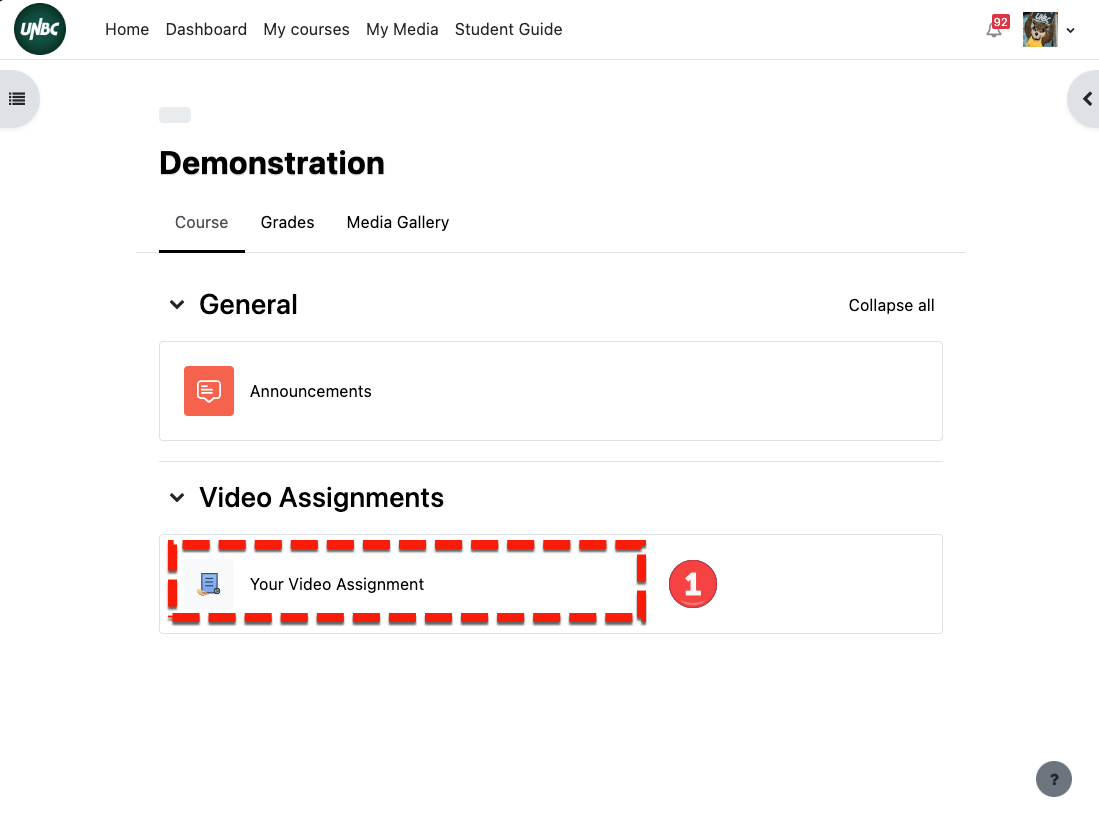
2. You will be presented with a button labelled [Add media submission]
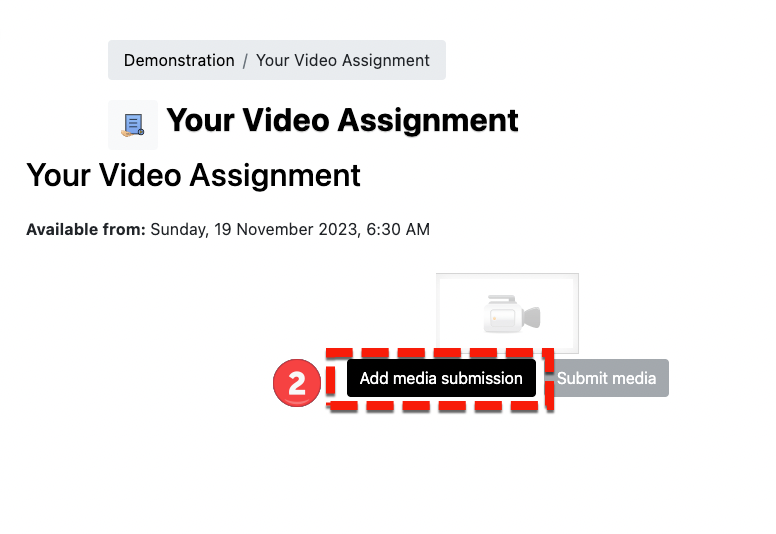
3. Your MyMedia area will be opened. You will have the option to [Embed] one of your media items in this submission space.
If you have not already created or added your media, you can also [Add New] media in this step and then [Embed] it.
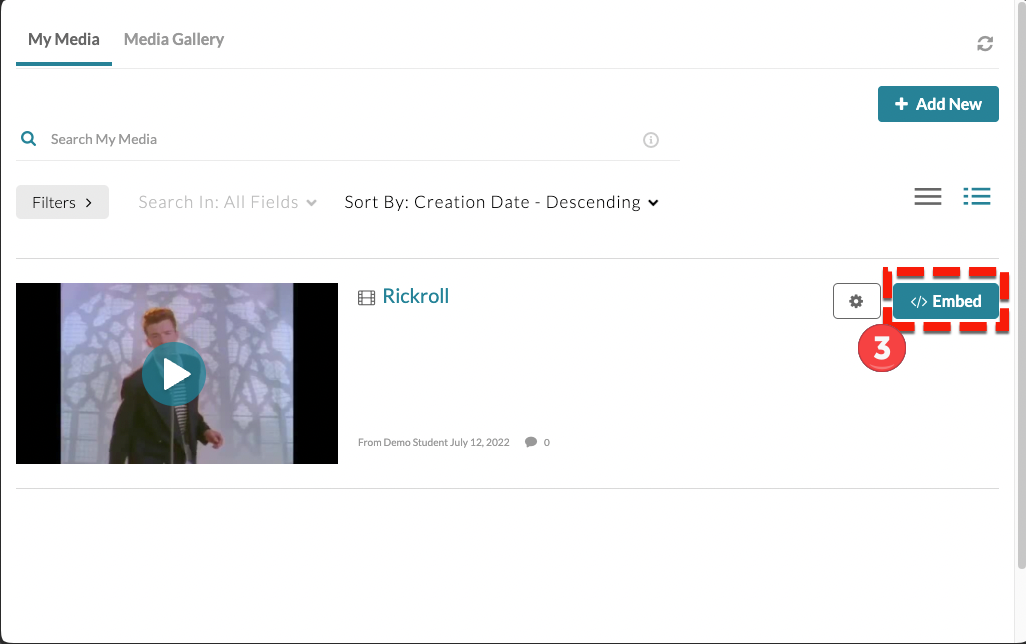
4. You will now be able to select [Submit Media]
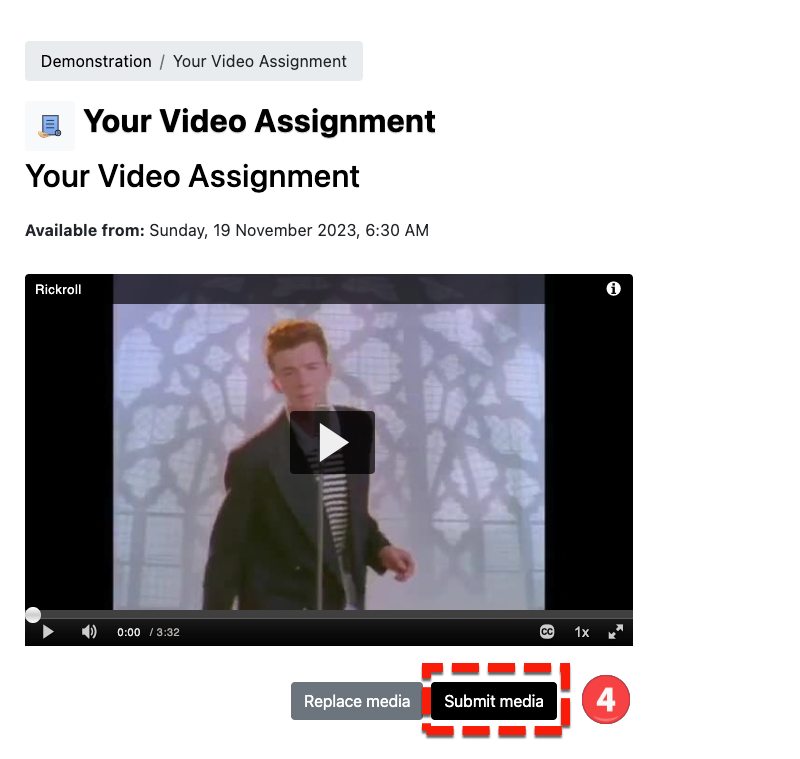
5. You will receive a confirmation that your media assignment has been submitted. You can select [Continue] to return to the course.