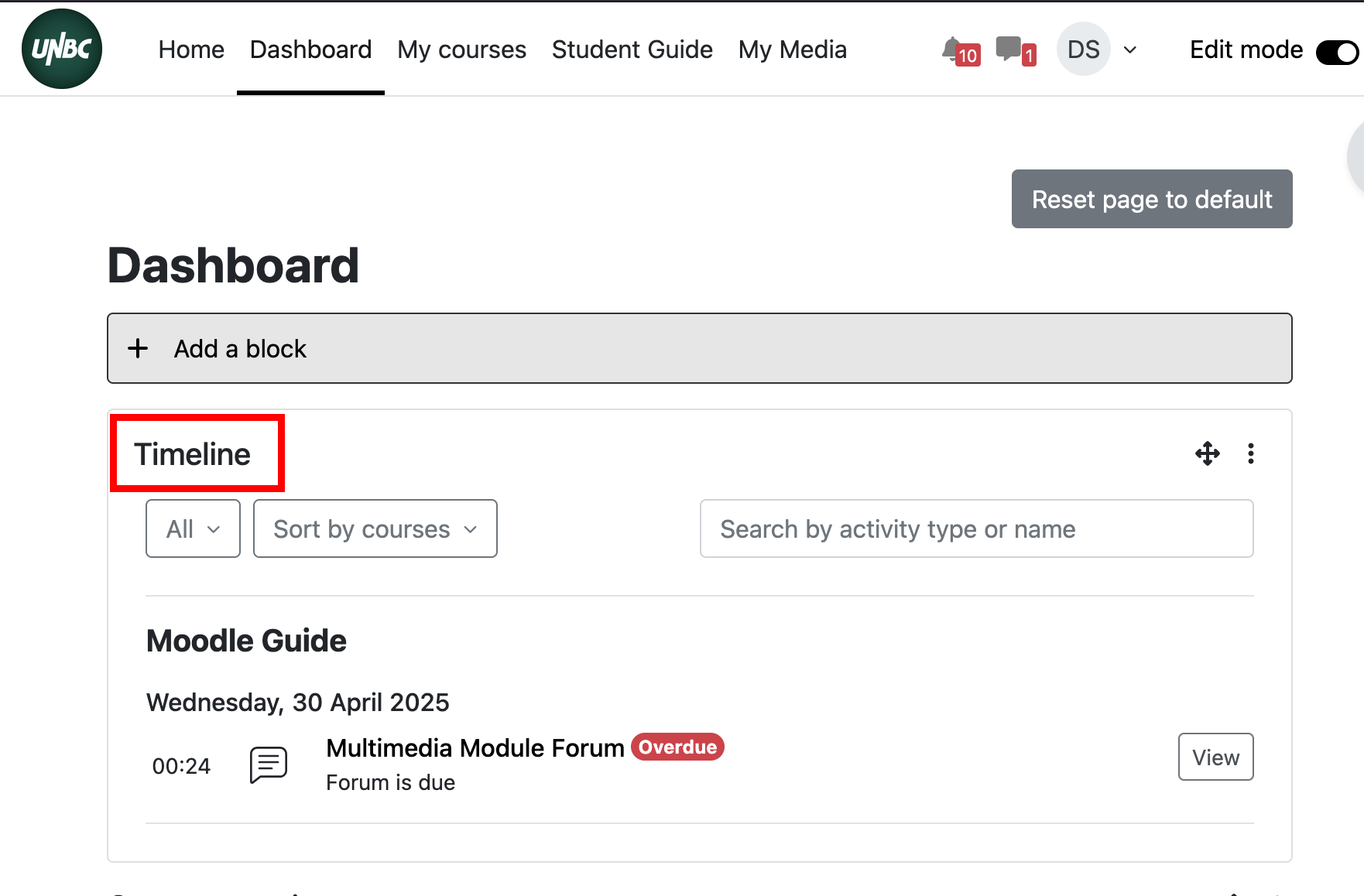Dashboard
Dashboard
Once successfully logged into Moodle, you will first land on the Dashboard page. This is your point of entry or homepage that provides you with an overview of your courses as well as “Announcements” sent out by CTLT or IT. The Dashboard is a personal homepage and is customizable according to your needs.
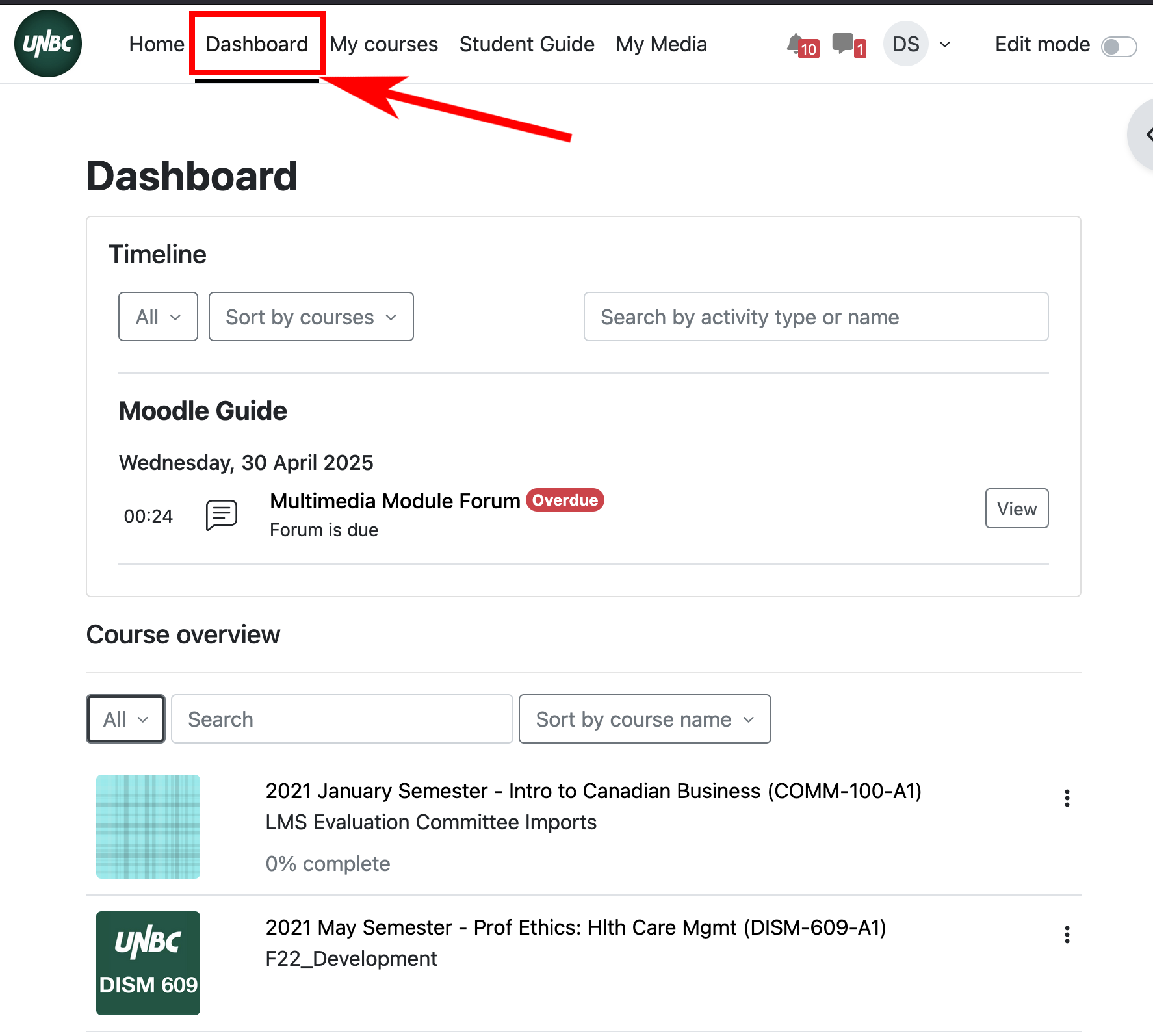
You can view your courses in different ways by using the filter drop down menu to choose to see only in progress courses, past courses, future courses or starred favourite courses.
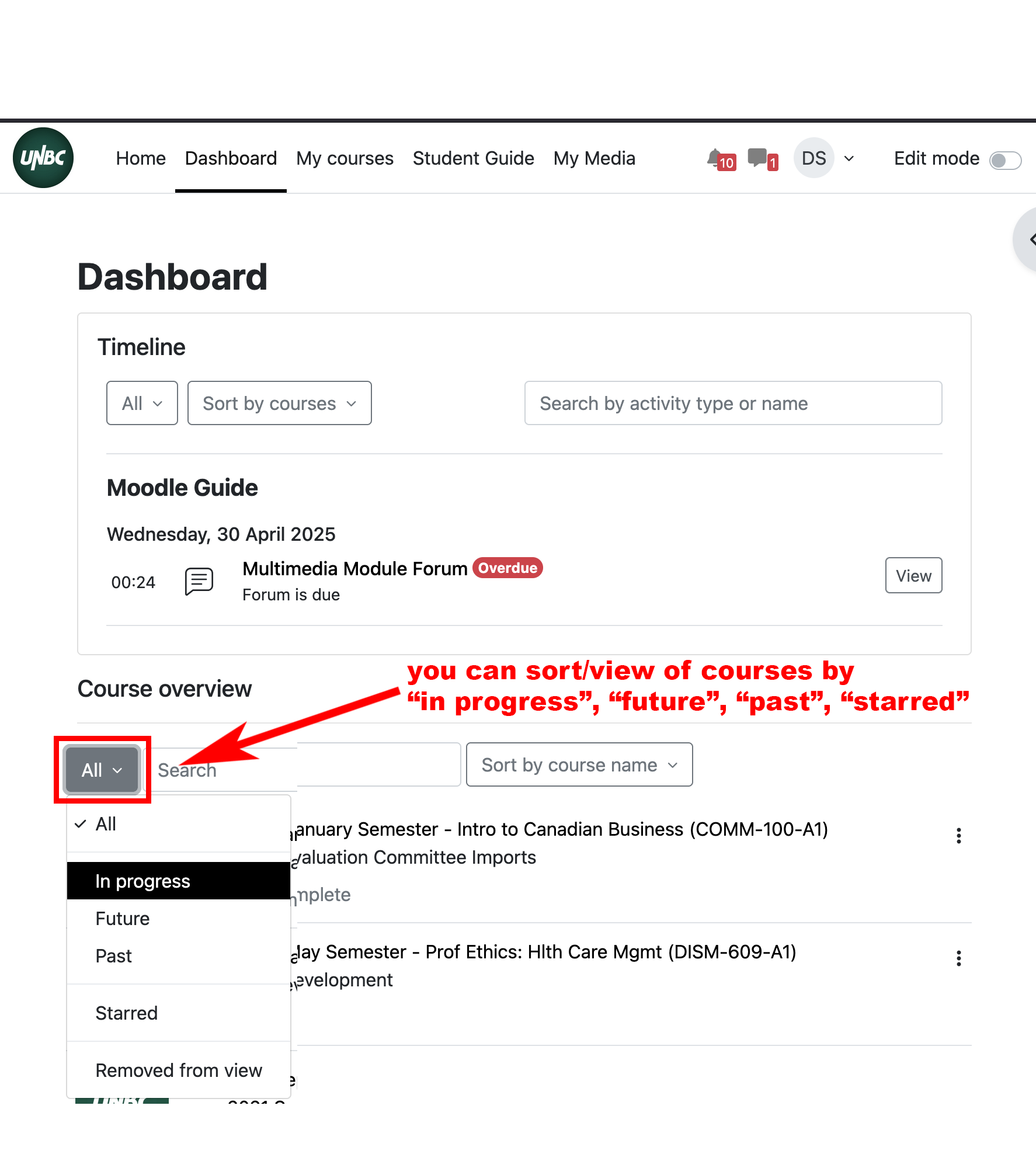
You can customize your Dashboard by adding or removing blocks and changing block positions:
- First endure your ‘Edit mode’ is ON.
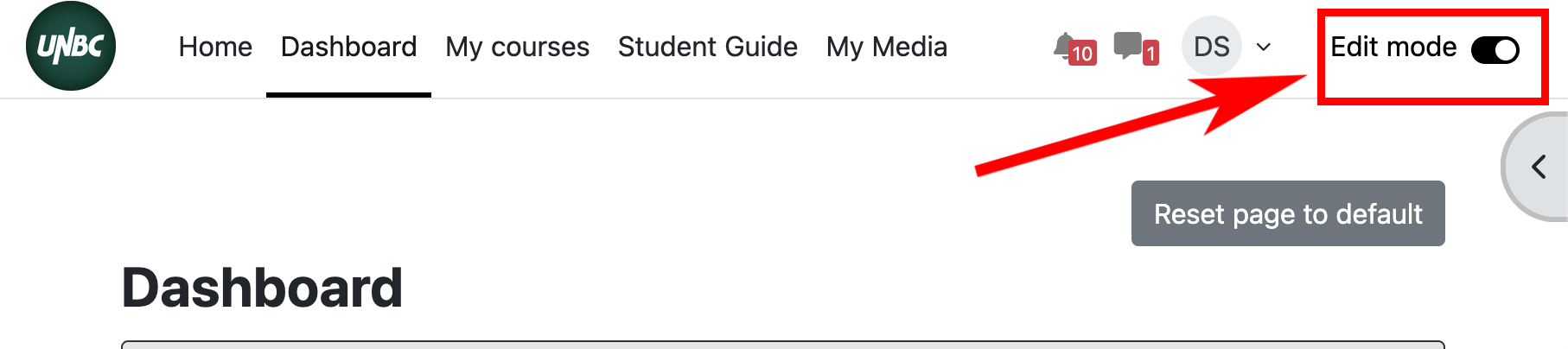
- Select the

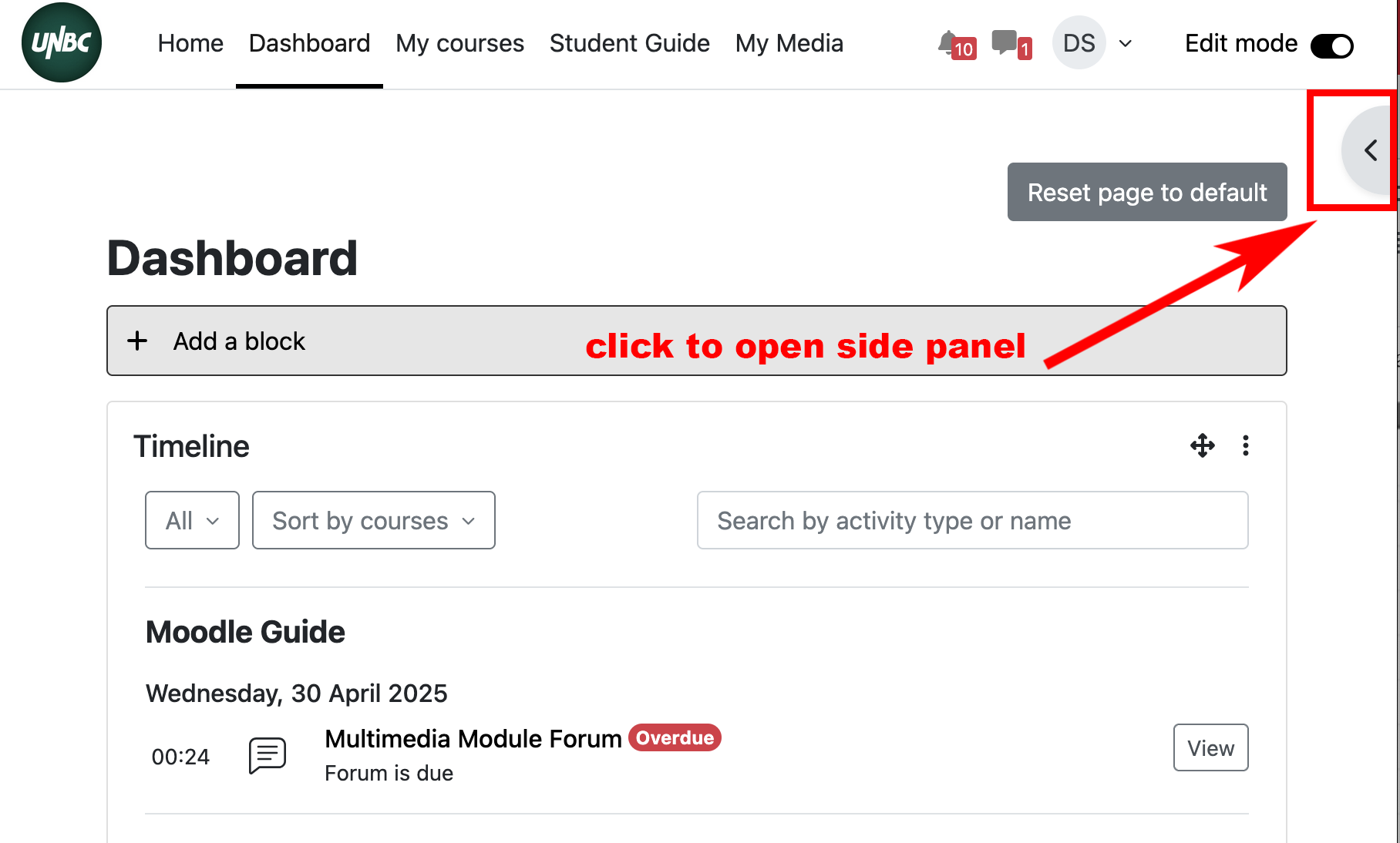
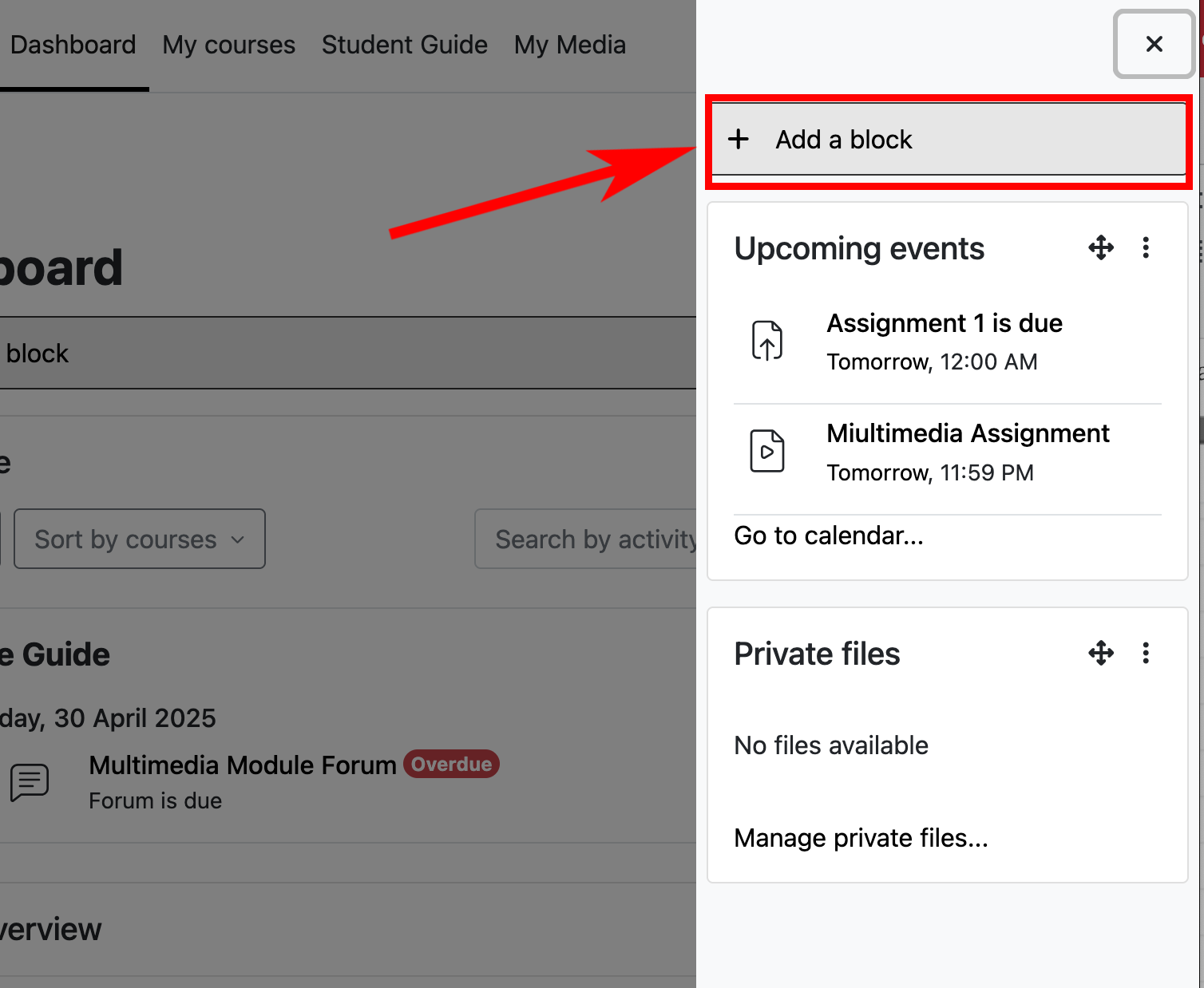
2. Select the type of Block you want to add to your Dashboard.
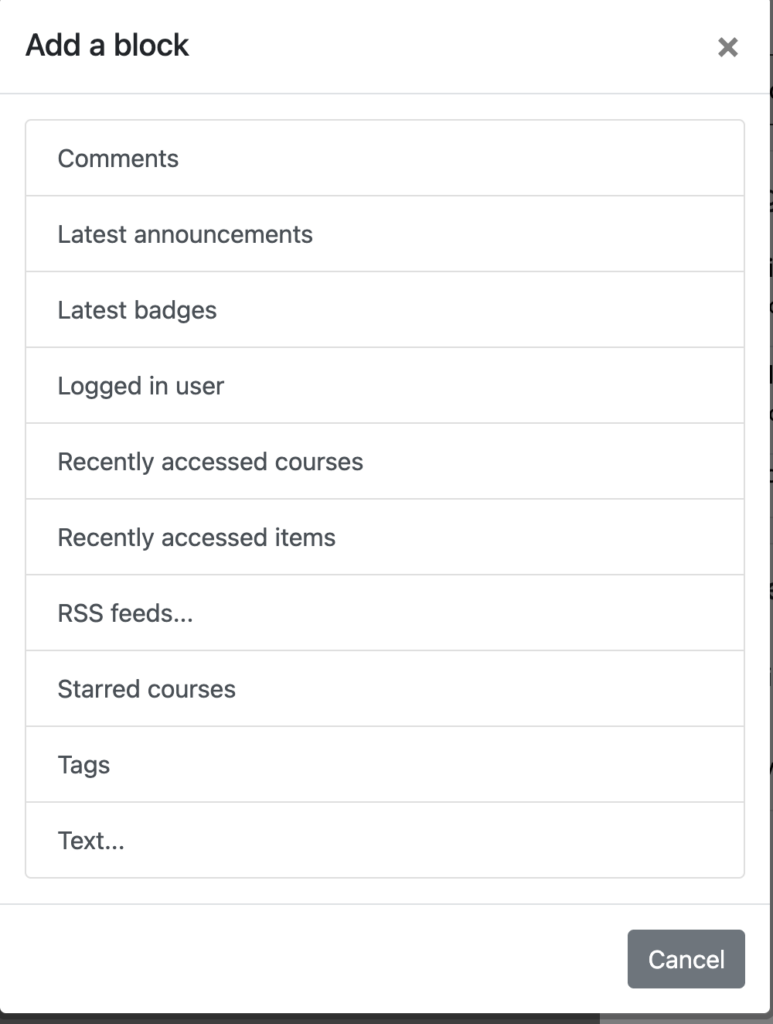
You can also access the Calendar by clicking here:
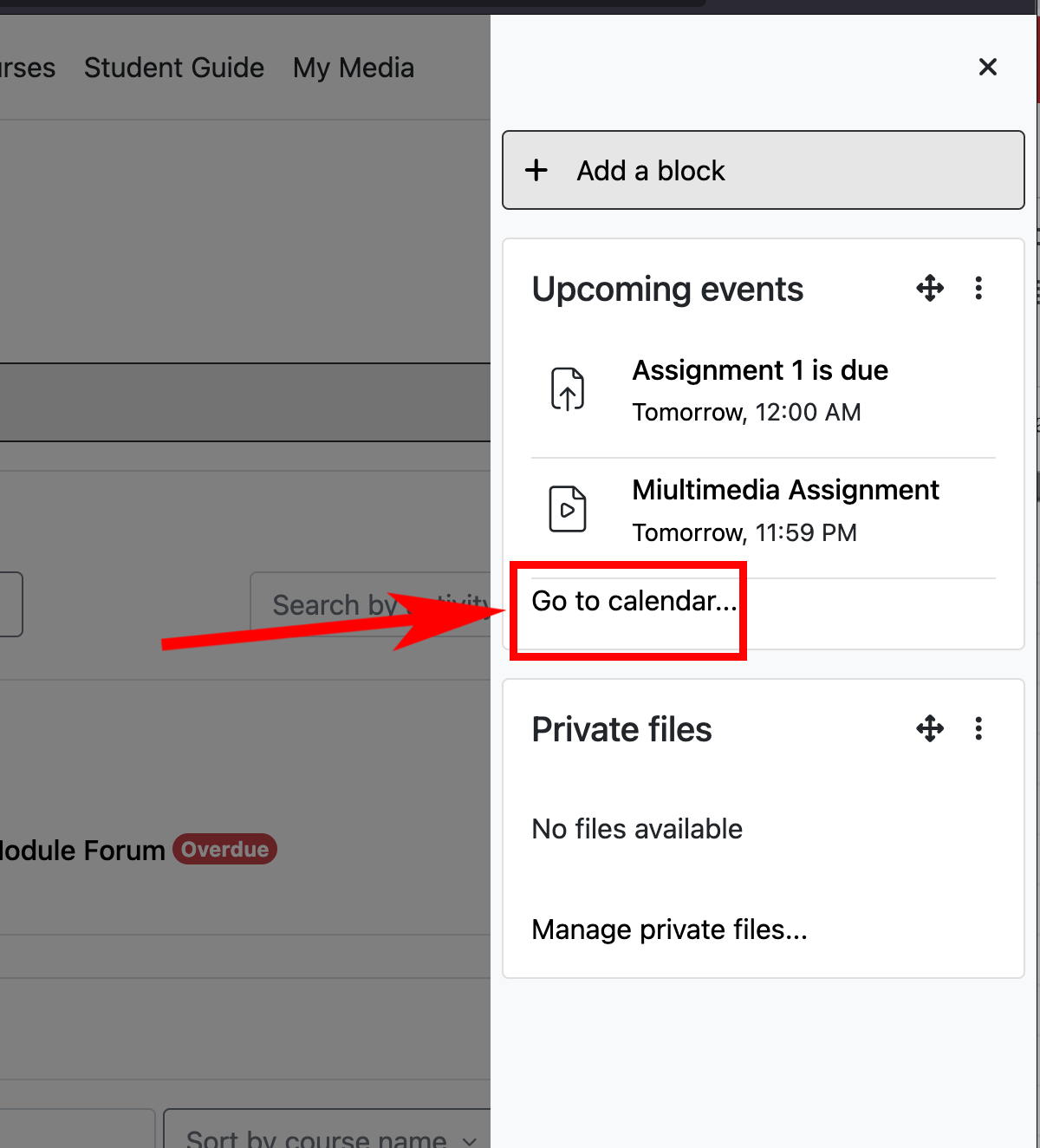
View the whole month or just a list of events/due dates by using the drop down menu to choose your preferred view.
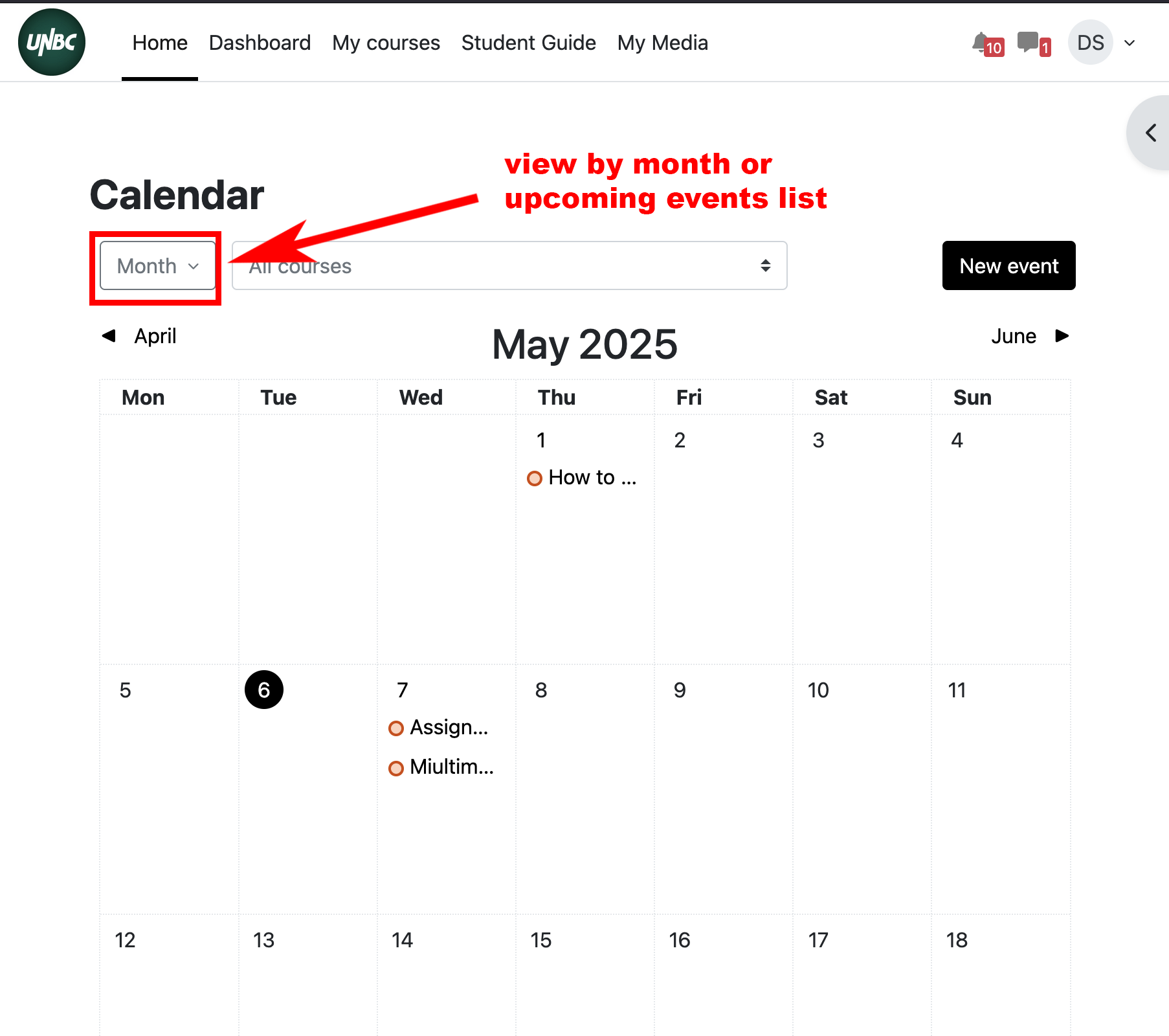
3. You can revert your Dashboard to the default set by UNBC by selecting the “Revert page to default”.
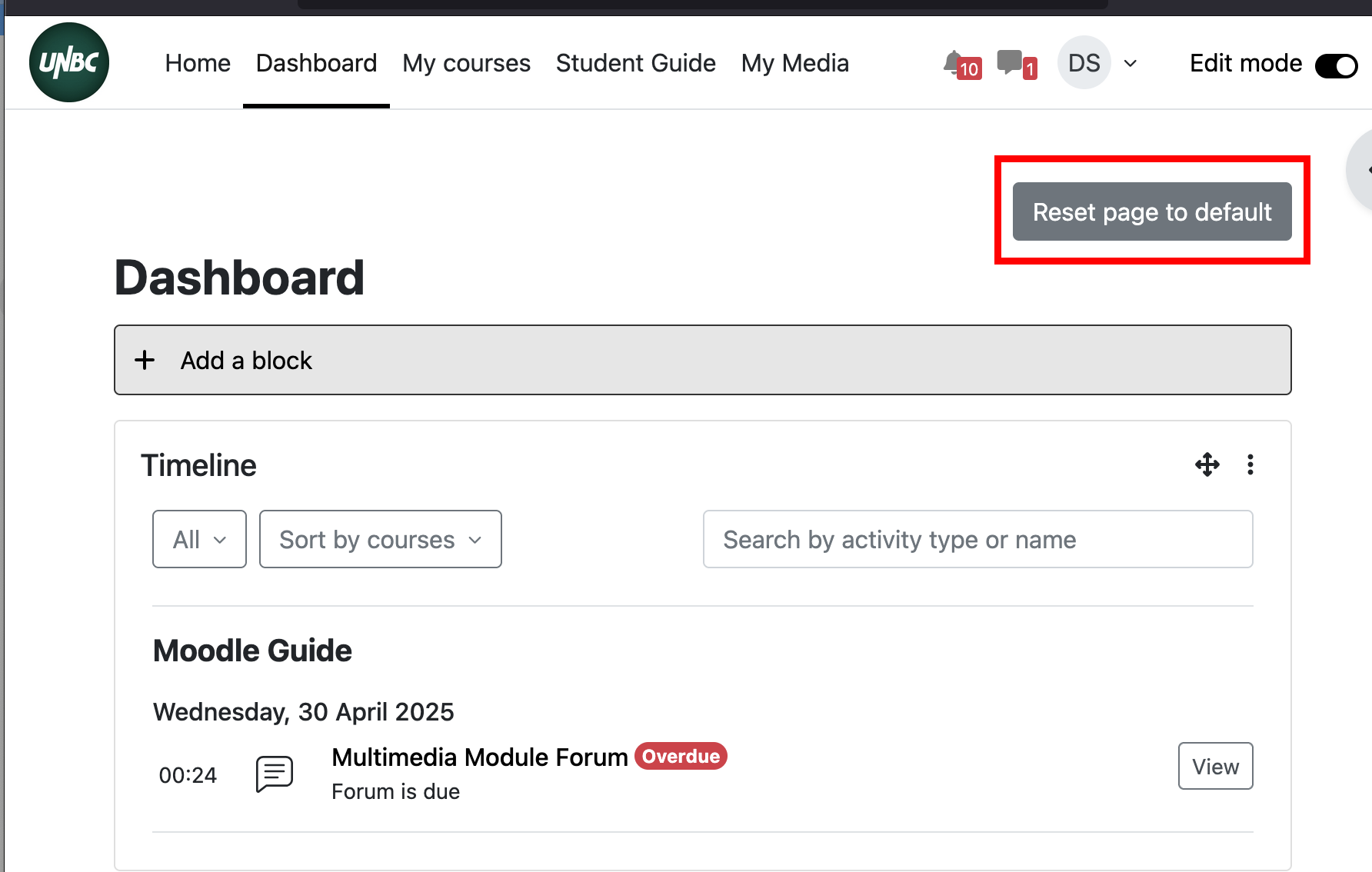
You will also find a Timeline on your Moodle Dashboard. The Timeline provides an overview of deadlines and actions in a clean interface.