Attending Live Online Classes
Tips for a Smooth Experience (Audio, Video, Internet)
How to Test Microphone and Speakers in Teams Before Meeting
Step 1: Launch Microsoft Teams and click the three-dots icon at the top-right corner.
Step 2: Select Settings.
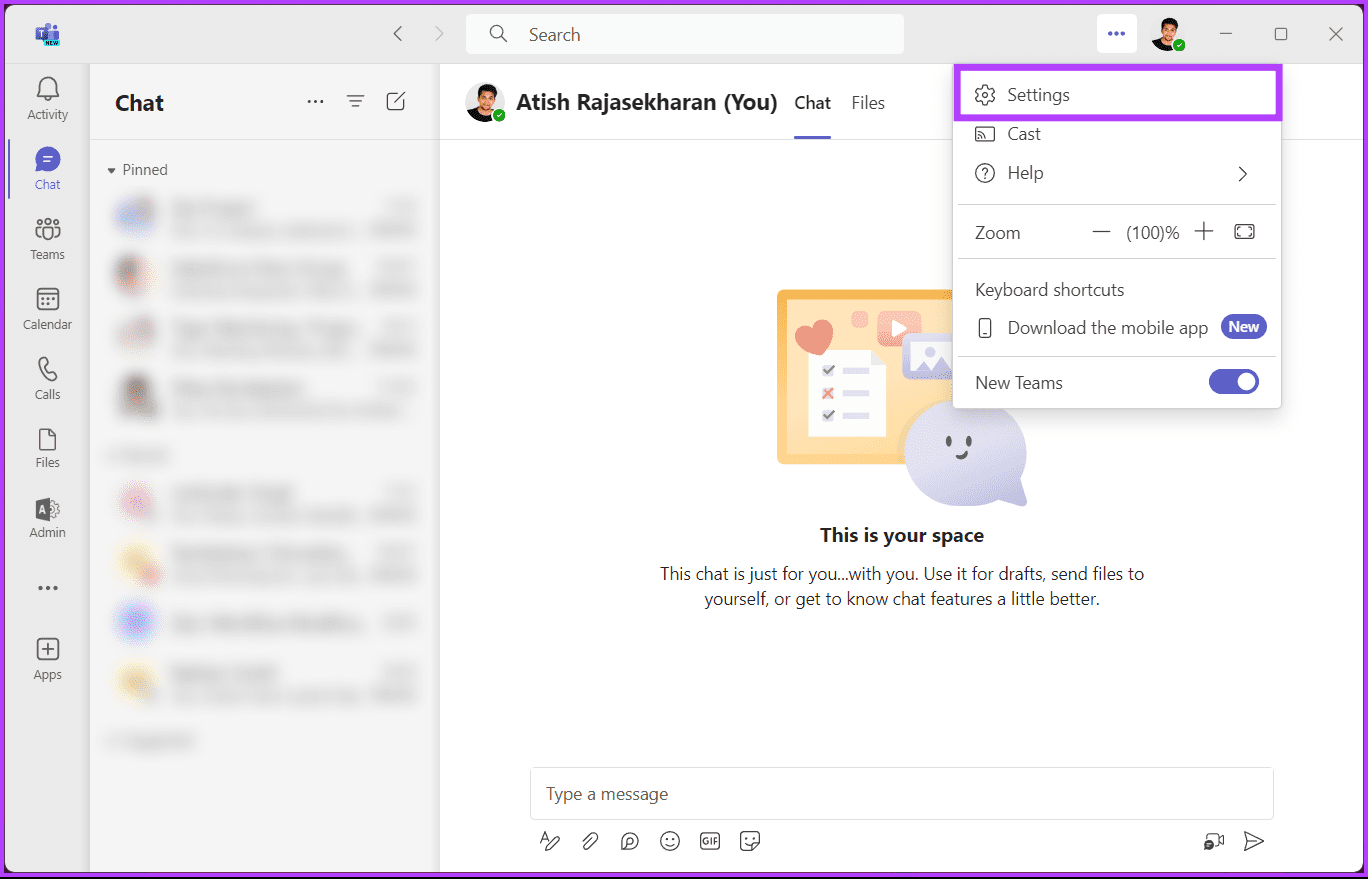
Step 3: Under Settings, go to Devices from the side pane.
Step 4: On the right pane, click the Make a test call button under Audio Settings.
Note: Ensure your preferred microphone and speakers are selected before making a test call.
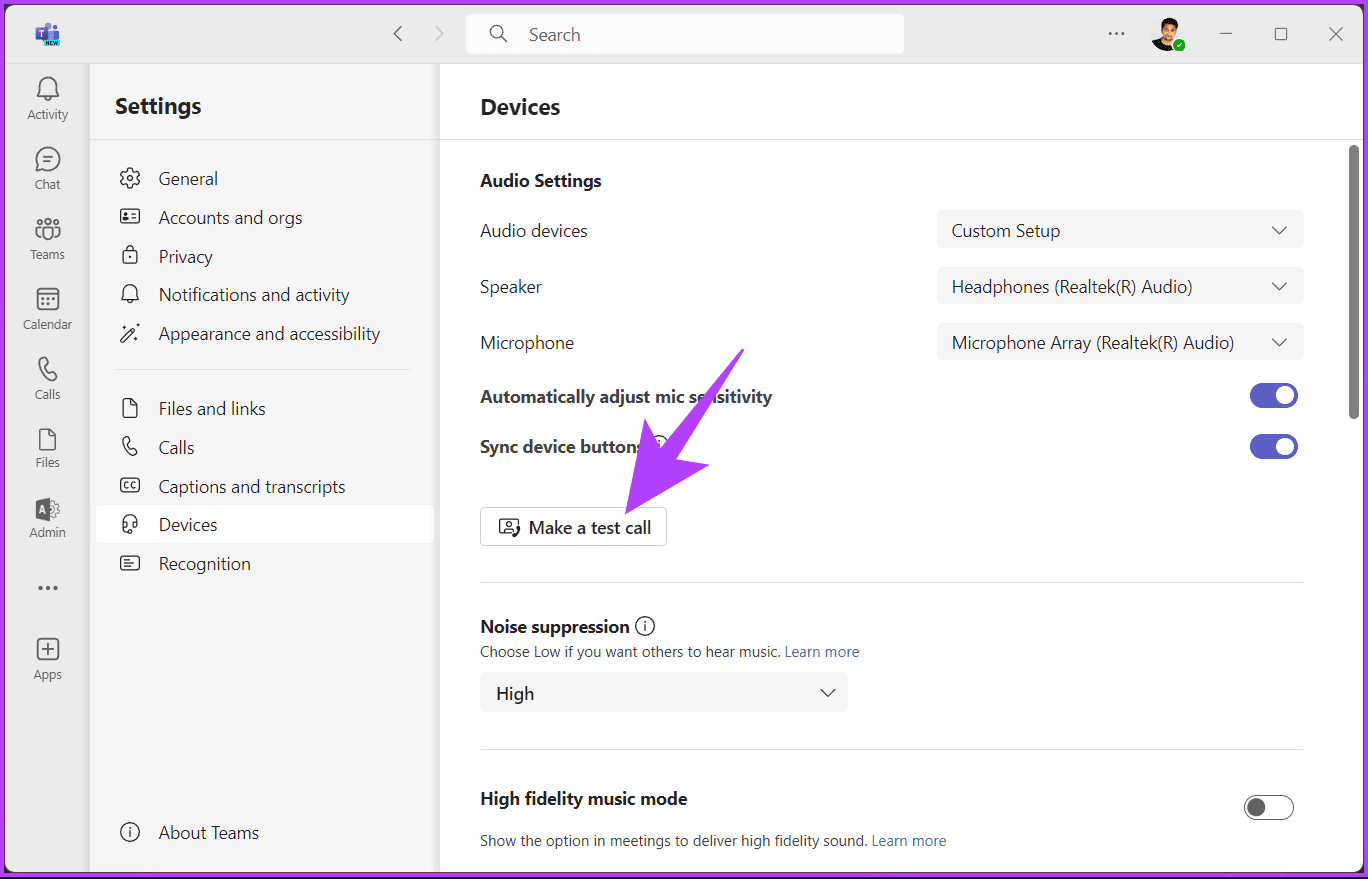
That’s it. Follow the on-screen instructions and monitor the output. Once the test call is complete, you will see a checkmark or crossmark next to your microphone, speaker, camera, and connected network, indicating whether the test succeeded or failed.
It is important to note that you cannot test calls in the Microsoft Teams mobile app while writing this article.
Test Sound in Microsoft Teams During Meeting
Note: For demonstration, we consider that you are already in a Teams meeting or call.
Step 1: From the top call controls icons, click on the More (three-dot icon) option.
Step 2: Select Settings and choose Device settings.

Step 3: Click the chevron icon under Microphone in the Device settings side pane.
Step 4: Now, select the microphone you want to check or change. Once selected, you will see a visual indication confirming whether your voice is being picked up correctly.

You can switch between audio devices depending on what is available and suits your current needs. If you want to make a test call in Microsoft Teams without joining a meeting, continue reading.
Using Chat, Raise Hand, and Reactions
Chat
- Click Chat in the navbar.
- Type your message.
- Click on the paperclip to upload a file and share it in the chat.
- Click on the arrow to send your message.

Raising your hand in a meeting
In a meeting you can virtually raise your hand. You can use this to indicate that you want to ask a question, for example.
- Click Raise in the navbar.
- This number shows the order of handraisers.

Giving a quick reaction
You can show appreciation or approval without saying anything by giving a quick reaction. Teams Meetings knows five quick reactions: ‘Like’, ‘Love’, ‘Applause’, ‘Laugh’, and ‘Surprised’.

Poll
Instructors can start a poll during a session. They can use it to ask students to respond to a statement or answer a question, for example.

- Select an answer.
- Click Submit.

