Kaltura Meetings
Kaltura Meetings is an online, virtual classroom platform that allows participants to connect by clicking a link without needing to download or install anything.
Kaltura Meetings Recommended System Requirements
To ensure a high-quality experience, your computer/phone/tablet and internet connection should meet the following recommended requirements.
- Internet connection – broadband wired or wireless (3G, 4G, or 5G)
- Speakers and microphone – built-in, USB plug-in, or wireless Bluetooth (only required for those speaking & broadcasting video)
- Webcam – built-in, USB plug-in (only required for those speaking & broadcasting video)
Windows Requirements to Use Kaltura Meetings:
- Windows 11, Windows 10 or Windows 8.1
- For best experience use the latest Chrome web browser or Firefox web browser.
- You must allow Third-Party Cookies in your browser for Kaltura Meetings to work. See this guide for setting your browser third-party cookie settings.
Mac Requirement to Use Kaltura Meetings:
- Mac OS X, macOS 10.9 or later.
- Intel processor 64-bit and 512 MB of RAM.
- For best experience use the latest Chrome web browser or Firefox web browser.
- You must allow Third-Party Cookies in your browser for Kaltura Meetings to work. See this guide for setting your browser third-party cookie settings.
To connect to live meeting rooms via Moodle:
- Perform this Quick Tech Check to ensure your browser is ready
.
- Access your course fom https://moodle.unbc.ca/my/courses.php
. - Navigate to your course Media Gallery
.
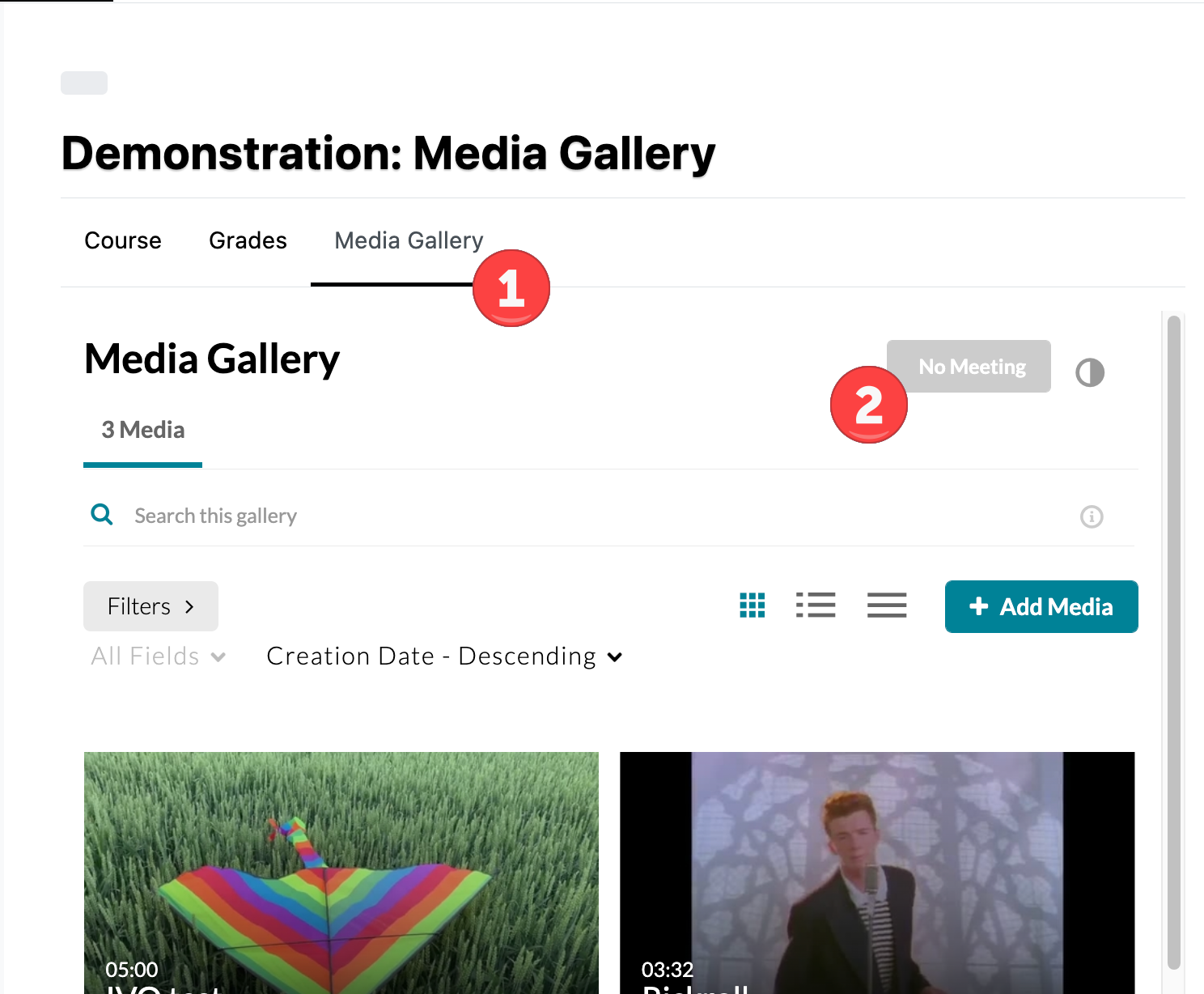
PLEASE NOTE
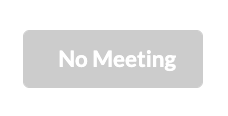 |
Students will see an inactive, greyed-out [No Meeting] button in the Media Gallery until an instructor starts the meeting. Students can not connect to a Meeting session until the instructor has started the session. |
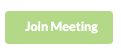 |
Students will see an active, green [Join Meeting] button when an instructor has started you have started the meeting. This active, green button allows students to connect to the session. |
.

