Share a file from Microsoft 365 Onedrive
With your UNBC Microsoft 365 account, you and your classmates can work together in real time on shared documents using OneDrive and online versions of Word, Excel, and PowerPoint. No need to email files back and forth! You can also share a file in a Discussion Forum for your classmates to view.
Here’s how to create, share, and collaborate in real-time:
 Step 1: Open Microsoft 365
Step 1: Open Microsoft 365
Go to https://www.office.com and sign in with your UNBC email and password.
Click on the Apps button (left hand side menu)
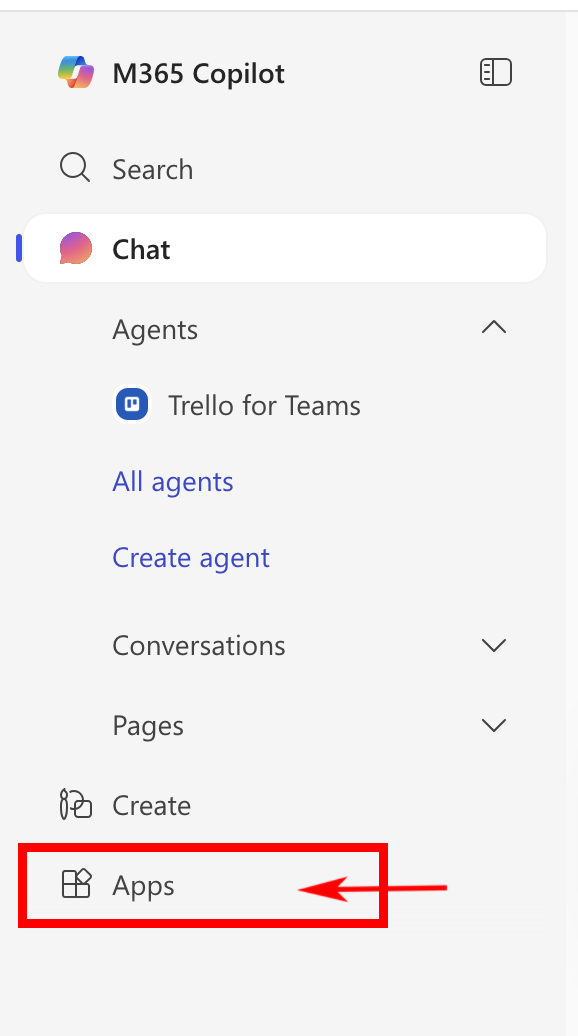
From the homepage, you can:
- Create a new document using Word, Excel, or PowerPoint
- Or open your OneDrive to Upload existing files from your computer to your OneDrive folders
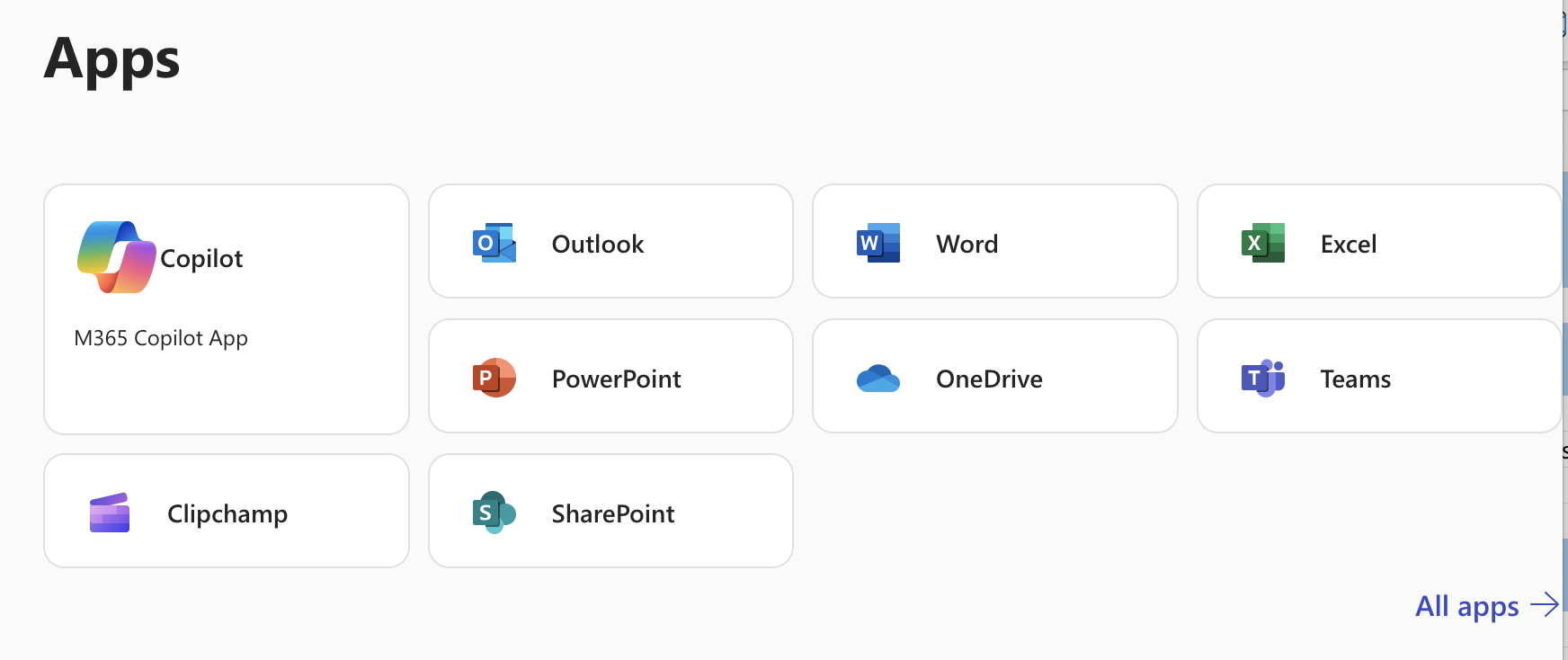
 Step 2: Create or Upload a File
Step 2: Create or Upload a File
- To Create a new file, click on the app you want (e.g., Word) and choose New > blank document.
- OR
- To Upload a file you already started, go to OneDrive then click Upload > Files, and select your file & click Upload.
 Step 3: Share the File with someone using a Share link
Step 3: Share the File with someone using a Share link
- With the file open (in Word, Excel, or PowerPoint online), click the blue “Share” button in the top right hand corner of the window, and select “Share” from the drop-down menu.
- Click on the tiny gear icon to the right of the Copy Link button
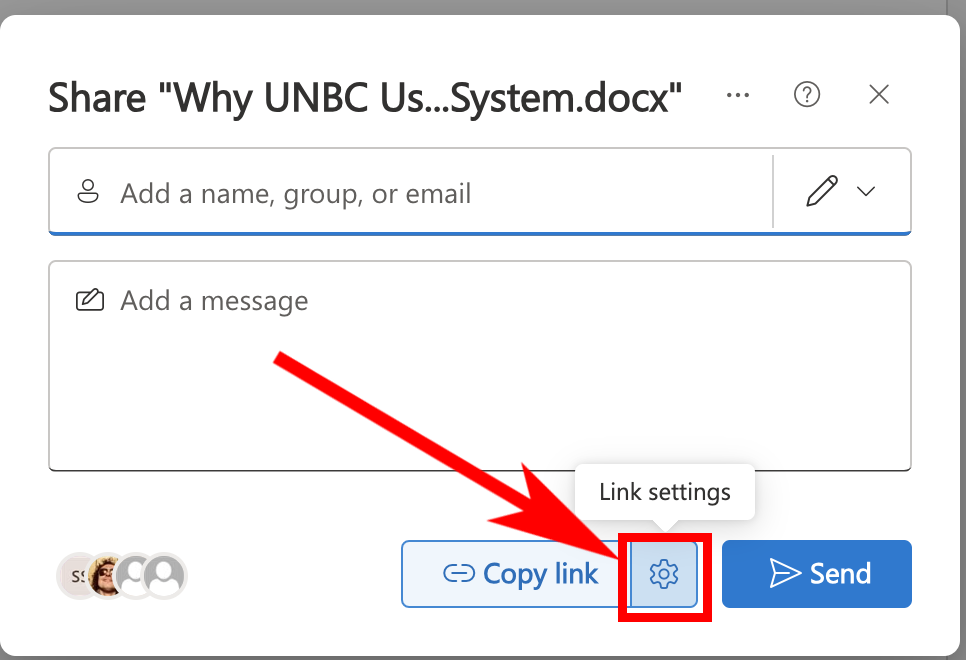
- Choose “People in UNBC” and select the view or edit options you want.

- If you choose “View Only”, then people can only view the file and not download or edit it. If you choose “Can Edit”, then they will be able to edit the file.
- Click on “Apply” to save your settinsg changes.
- Click on “Copy Link” button to copy the share link and paste it in an e-mail, word document or Moodle Discussion Forum post to share. To paste the link, press Control+V (on a Windows computer) or Command+V (on a Mac).
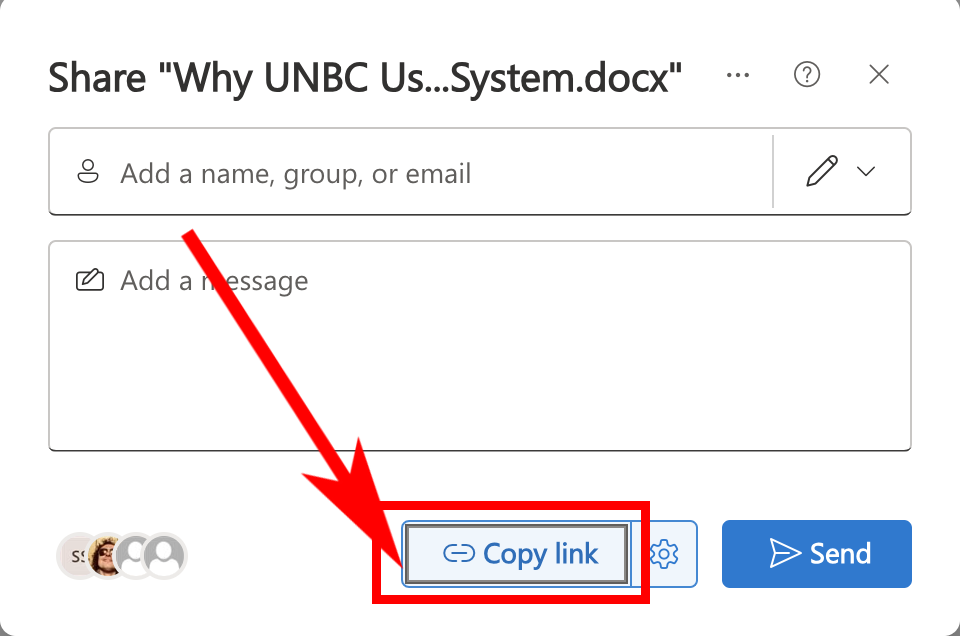
- Alternately, you can enter people’s UNBC email addresses in the box and hit “Send” to send them the link.

