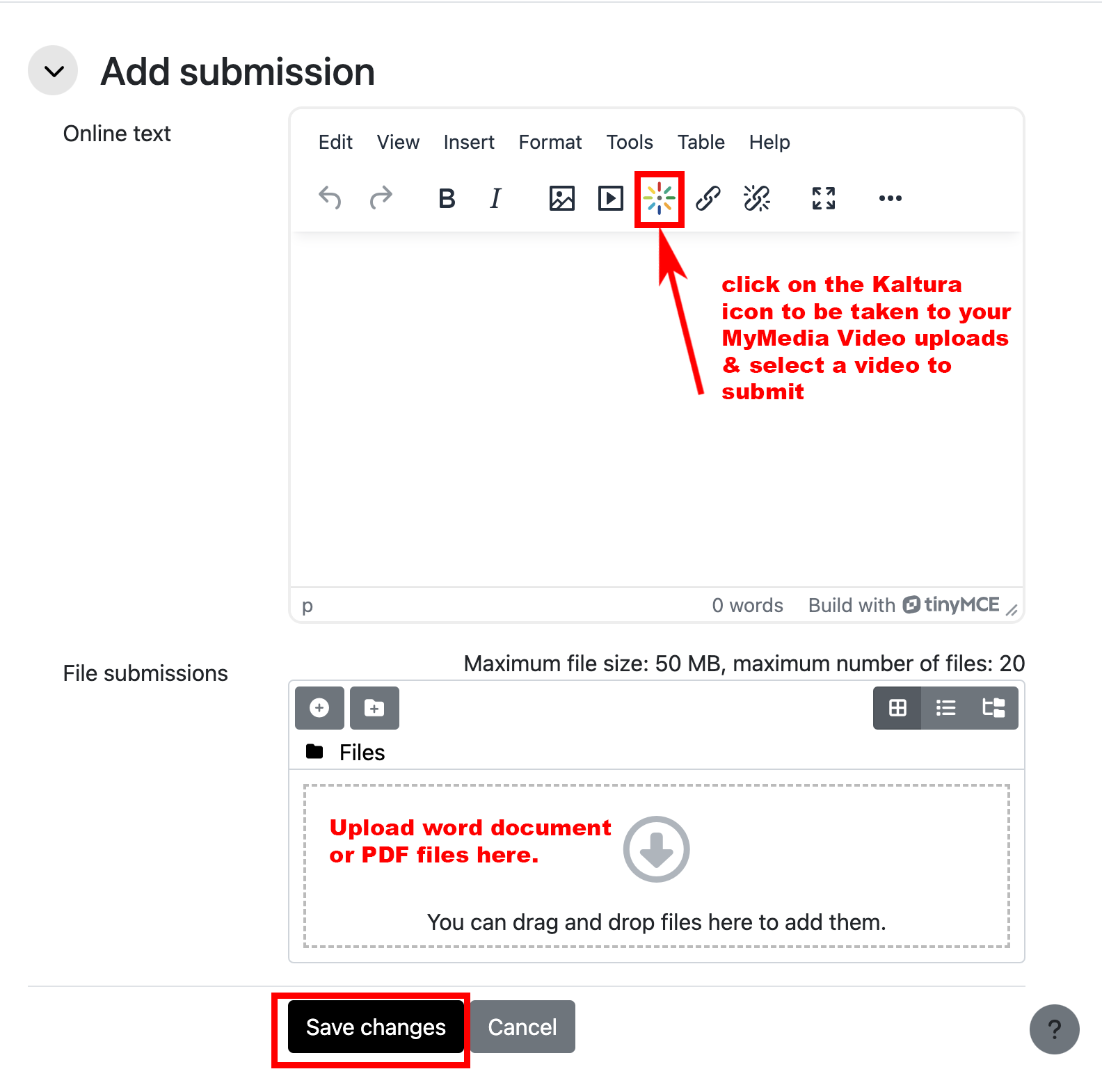Submitting a Media Assignment
Important Notes
- File uploads directly to Assignment activities are limited to 50MB. As such, you will likely be unable to directly upload a media file (MP4, MOV,etc) to an Assignment activity. Use the instructions below to complete an assignment requiring a media submission.
- PowerPoint presentations with recorded audio are also too large to directly upload. Export them to an MP4 video file first, and then upload them to your MyMedia in Moodle.
Strategies: Creating a media recording for an assignment:
- A PowerPoint presentation with recorded audio can be exported to a media file.
- If you are familiar with Zoom, you can record a Zoom session while presenting. When you have that MP4 video file on your computer, you can submit this file using instructions below.
- Use the Kaltura Desktop Recorder app accessible via your MyMedia area https://moodle.unbc.ca/local/mymedia/mymedia.php
Submitting a Media Assignment
There are two types of Assignment Dropboxes that Instructors can use – the icons are slightly different.
Multimedia Assignment Dropbox:
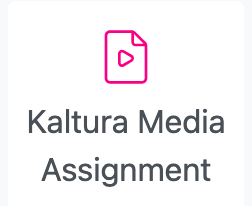
Please see the following video with instructions on how to submit a multimedia (Audio/Video) assignment here:
https://video.unbc.ca/media/MulitmediaAssignments/0_9q1tcrba/24015
Regular Assignment Dropbox:
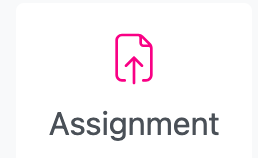
Sometimes Instructors will use a regular assignment dropbox if they are also accepting a paper submission in addition to the video. Here are the Instructions to submit your video to a regular assignment dropbox in Moodle:
- To submit your video to the Assignment dropbox, click on the Assignment name from the course home page.
- Click on the “Add Submission” button
![]()
3. Click on the Kaltura Media icon as shown in the toolbar below – it will take you to your MyMedia video uploads section where you can select a video to submit.
There is also a File Submissions section below where you can upload any word documents or PDFs.
Click “Save Changes” when ready to submit your assignment.