How to Submit an Assignment
There are 2 ways in which you may be asked to submit an assignment on Moodle.
- A file submissions (e.g. PDF)
- Online text (you type your responses directly in Moodle)
Option 1: Submitting a File for an Assignment:
Step 1. log into https://moodle.unbc.ca →locate the course →locate the designated assignment icon in the course→ select the assignment link
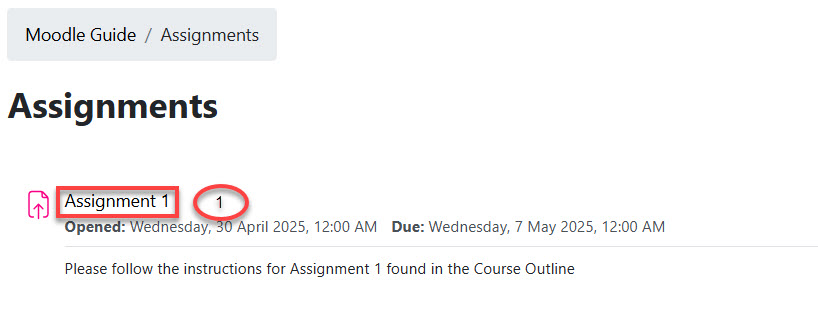 Step 2.
Step 2.
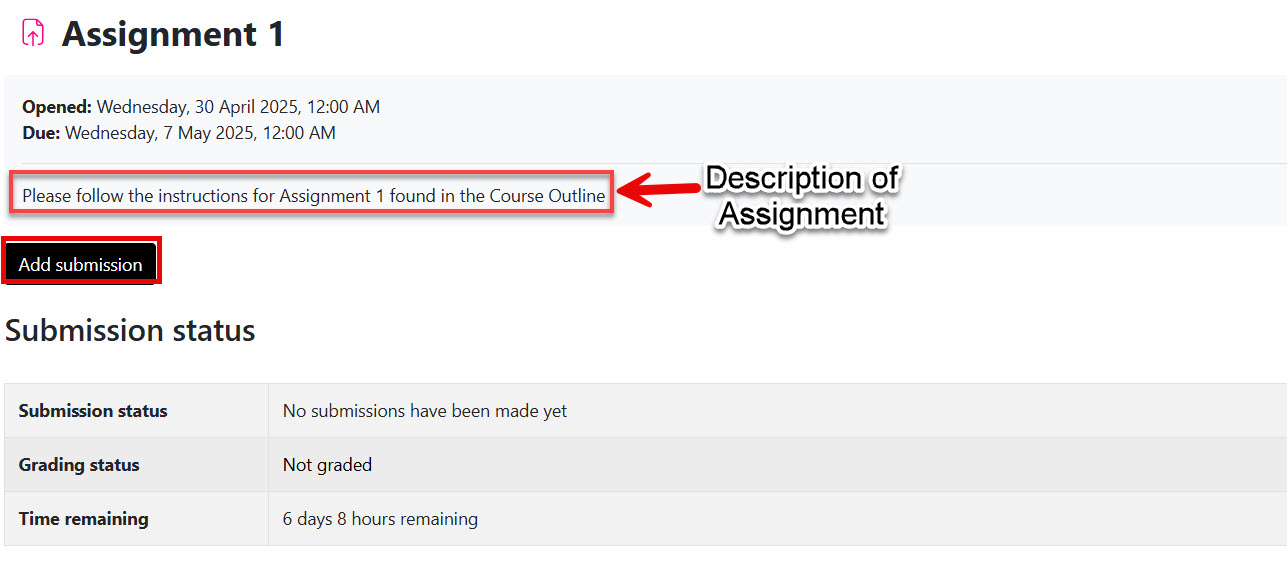
Step 3. Select ‘Add submission‘
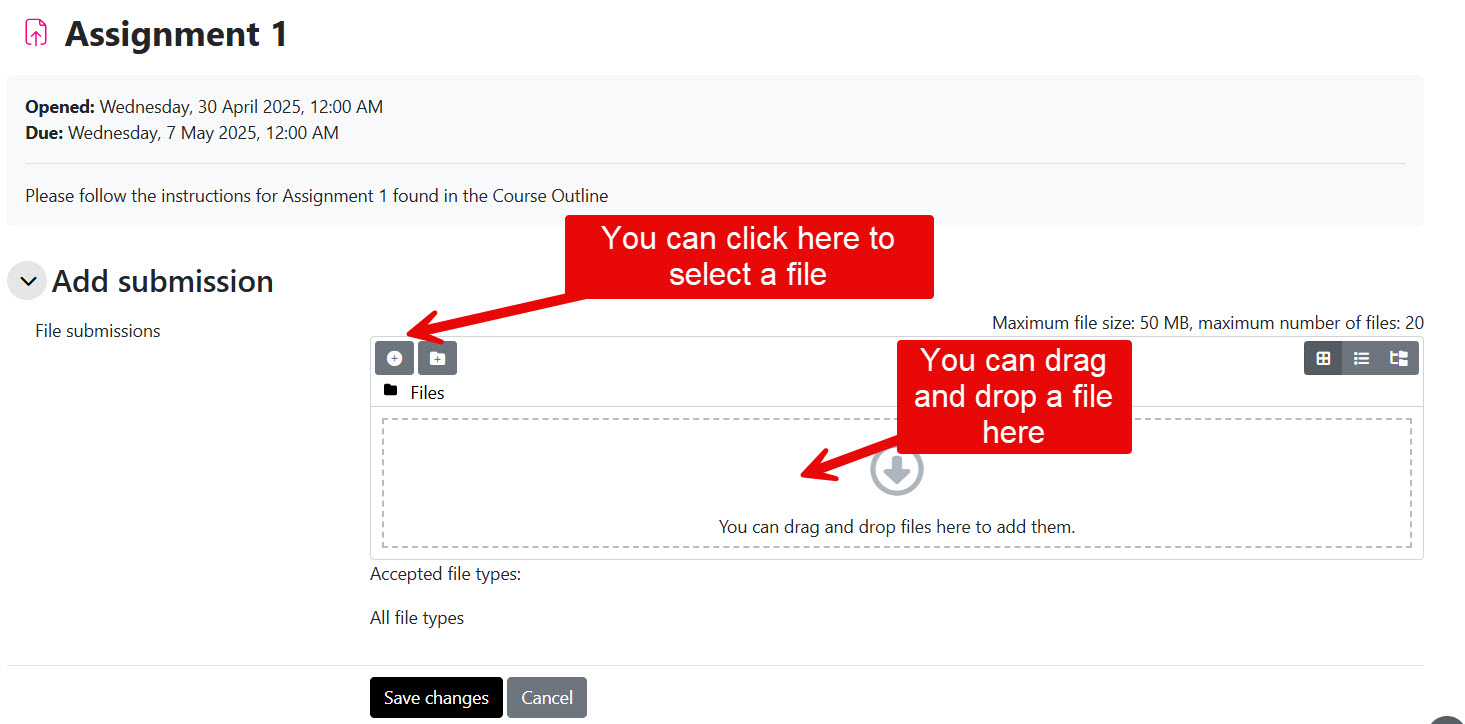
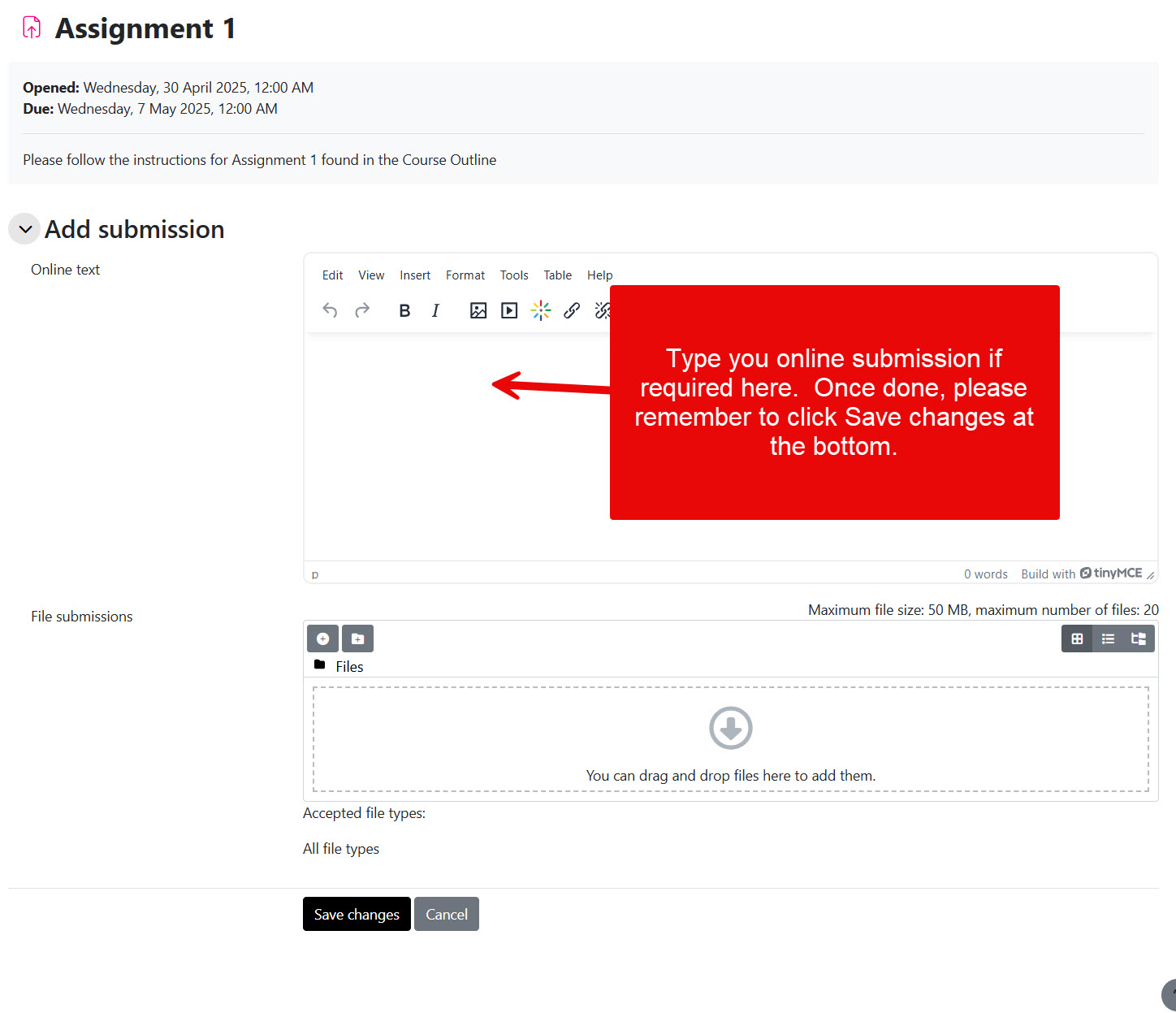
Step 4. Ensure you ‘save changes’ once you have submitted your text.
Step 5. Check submission status on assignment page to confirm your submission was received. Note: if changes are required before you have submitted, select either 1. ‘Edit submission’ or 2. ‘Remove submission’ . Once ready to submit, select ‘Submit assignment’.

