Lab 21: Fluvial Geomorphology and Landforms
Katie Burles and Crystal Huscroft
Water in streams is one of the most widespread and important agents of erosion and deposition on Earth. Flowing water has the ability to free rock material, set it in motion, and then transport materials downstream to depositional environments. These stream-related geomorphic processes produce predictable fluvial landforms. While predictable, these landforms are dynamic and routinely shift over time.
This lab activity provides you with satellite views of fluvial landforms around the world through Google Earth (Web). You will demonstrate your understanding of fluvial geomorphology processes and associated landforms by creating an annotated virtual guided fluvial landform tour.
Learning Objectives
After completion of this lab, you will be able to:
- Identify, interpret and sketch fluvial processes and their characteristic landforms using Google Earth imagery.
- Differentiate braided and meandering channel patterns and provide evidence for why they formed.
- Identify locations of erosion and deposition in streams.
- Locate and describe common landforms of meandering streams and floodplains.
- Demonstrate understanding of local base level in streams.
- Calculate stream gradient for different channel patterns.
Pre-Readings
In order to complete this lab, some background information in fluvial geomorphology and associated landforms, finding fluvial landforms in Google Earth (Web), calculating stream gradient, and attribution guidelines for using Google Earth content is required.
Introduction to Fluvial Geomorphology and Landforms
Fluvial processes are erosional and depositional. Understanding of the following key terms is required for this lab:
- Stream discharge
- Stream velocity
- Stream sorting
- Thalweg
- Abrasion
- Aggradation
- Flooding
- Floodplain
Key fluvial landforms that you will learn to identify in this lab are defined in Table 21.1.
Calculating Gradient
Water flows from higher elevation to lower elevation on the Earth’s surface. The gradient (slope) of a stream influences not only the channel pattern (braided or meandering) but also its discharge, velocity, depth, width and ability to transport sediment. In order to get a sense of the processes operating on a segment of a stream, and in preparation for fieldwork, stream hydrologists will regularly determine stream gradients.
The gradient or slope of a stream is calculated by the difference in elevation between two points on a stream (rise, Δz) divided by the distance between the two points following the channel where water actually flows (run, Δx). These two points are labelled as A and A’ on Figure 21.1. For this lab, measurements will be collected in Google Earth (Web). When measuring the distance of the stream we must follow the path of the stream and not just a straight line distance (unless the reach of the stream is straight). Rise is commonly measured in metres (m), whereas the run is often a longer distance, and so may be measured in metres or kilometres (km).
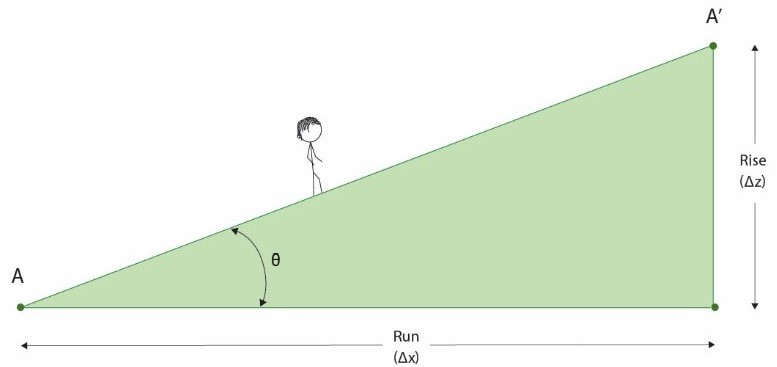
After obtaining the vertical elevation change (rise, Δz) and the horizontal distance (run, Δx) between two points, stream gradient can be calculated and expressed in three ways:
- As a percent (%): the fraction (rise ÷ run) expressed as a percentage (Equation 21.1).
[latex]\text{Gradient}(\%) = \dfrac{\text{Rise, }\Delta z (m)}{\text{Run, }\Delta x (m)} \times 100\%[/latex]
- As an angle, θ (degrees) (Equation 21.2):
[latex]\text{Gradient} (^{\circ}) = Tan^{-1} \left( \dfrac{\text{Rise, }\Delta z (m)}{\text{Run, }\Delta x (m)} \right)[/latex]
- In elevation change per stream distance (m/km): the gradient expressed with different units used for rise and run, but with the run always reduced to one unit, commonly 1 km (Equation 21.3):
[latex]\text{Gradient} (m/km) = \dfrac{\text{Rise, }\Delta z (m)}{\text{Run, }\Delta x (km)}[/latex]
For example, let us assume that the elevation change we measured on Google Earth (Web) between points A and A’ was 5 m, and the horizontal distance we measured between our upstream and downstream points using Google Earth was 200 m (Figure 21.2).
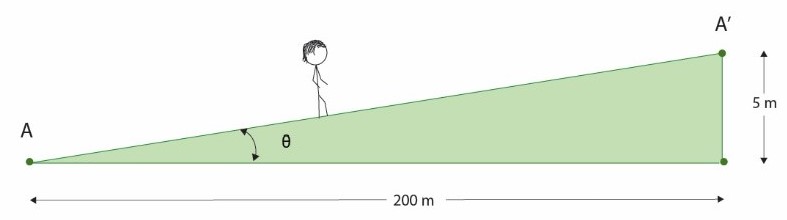
Using the equations presented above, we can express our stream gradient:
- As a percent (%) (Equation 21.1):
[latex]\text{Gradient} (\%) = \dfrac{\text{Rise, }\Delta z (m)}{\text{Run, }\Delta x (m)} \times 100\% = \dfrac{5\text{ m}}{200\text{ m}} \times 100\% = 2.5\%[/latex]
- As an angle, θ (degrees) (Equation 21.2):
[latex]\text{Gradient} (^{\circ}) = Tan^{-1} \left( \dfrac{\text{Rise, }\Delta z (m)}{\text{Run, }\Delta x (m)} \right) = Tan^{-1} \left( \dfrac{5\text{ m}}{200\text{ m}} \right) = 1.4^{\circ}[/latex]
- In elevation change per slope distance (m/km) (Equation 21.3):
[latex]\text{Gradient} (m/km) = \dfrac{\text{Rise, }\Delta z (m)}{\text{Run, }\Delta x (km)} = \dfrac{5\text{ m}}{\left( \dfrac{200\text{ m}}{1000\text{ m per km}} \right)} = 25 m/km[/latex]
Low-gradient streams are almost flat and have very little slope, whereas high gradient streams indicate a steep slope. Gradient is a key control of stream velocity, which in turn controls sediment erosion and deposition in a stream. Water in a high-gradient stream has a higher velocity, higher ability to erode the Earth surface, and therefore is capable of transporting coarser sediment. In contrast, water in a low-gradient stream has a slower velocity, lower ability to erode the Earth surface, and may only be able to transport fine sediments.
Instructional Tour in Google Earth (Web)
The exercises in this lab require you to identify fluvial landforms in Google Earth (Web) and calculate gradients. Before commencing the lab exercises, complete the Instructional Tour: Fluvial Geomorphology Lab [KML] to learn more about how to find and draw the fluvial landforms you will include in the virtual guided tour you will produce.
Step 1: Download the KML file Instructional Tour: Fluvial Geomorphology Lab [KML] to your computer or Google Drive.
Step 2: Open Google Earth (Web). Select Projects, create a New Project and Import KML from computer (or Google Drive, depending on where you saved it).
Step 3: Select Present. Take your time to zoom in and out at each location to view the specific examples. Please note there is no audio for this tour.
Alternatively, view this PDF that contains screen captures of the Instructional Tour.
Attribution Guidelines for Using Google Earth Content
All users of Google Earth content must follow specific attribution guidelines. Students submitting screen captures of all stops on the virtual tour created in EX1 must therefore follow attribution guidelines for using Google Earth (Web) content.
Screen captures must include the Google logo and third-party data providers in the imagery (Figure 21.3). This attribution information is shown on the bottom of the screen. The size of the attribution text must be readable for the screen capture.
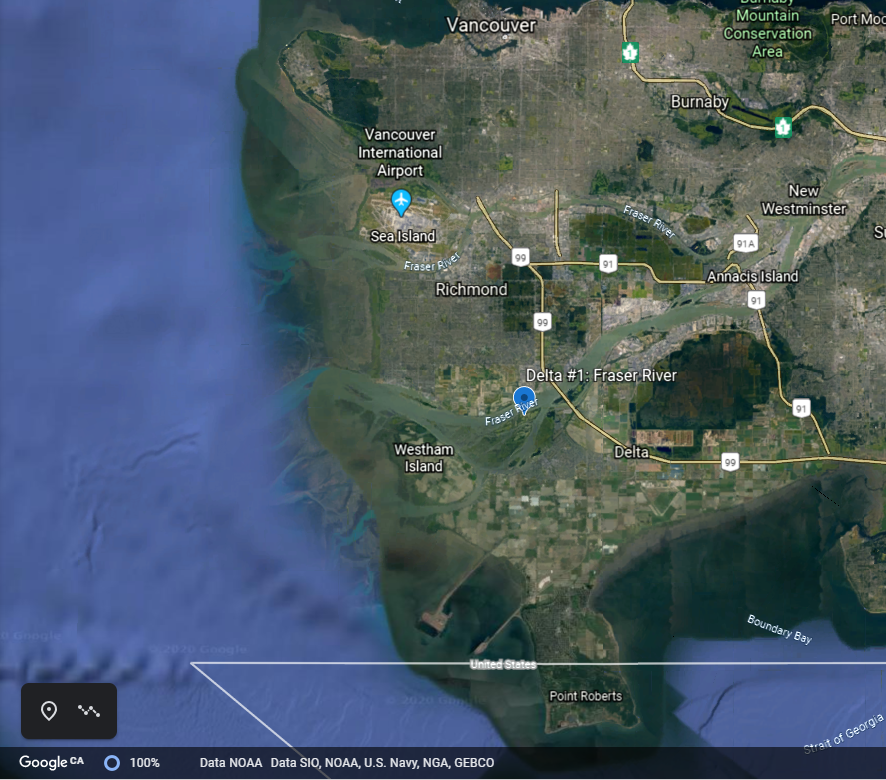
Lab Exercises
This lab includes two exercises that result in creating an assignment to be handed in as a report in PDF format. The submitted report will include a series of required figures with captions.
- In EX1 you will create a virtual guided fluvial landform tour in Google Earth (Web).
- In EX2 you will calculate stream gradient for two different streams included in EX1 and include these calculations as stops on your tour.
This lab assignment will take 3 hours to complete. The length of time will depend on familiarity using Google Earth (Web), background understanding of fluvial landforms, and experience calculating gradients.
EX1: Create a Guided Fluvial Landform Tour
Create a virtual fluvial landform tour in Google Earth (Web) that includes:
- Eleven (11) fluvial landforms in chronological order (refer to Table 21.2). Each landform will be a stop on the tour, and
- A detailed description of how each landform formed with clear evidence and observations. Consider any human interference or land use near the landform.
Some background research may be required to find good locations of various fluvial landforms. Locations must not replicate examples in the Instructional Tour.
Step 1: Create Project
Open Google Earth (Web). From the Projects menu on the left of the screen, select New Project. In the drop-down options, select Create KML file. Click on the pencil icon to edit the title to include your last name, then first name, student number, and lab number (e.g., Doe Ximena c0453993 L19). The Project will be the basis of the Guided Fluvial Landform Tour.
Step 2: Familiarize Yourself With Google Earth (Web)
In particular, learn to:
- Navigate in Google Earth (Web) with the tools available on the bottom right of the screen:
- Zoom in and out using the – and +
- View imagery in 2D or 3D
- Change the cardinal direction of your view using the compass arrow
- Create New Feature. If you would like a demonstration, watch the video Google Earth Tutorial: Adding Features [YouTube]. There are lots of icons available to customize placemarks, lines, or shapes. Learn to use:
- Add Placemark to add a point in the tour; and
- Draw line or shape to clearly outline, identify and sketch the landform.
Step 3: Add Stops to Your Tour
If you know where your starting location is, zoom to it manually, or else use the Search tool on the left of the screen (type in the place name or coordinates (Lat/Long) and press Enter on your keyboard). Note: Your starting location must be a braided stream (see Table 21.2).
Identify the examples of the fluvial landform you find as follows:
- Braided stream (Feature #1)
- Meandering stream (Feature #2), including the following additional Features (#3 – 9) for the same stream, or find these features at different locations:
- Point bar (outline the location of the point bar, #3)
- Cut bank (trace the cut bank, #4)
- Neck (draw a line between the two meanders to distinguish the neck, #5)
- Cut off (outline a location where a meander has been cut off from the stream, #6)
- Oxbow lake (outline the oxbow lake, #7)
- Meander scar (outline the meander scar, #8)
- Local base level for the meandering stream (add placemark, #9)
- Delta (outline the location of the delta, Feature #10)
- Fluvial fan (outline the location of the fan, Feature #11).
Follow the instructions below to create new features.
- Step A: To add a stop to your tour, click on New Feature.
- Step B: Select Draw line or shape to outline the landform, and click on the map. Each fluvial landform must be carefully outlined to demonstrate your understanding.
- Step C: In the Save to project box, type the name of the landform and your last name (e.g., Meander scar, Doe) into the Place title box.
- Step D: Click Edit place. Select an appropriate colour with at least 4px size border. Do not include shading within the shape. Set fill colour to 0%. Adding fill colour will make it difficult for your instructor to view your landform.
- Step E: Click Edit place. Add Small info box. In the info box, type a description of the feature, including evidence and an explanation of how this specific landform was formed. Be as specific as possible here; do not generally discuss the landform type. It may be interesting to note any evidence of human interference with the landform that may have influenced its development.
- Step F: If possible, add a referenced image to further enhance the tour by clicking on the camera icon at the top of the editing panel and uploading. If using images from the web, proper image attribution must be included.
- Step G: Repeat steps A – F for each of the 11 features. Note that Google Earth (Web) autosaves your work; you do not need to manually save the Project at any point.
Step 4: Preview Your Tour So Far
Watch your tour by clicking Present. The features must be in chronological order (Table 21.2). Use Table 21.2 as a guide to identifying landforms as well as a checklist. You can rearrange the order of your stops if necessary by clicking and dragging to a new location in the feature list of your Project.
Step 5: Create the EX1 Portion of Your Lab Report
Once the tour is complete, save screenshots of each landform. Excellent screen captures (images of your landform) should be textbook quality so that other students could learn from it. Open a Word document, and insert a title for this portion of the lab report, Exercise 1. Paste each image in to create your lab report. Set up the document in Layout – Orientation – Landscape with images taking up at least 75% of the area of the page.
For each image, include figure captions and attributions. Figure captions must include figure number, fluvial landform, description, latitude and longitude in decimal degrees, and attribution.
For example: Figure 1. Braided Stream. <<Insert description>>. << Insert latitude and longitude in decimal degrees>>. Figure courtesy of Google Earth.
Save the report to a known location and continue on to EX2.
EX2: Calculate Stream Gradient
Using Google Earth (Web), calculate the approximate stream gradient (stream slope) for both the braided and meandering stream selected in EX1, and add them to your tour. For each calculation:
- Draw an accurate line following the thalweg of the main channel of the stream reach, and
- Include a detailed list of measurements and calculations.
Step 1: Measure Elevation Change (Rise) and Horizontal Distance (Run) for Braided Stream
- Step A: Zoom to your braided stream. Find 20 m of elevation loss in the main channel of the stream by hovering the pointer (mouse) over the channel and reading the elevation from the bottom right corner of screen.
- Step B: Add a New Feature of the Draw a line type. Draw a line between the upstream (higher) elevation and downstream (lower) elevation of the stream reach that represents 20 m of elevation loss. Remember to follow the path of the channel and not just the straight distance. Note the general direction of flow of this stream. Label this line as Feature #12.
- Step C: Measure the channel length distance using the Measure distance and area tool located on the Menu on the left side of the screen (ruler icon). Collect the measurement following the feature line you drew that traces the path of the channel.
Step 2: Calculate Gradient for Braided Stream
Enter the following information about the gradient calculation in the info box through either Edit place when first creating the feature or Edit feature from the Project menu:
- Upstream elevation = m
- Downstream elevation = m
- Elevation change (rise) = m
- Horizontal/channel distance (run) = km
- Gradient = %
- Gradient = °
- Gradient = m/km
Step 3: Repeat for Meandering Stream
Repeat steps 1 and 2 for your meandering stream but label as Feature #13.
Step 4: Create the EX2 Portion of Your Lab Report
Save screenshots of each landform with gradient calculation and add to a new section of your lab report with the title Exercise 2. Ensure that the document is in Layout – Orientation – Landscape with images taking up at least 75% of the area of the page. Add descriptive captions.
For example: Figure 13. Stream Gradient. <<Insert description>>. << Insert latitude and longitude in decimal degrees>>. Figure courtesy of Google Earth.
Reflection Questions
Please take 15 minutes to answer the following questions.
- Reflecting on the imagery in Google Earth (Web) respond to the following questions:
- Is the imagery in real-time? Why or why not?
- Are the braided and meandering streams observed during flooding, baseflow, or something in between? Support this answer with evidence from the exercises.
- Compare and contrast the gradients calculated in EX2 for the two streams included in EX1. Reflect upon your understanding of how the value of the calculated gradient indicates the dynamics of the stream including its ability to erode, transport, and deposit sediment. What other information would you need to learn in order to make a more informed answer to this question?
- What are the limitations of measuring gradient using Google Earth?
Create a new section of your lab report and give it the title Reflection Questions. Type in your answers.
Report Submission
Worksheets
Lab 21 Instructional Tour

