Moodle Essentials: Structuring, Sharing, and Supporting Learning
Announcements
By default, every course in https://moodle.unbc.ca comes with an Announcements forum. Anything posted in this specific forum also gets sent to student UNBC e-mails (every student has a forced subscription to this one forum). An announcement generates a post and an email to student UNBC email addresses, however students cannot reply back to these messages – it is only a one-way communication.
When you create a post, not only is the post created in Moodle but an email is also sent to your students. Therefore, if they accidentally delete or misplace their email, they can always go back to post within Moodle to review.
If you would like your students to be able to reply back to you please reach out to the CTLT team to help you set this up!
How do I add an attachment and how do I send Announcements right away without the editing time delay?
- Go into your course, click on the Announcements forum at the top of the course home page. This is a special type of Discussion Forum where the posts will be sent to student’s UNBC e-mail addresses. Students will not be able to reply to Announcements.

2. To create an Announcement, Select the Add Discussion Topic button.
Please be aware that once you make an announcement, by default the message will be sent 45 minutes after you post it unless you disable the time delay.
To send the announcement immediately, create a new announcement by clicking into the Announcements forum.
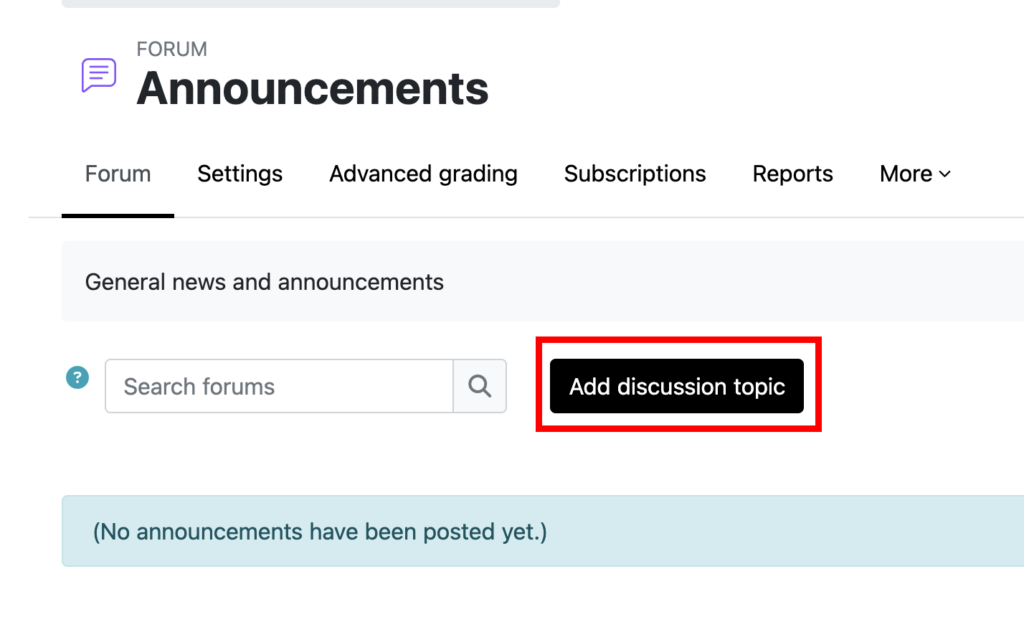
Then click the “Advanced link” below the announcements message text box.

Compose your announcement.
Make sure to check the checkbox that says “send forum post notifications with no editing time delay”.
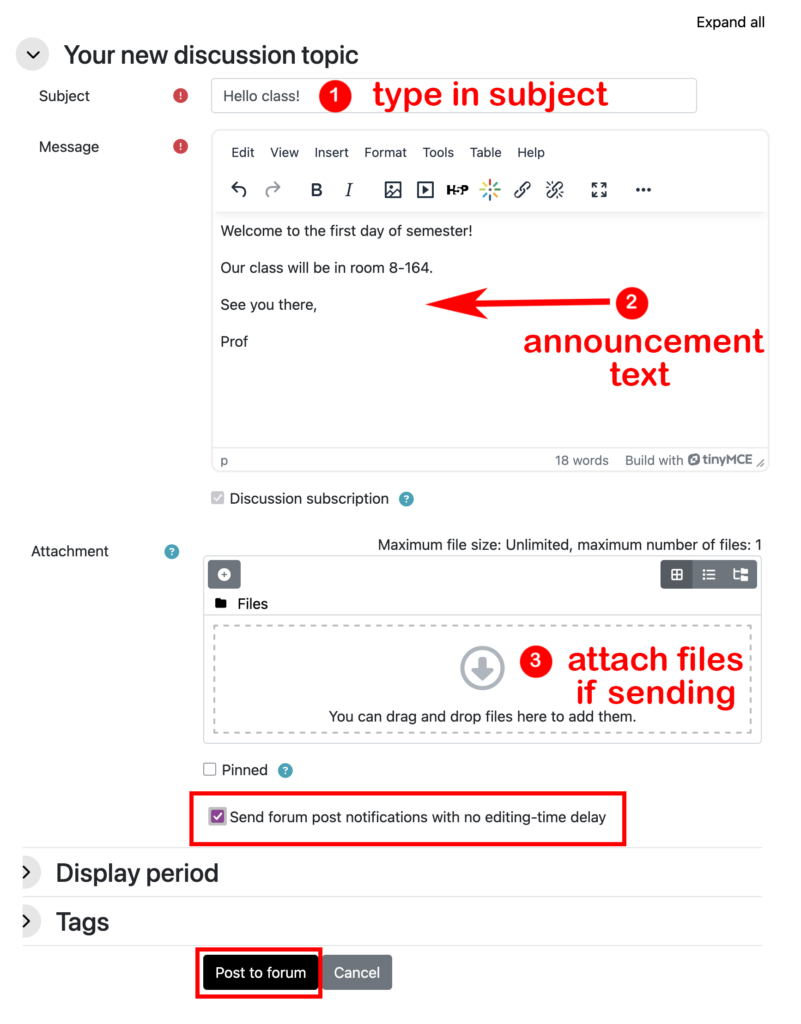
The announcement will be posted to the forum and sent to your student’s UNBC e-mail addresses.

