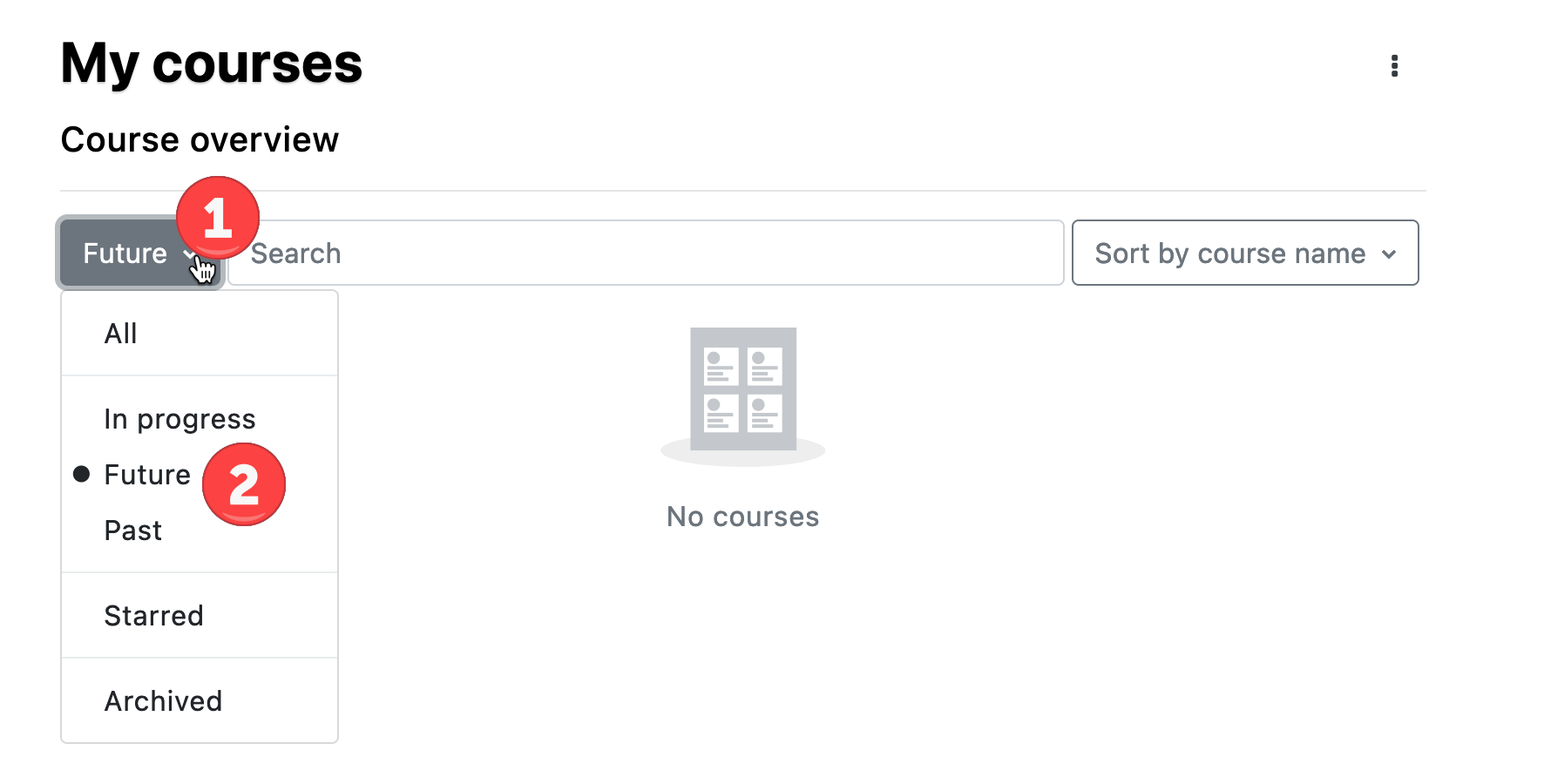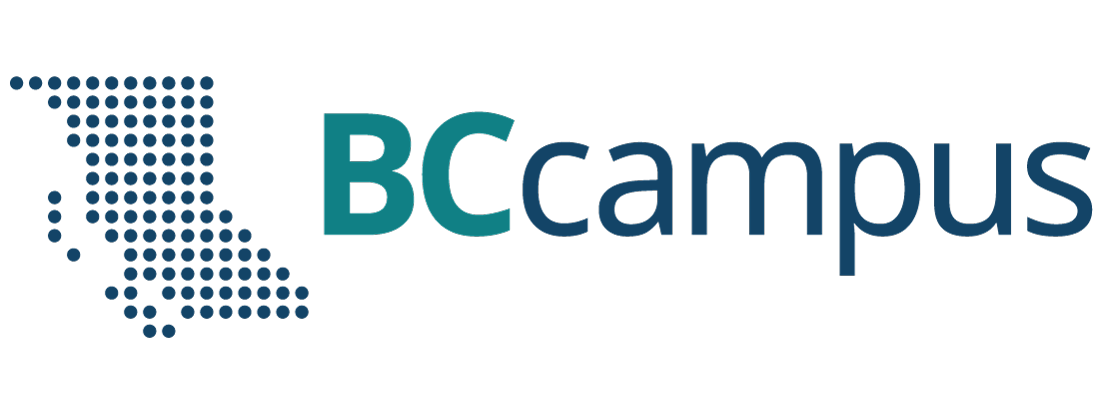Moodle
Introduction
Moodle Dashboard
Everyone in Moodle has their own personal and customizable home page called Dashboard. Dashboard is your point of entry or homepage that provides you with an overview of your courses as well as “Announcements” sent out by CTLT or IT.
You can customize your Dashboard by adding or removing blocks and changing block positions.
You can revert your Dashboard to the default set by UNBC by selecting the “Revert page to default”
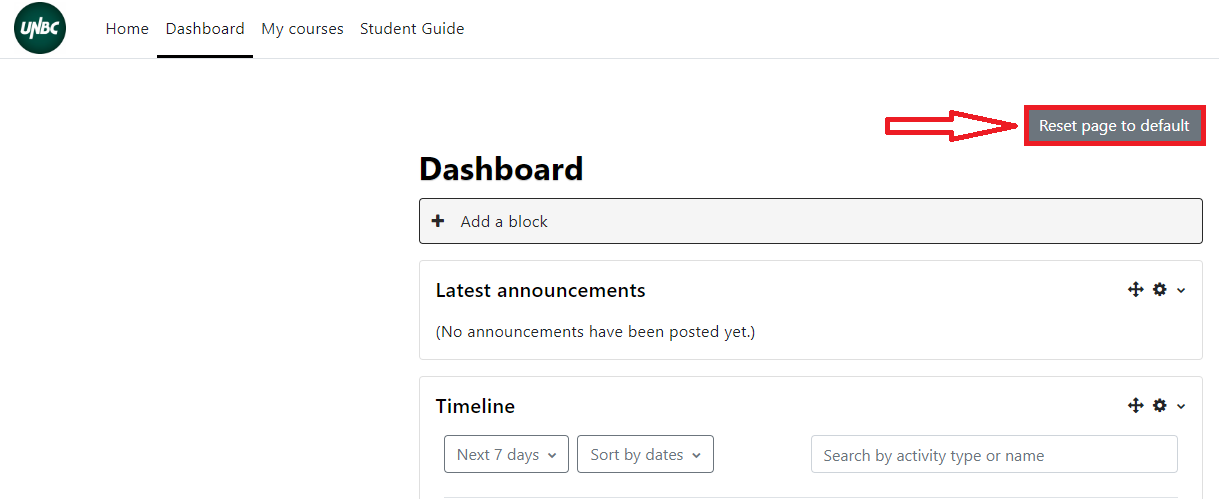
Timeline
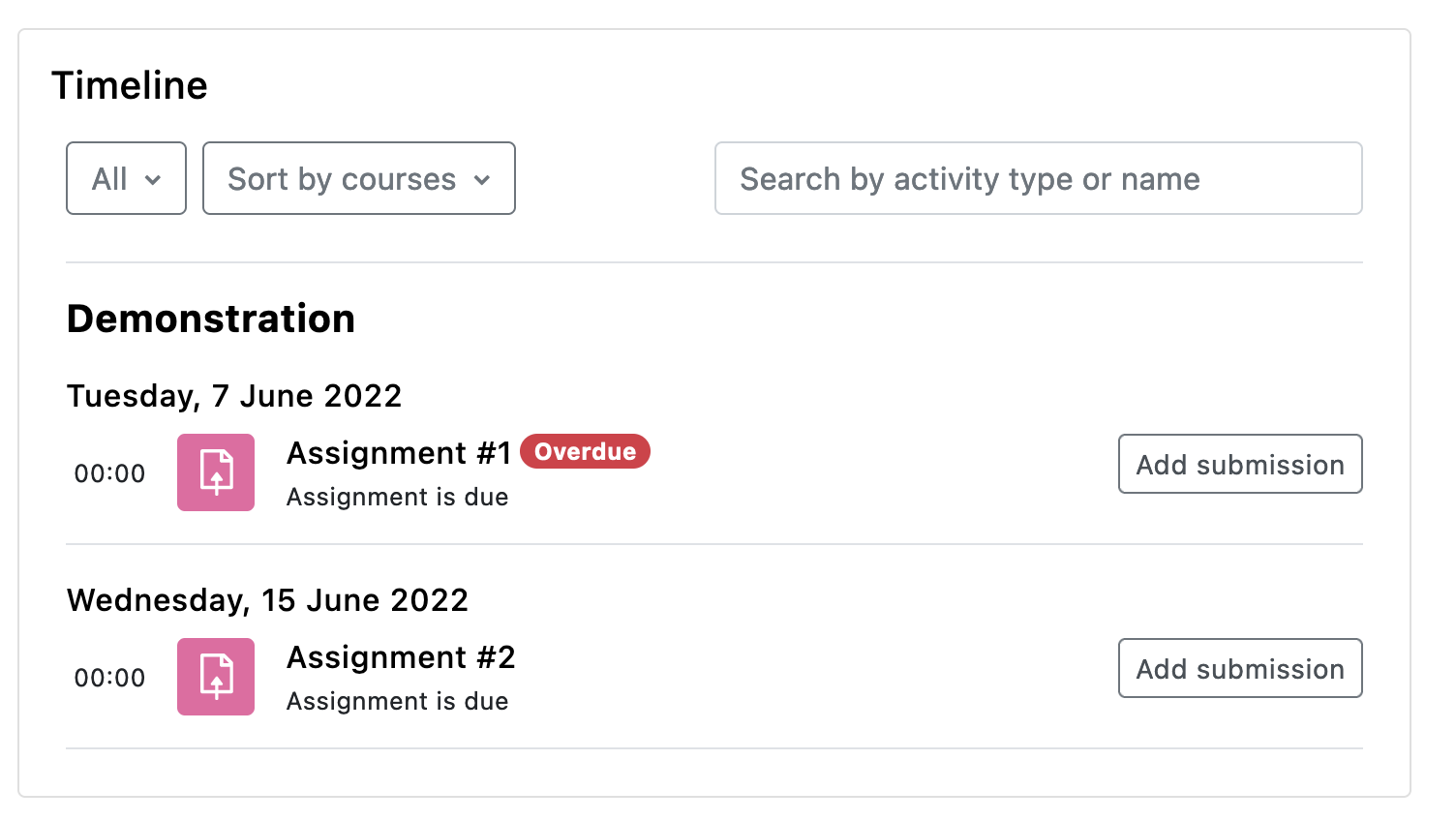 The Timeline visible in your Dashboard view provides an overview of deadlines and actions in a clean interface.
The Timeline visible in your Dashboard view provides an overview of deadlines and actions in a clean interface.
- Buttons allowing learners to easily navigate to linked activities to complete the requirements; e.g. submit an assignment.
- Highly visible “overdue” tags on items allow learners to identify missed deadlines more effectively.
- Activity icons enable users to easily recognise the type of activity that requires action.
- A search function allowing learners to search deadlines by course, activity name or activity type.
FREQUENTLY ASKED QUESTIONS
Where did my course(s) go?
You may have accidentally removed courses from your view by flagging a course as “Archived”. If you do this by accident though, it’s okay, simply set the course filter to Archived to see the course.
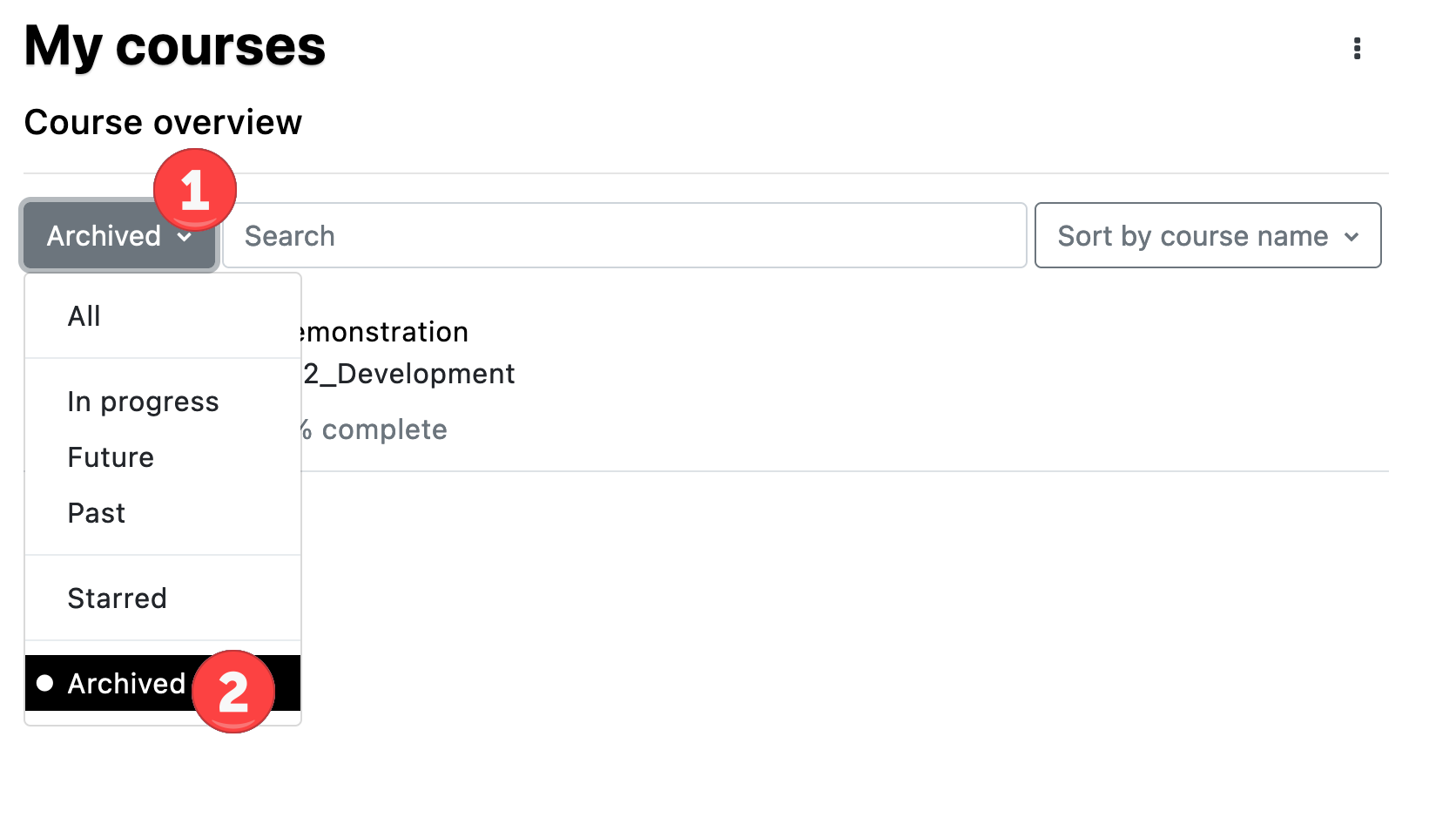
You can add it back to your Dashboard view by choosing to “Unarchive” the course.
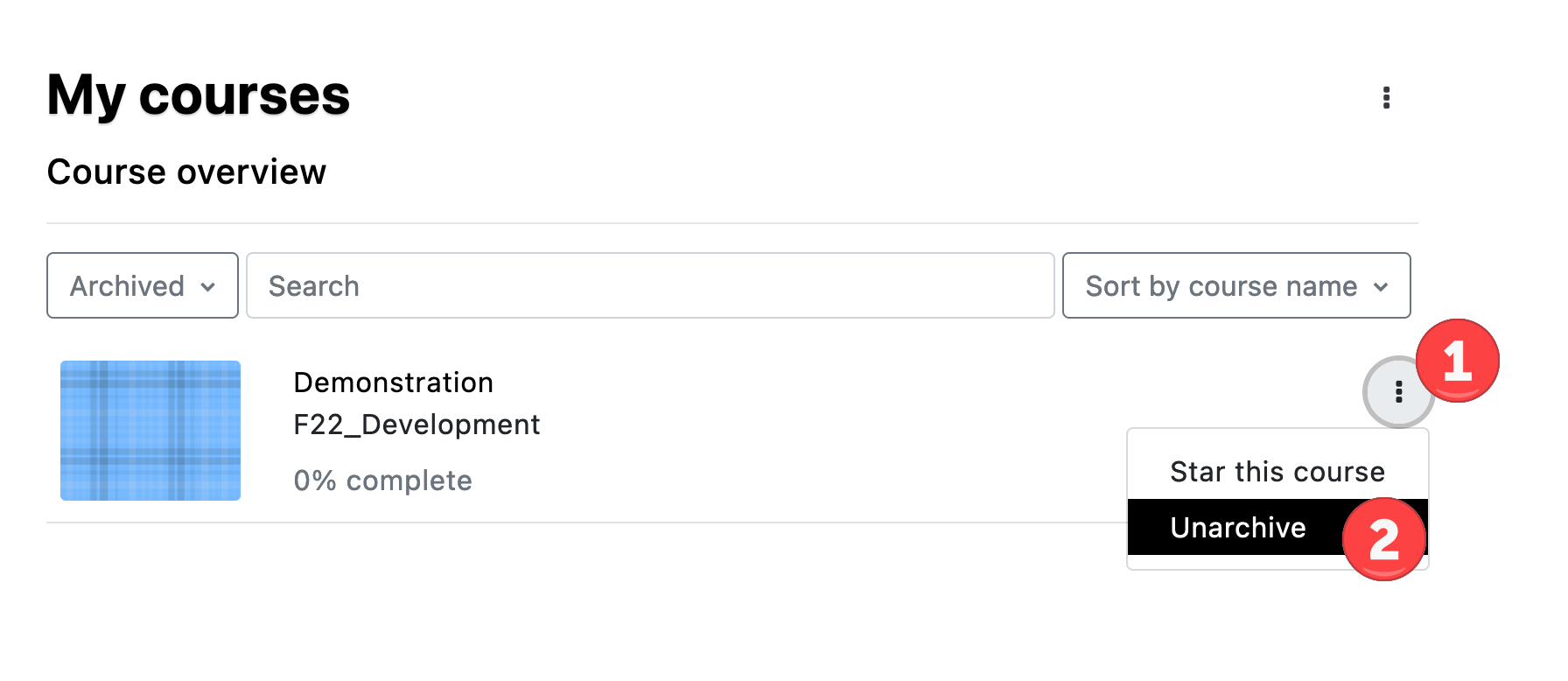
How do I find next semesters Moodle courses?
If you have upcoming classes and you want to see if these course shells were automatically created, in the course overview on the Dashboard, set the course filter to Future.