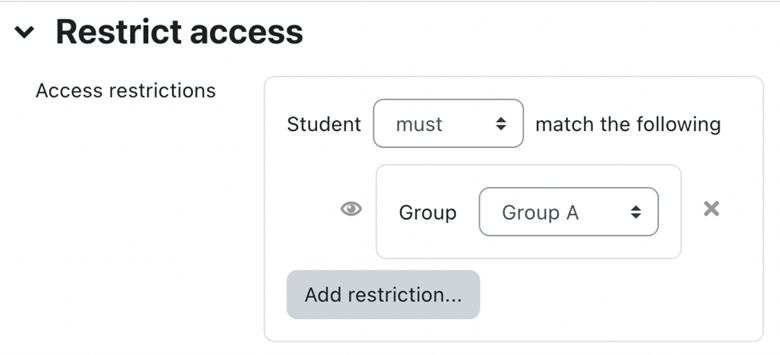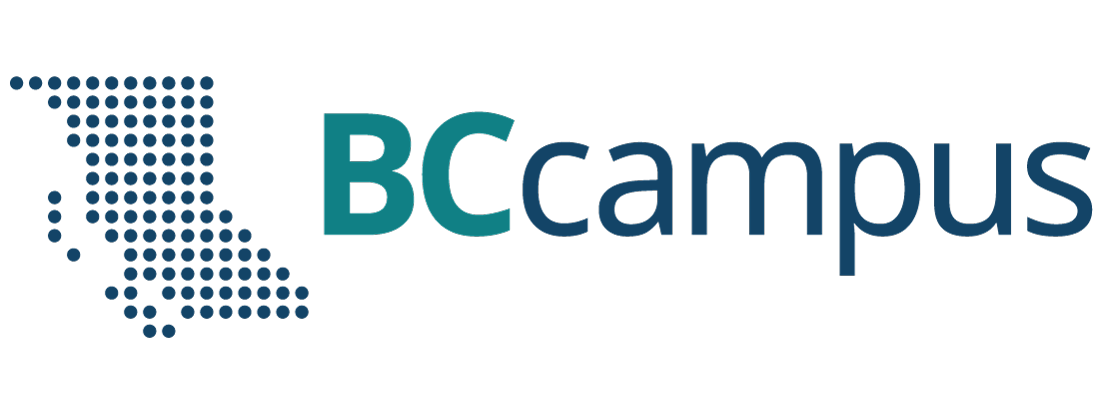Moodle
How to Create Groups
Creating Groups in Moodle
Step 1. To create Groups in Moodle, first go to Participants in the Navigator bar:

Step 2. Go to Enrol Users and select to activate the dropdown bar, showing Groups option:
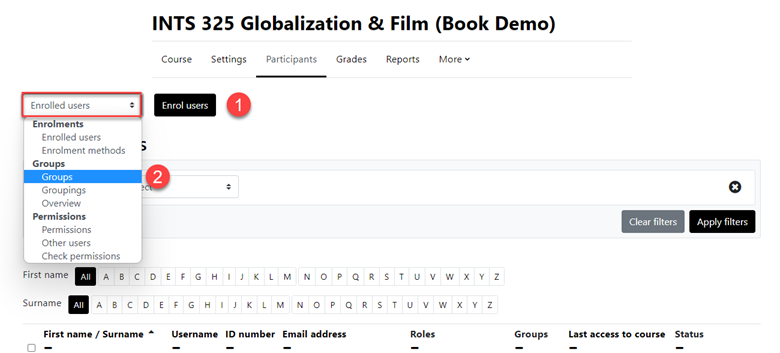
Step 3. Go to Create Group:
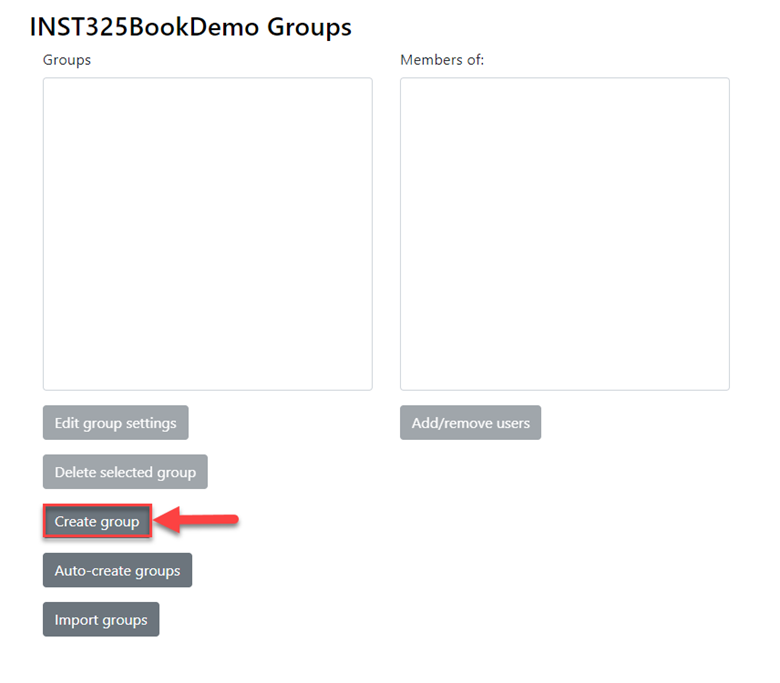
Step 4. Add: Group Name and optional Group Description (which will be displayed above the list of group members on the participants page). The Group ID Number is not needed. Enrolment Key is optional (see “?” for help Enrolment key help). If enabled, Group Messaging will allow group members to message each other.
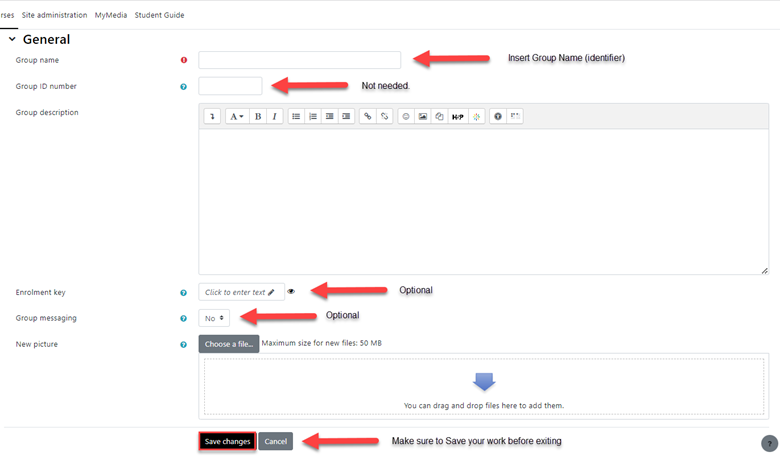
Step 5. In the Potential members list, select the users you want to add to the group. Multiple users may be selected using the Crtl key.
Step 6. Select the Add button to add the users to the group.
Auto-Create Groups
Groups may be created automatically via the Auto-Create Groups button:
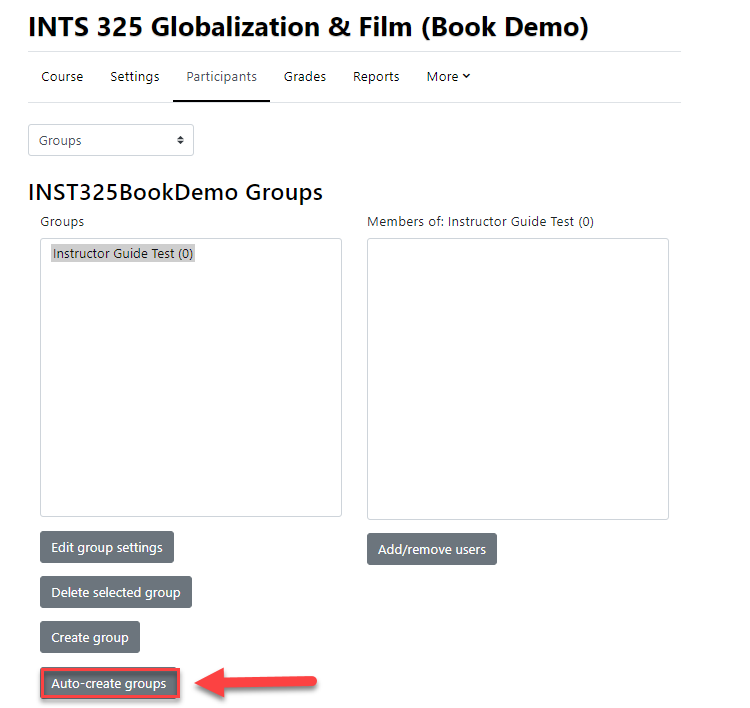
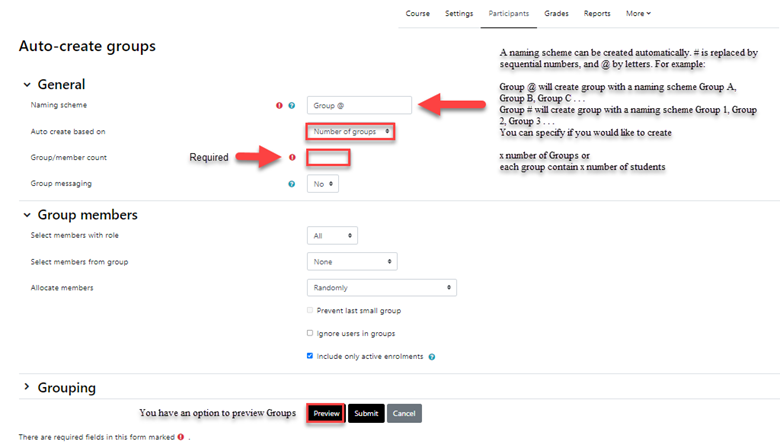
Prevent Last Small Group: When selecting Members Per Group, depending on the number of users in the course, the last group can end up with significantly fewer members than expected. You can select Prevent Last Small Group to avoid the situation. If the last group would be smaller than 70% of the expected size, it will not be created and Moodle will automatically allocate additional members to existing groups rather than create a new group with few members.
Group Members: You can select members from the Select Members From. The setting Select Members From Cohort lists all cohorts which users enrolled in the course.
Restricting an Activity, Resource or Course Topic to a Particular Group
To be able to restrict an activity, resource or course topic to a group, Restrict Access must be enabled. This will result in a Restrict Access section in the Activity, Resource or topic settings and a Group Restriction can then be added.