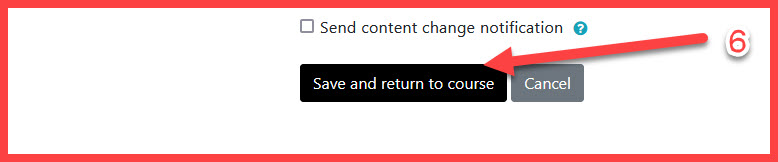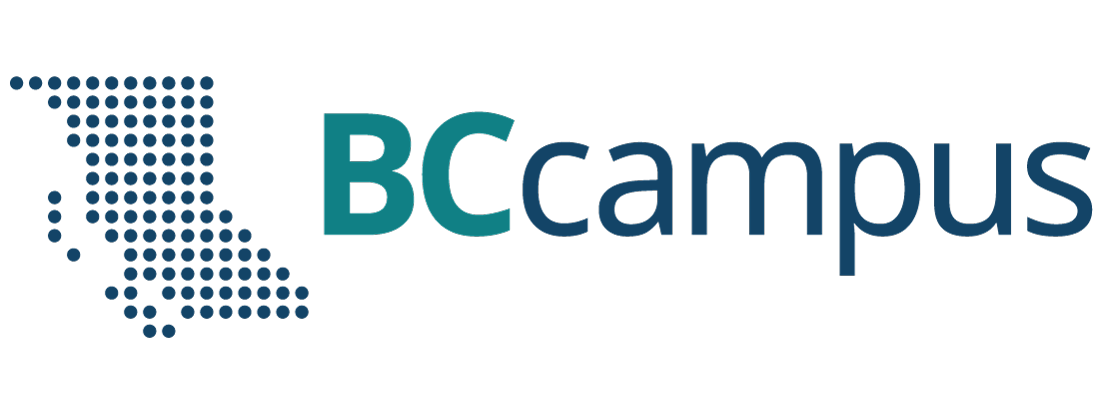Moodle
Adding and Managing Restrictions
Moodle offers the option to Add and Manage Restrictions for items and Tools that are added to the Course Shell.
Restrictions can be added on:
- Assignments
- Discussion Forums
- Files
- Folders
- just about any Moodle Activity
Note: If you are planning on adding a restriction to restrict access to a certain Group of students, the Groups must be created first in the Participants tab of the course.
First you need to add the Tool or item to your course. Once you have done this, you can Add and Manage Restrictions by following these steps after you make sure Edit Mode is turned on in the top right hand side of your Course Screen.
-
Click the three buttons to the right of the Item or Tool:
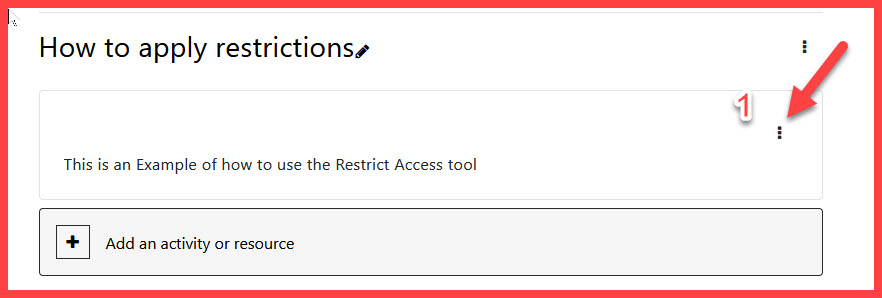
2. Select the Edit Settings option:
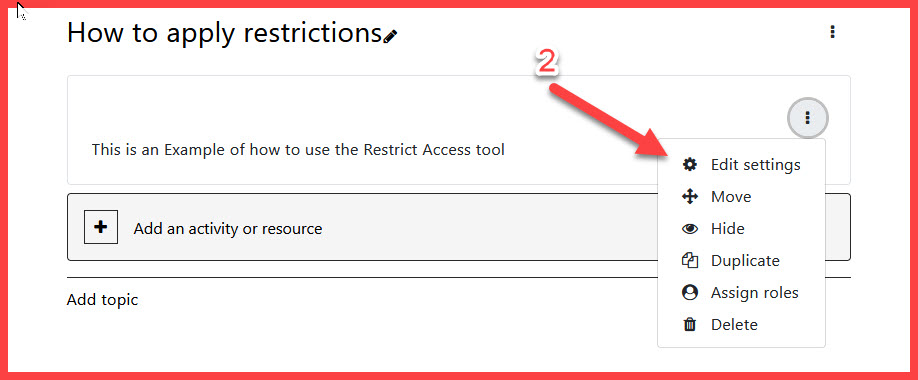
3. Select the Restrict access arrow near the bottom of the screen and click Add Restriction:
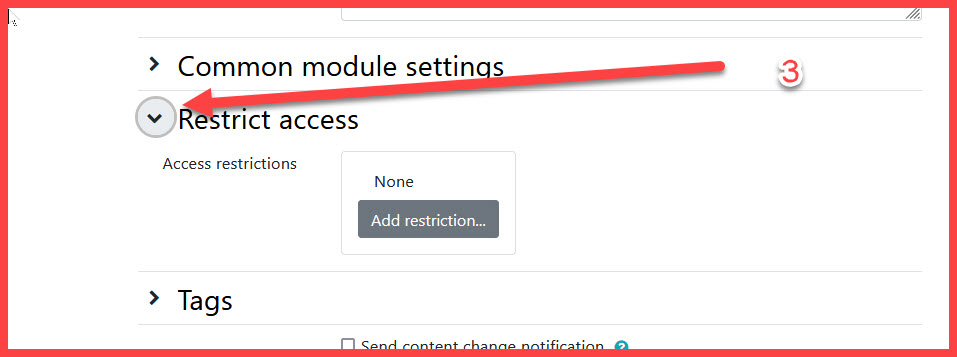
4. Click Add Restriction, a popup box will appear with options. For this example, the Date Restrictions has been selected:
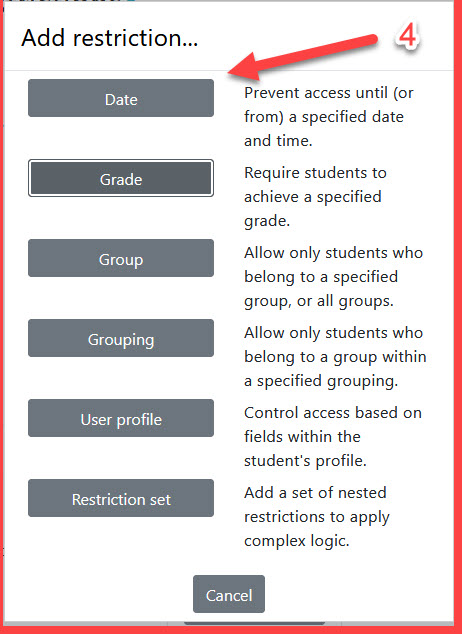
5. Once you click the Date option, then more options will appear, as they will do with the other options:
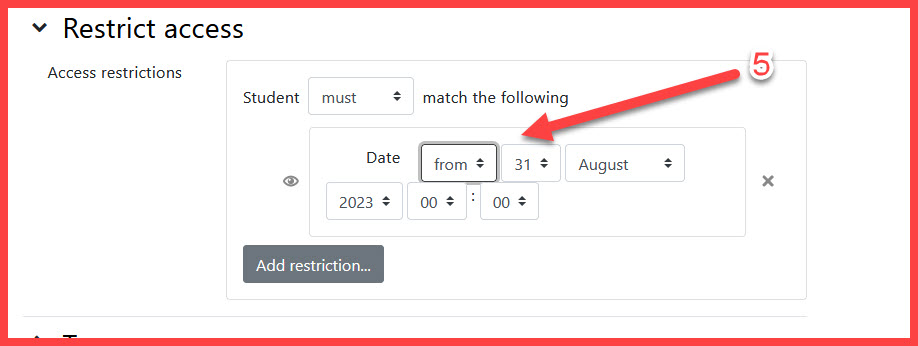
6. Once you have set the Restrictions you want, please remember to click Save and return to course at the bottom of the current screen: