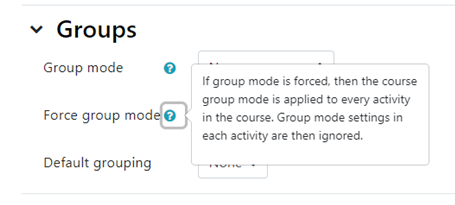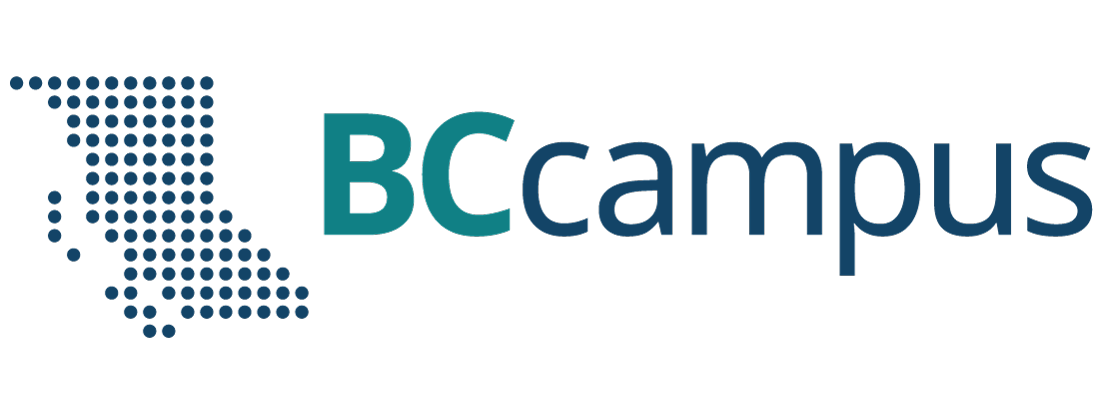Moodle
How to Use Groups in Moodle
Using Groups in Moodle
There are two ways in which you can organize students into Groups in Moodle:
- On a course level – in which students are organized into groups and can set as the default mode for all activities (e.g. Discussion Forums) defined within that course.
- Activity level – Each Activity (e.g. Assignment, Discussion Forums, etc.) that supports groups can also have its own group mode defined.
Group Modes
As the instructor, you will have 3 choices on how to set and use the Group mode:
- No groups – There are no sub groups, everyone is part of one big community
- Separate groups – Each group can only see their own group, others are invisible.
- Visible groups – Each group works in their own group, but can also see other groups. (The other groups’ work is read-only.)
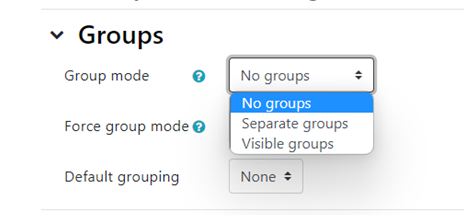
Enabling either Separate Groups or Visible Group on an Assignment drop-box enables instructors to filter the student submissions to see only those from a particular group. With Visible Groups, students can see which other groups are doing the same Activities as they are working on. In Separate Groups students are not able to see which other groups are doing the same activities.
Using Groups with Discussion Forums allow instructors or TAs to restrict interaction between students. Separate Groups mean only students in the same group can see and participate in discussions within a particular forum. Visible Groups allow students to see other group’s discussions, but only participate in their own group’s discussions.
Forced Group
If the course setting Force Group Mode is set to “Yes” then the option to define the group mode for individual activities is not available.