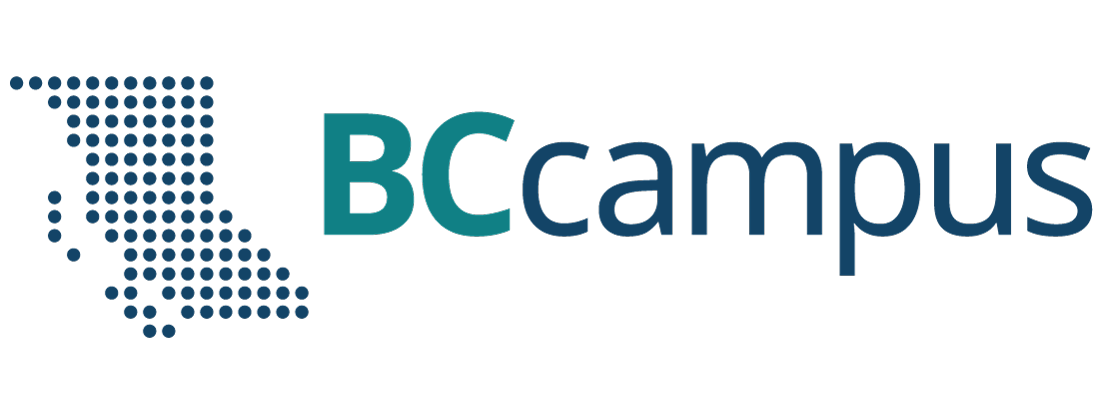Media, webconferencing, and lecture recording
Kaltura Meetings: Finding your classroom meeting in moodle.unbc.ca
Every course in https://moodle.unbc.ca has an associated Meeting space integrated in the course. It can be found by:
1. Navigating to [More] in your top course menu
2. Select [Media Gallery]
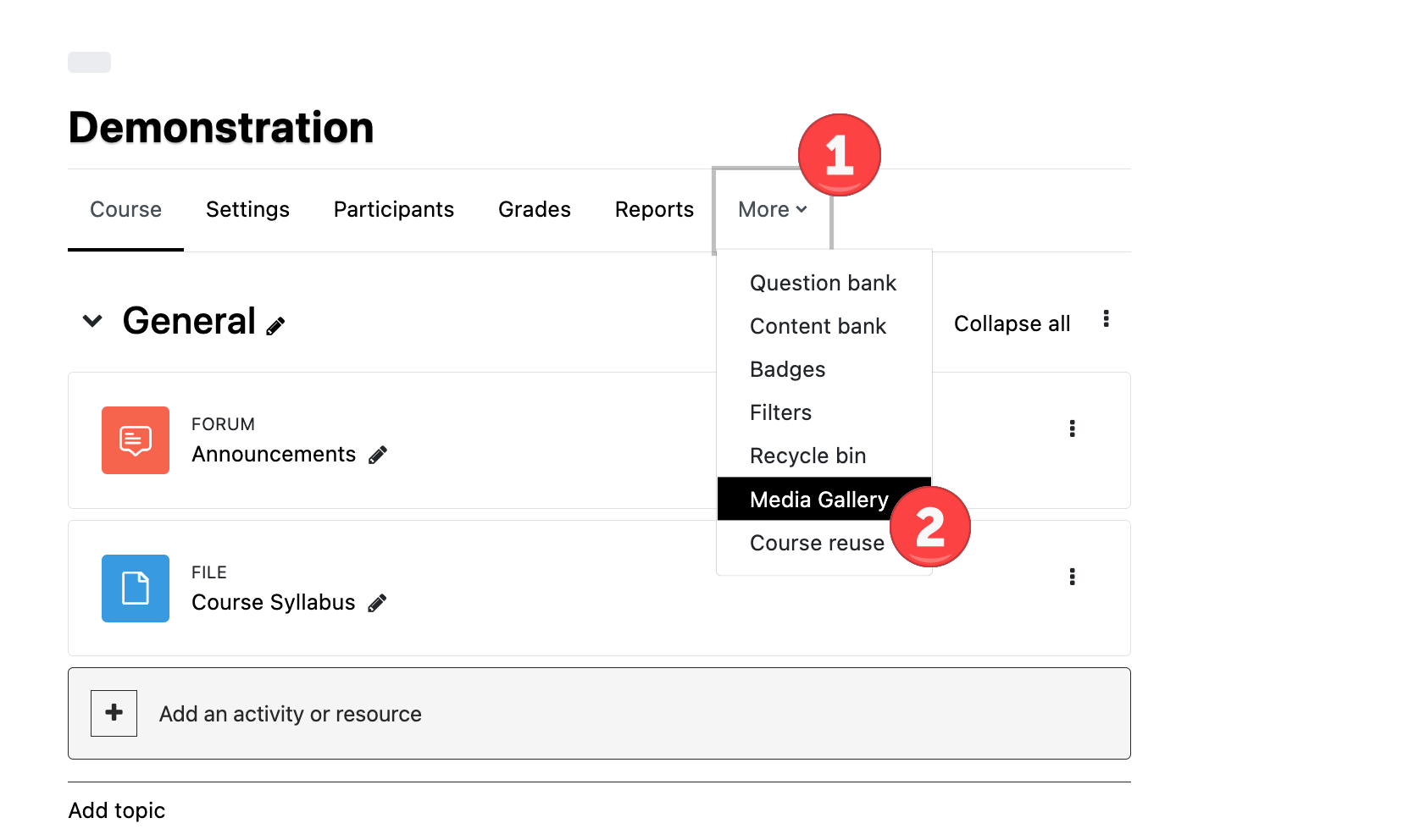
3. You will see a blue [Start Meeting] button. Clicking this button will start your Meeting session.
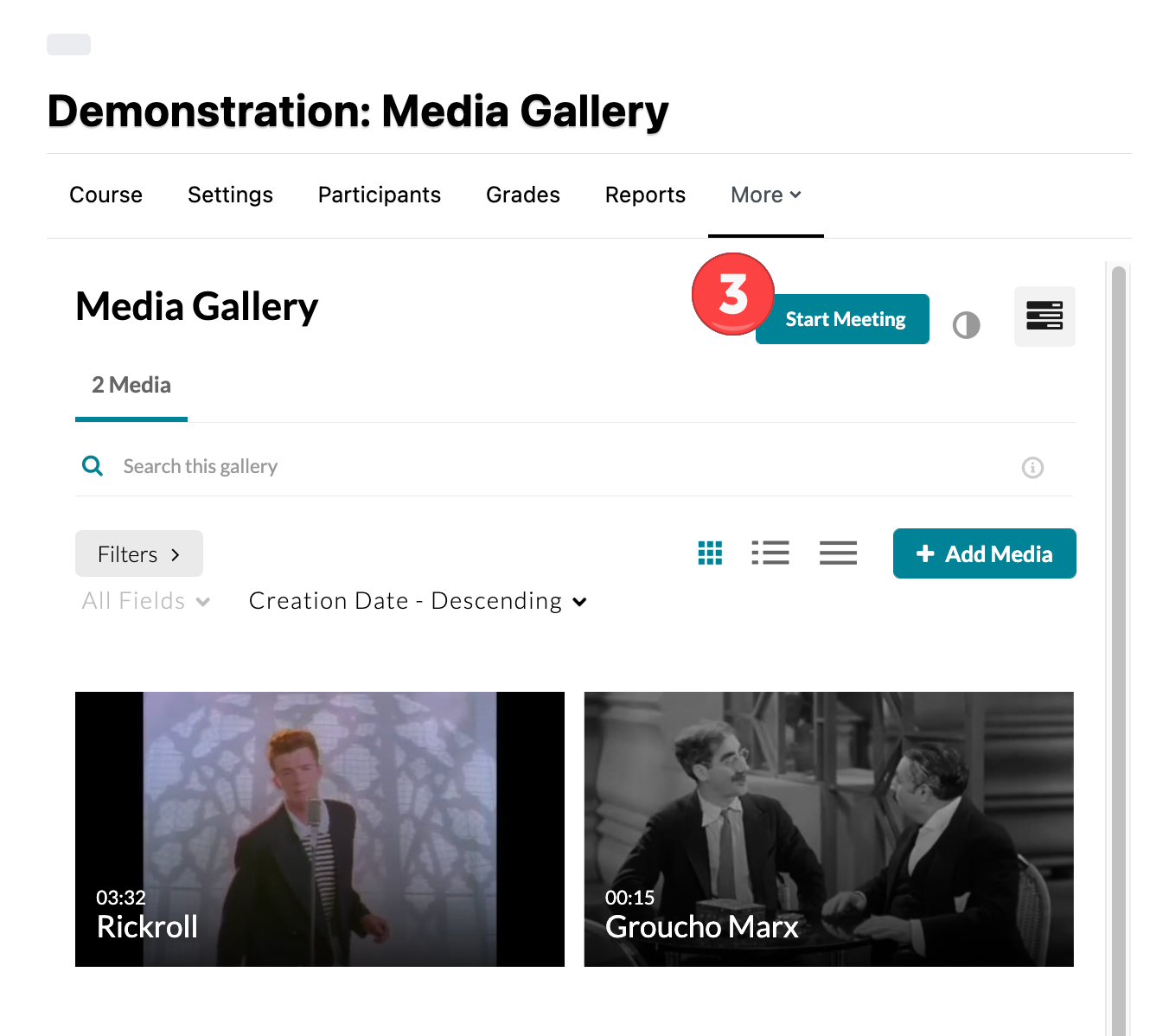
PLEASE NOTE
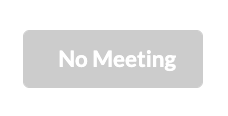
Students will see an inactive, greyed-out [No Meeting] button in the Media Gallery until you start the meeting. Students can not connect to a Meeting session until you have started the session.
.
.
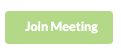 .
.
Students will see an active, green [Join Meeting] button when you have started the meeting. This active, green button allows student to connect to the session.