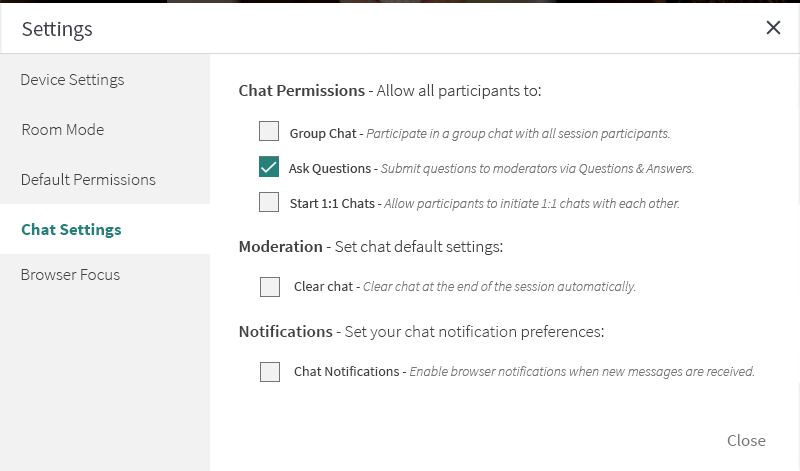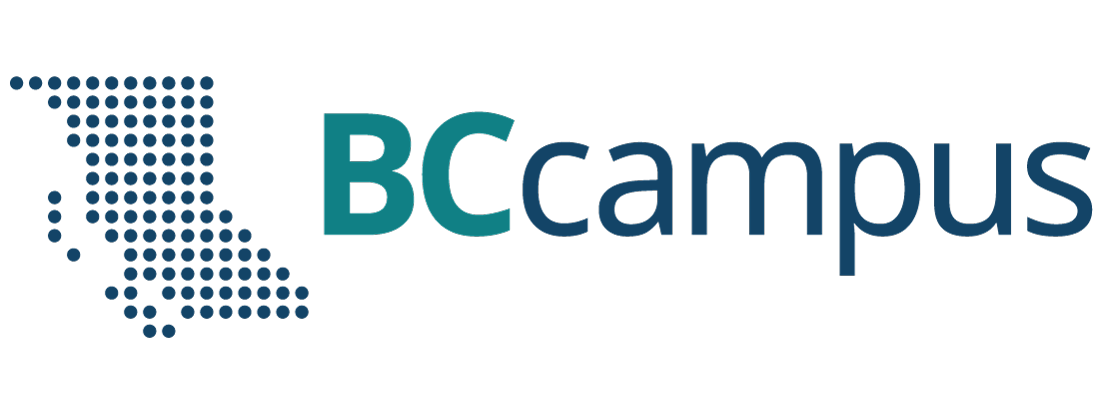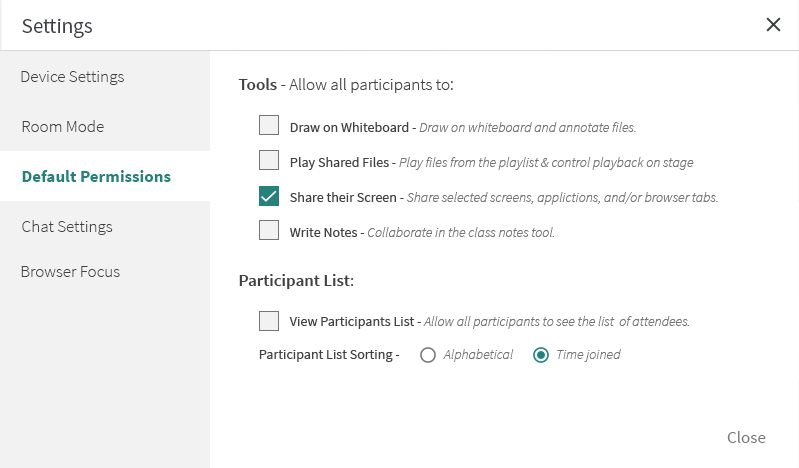Media, webconferencing, and lecture recording
Kaltura Meetings: Setting Up Your Live Room
Clicking on the gear icon ![]() on the top toolbar in a Kaltura Meeting will open your session settings. You will see a number of room settings in this screen.
on the top toolbar in a Kaltura Meeting will open your session settings. You will see a number of room settings in this screen.
Device Settings
All users in the live room can set the webcam, microphone, and audio output devices they want to use in the live session. Click on Manage Your Device Settings for more information.
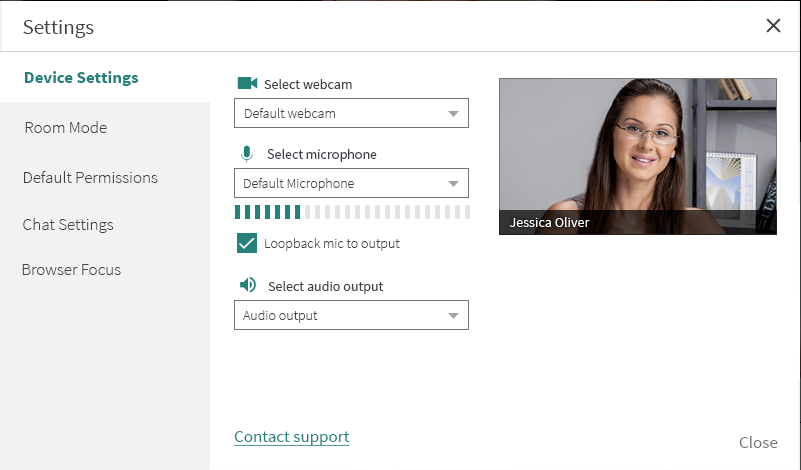
Room Mode
Instructors/moderators can set a live room session to Virtual Classroom or Webinar mode. See Class Modes: Standard room vs Large room for more information.
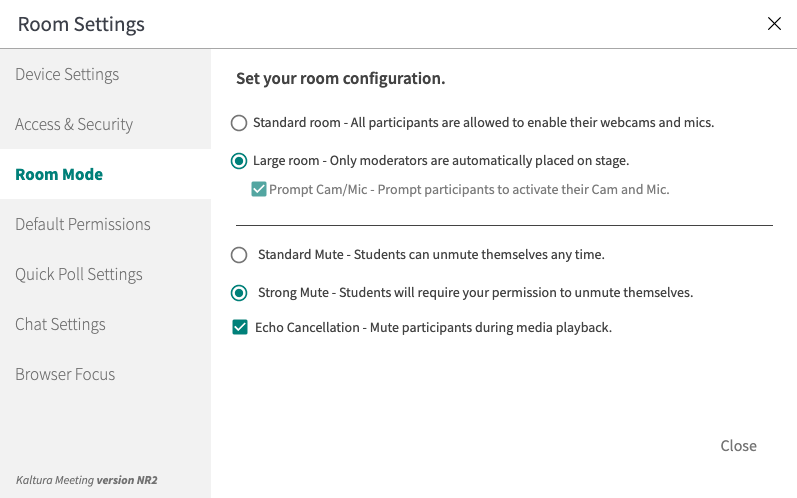
Default Permissions
Instructors/moderators can set default permissions, whether to draw on the the whiteboard, play shared files, share screen, or write notes, for all participants. See Set Participant Permissions for more information.
Chat Settings
Instructors/moderators can give access to the various chat modules to your participants. See Send Chat Messages for more information.