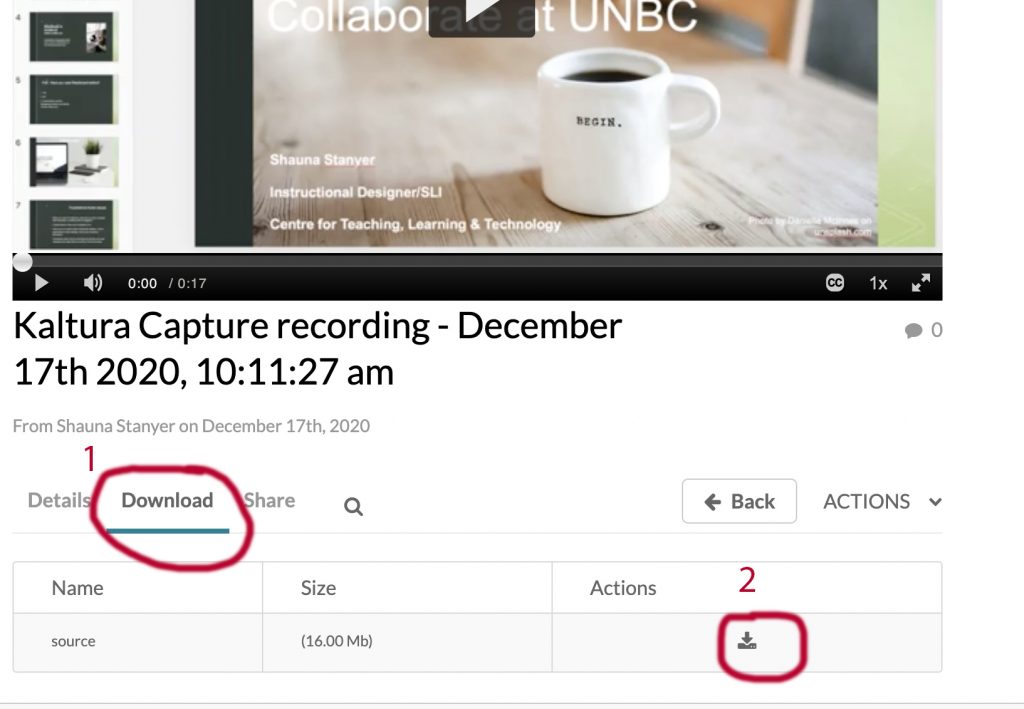Maximizing Media: Sharing, Assigning, and Lecture Recording
Downloading a video from MyMedia
You can download a video that is in your MyMedia library by following the steps below:
- Navigate to your MyMedia area https://moodle.unbc.ca/local/mymedia/mymedia.php
. - This will show you a list of videos you have uploaded. Beside the one you wish to download to your computer, click on the pencil icon on the right-hand side of the screen.

3. Click on the Downloads tab below the video preview.
Then click the checkbox beside Source.
Click the Save button and then click Go To Media.
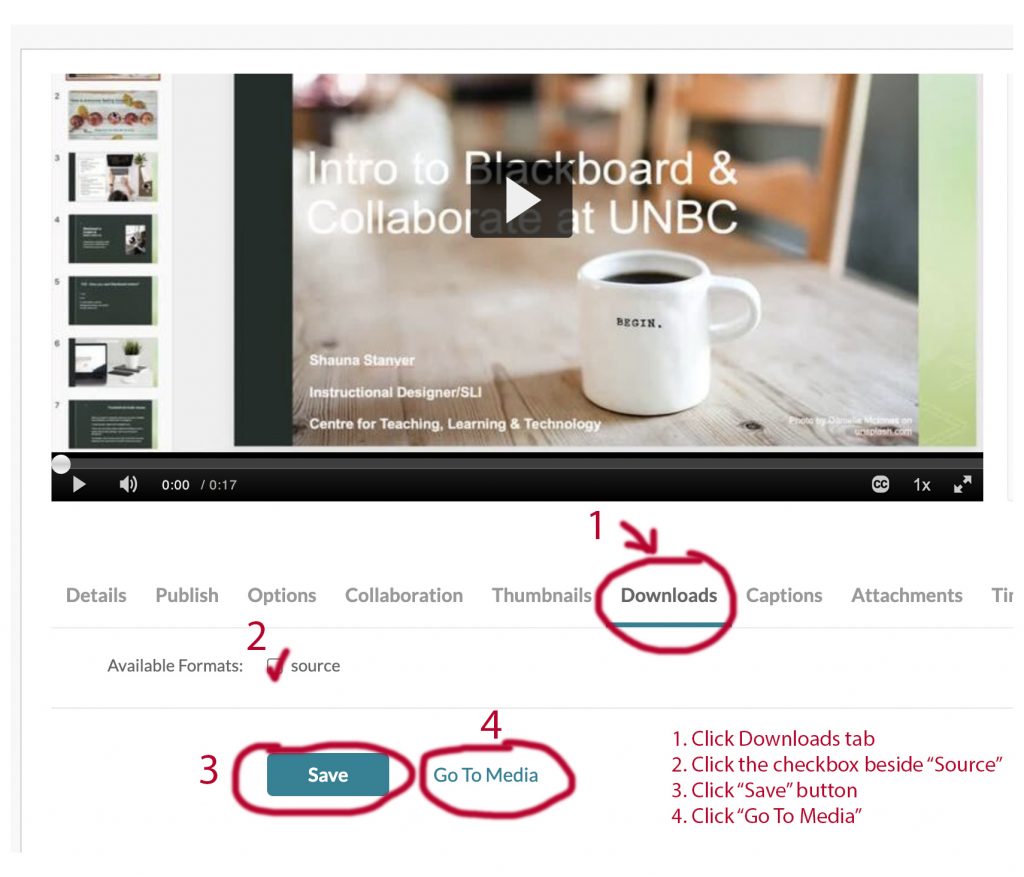
4. Click the Download tab under the video. A download icon will appear. To save the video to your computer, you can simply click on the download icon or right-click (or Control-click) the icon and choose “Save Link As” and choose which folder the video will save to.