Going Live: Best Practices for Online Classes with Microsoft Teams
Getting Started
Accessing Teams (Desktop, Web, Mobile)
Microsoft Teams is available on multiple platforms to support flexible teaching and learning. Follow the steps below to access Teams from your preferred device.
1. Access via Desktop App (Recommended)
The desktop version provides the most robust functionality, including seamless integration with Outlook, file sharing, breakout rooms, and meeting tools.
To download and install:
-
Visit https://www.microsoft.com/en-ca/microsoft-teams/download-app
-
Choose Download for Desktop
-
Follow the installation prompts for your operating system (Windows/macOS) to install the Teams application
-
Open the app and sign in with your university email and password
2. Access via Web Browser
Use this method if you’re on a shared computer or temporary device.
To access:
-
Log in using your university credentials
-
Best performance is on Microsoft Edge, Firefox or Google Chrome
Note: Some features (e.g., background effects, PowerPoint Live) may be limited in the web version.
3. Access via Mobile App (iOS/Android)
Stay connected on the go using your mobile device.
To install:
-
Search for “Microsoft Teams” in the App Store (iOS) or Google Play (Android)
-
Download and install the app
-
Sign in using your university email and password
Logging in with your UNBC credentials
To access Teams using your web browser:
-
Log in using your university credentials
- enter your UNBC user name (username@unbc.ca)
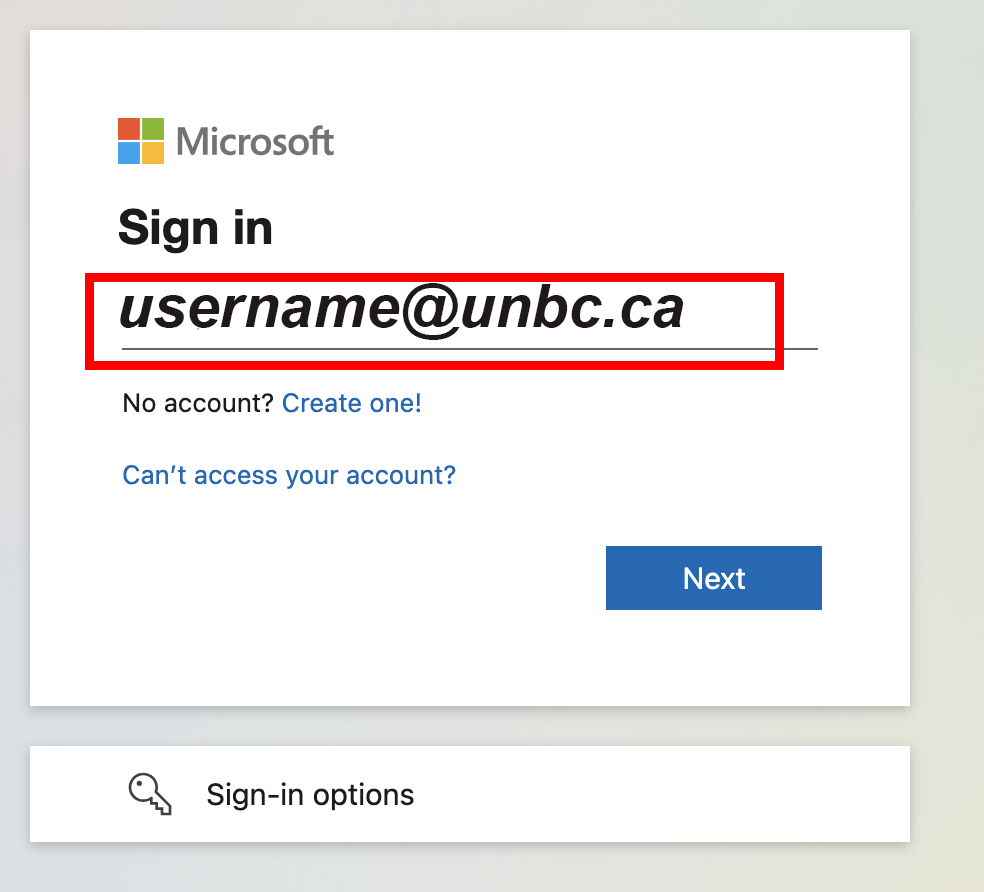
Enter your UNBC Password and click on “Sign In”
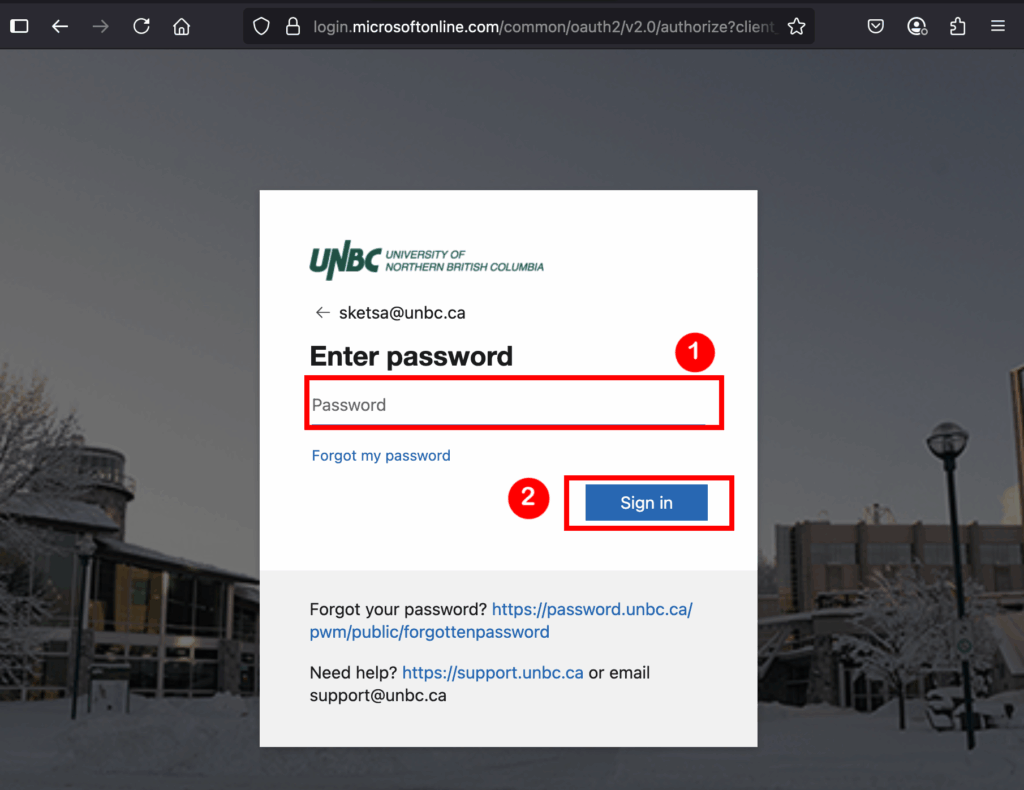
Click on “Yes” when it asks you to stay signed in (unless you are on a shared or public computer)
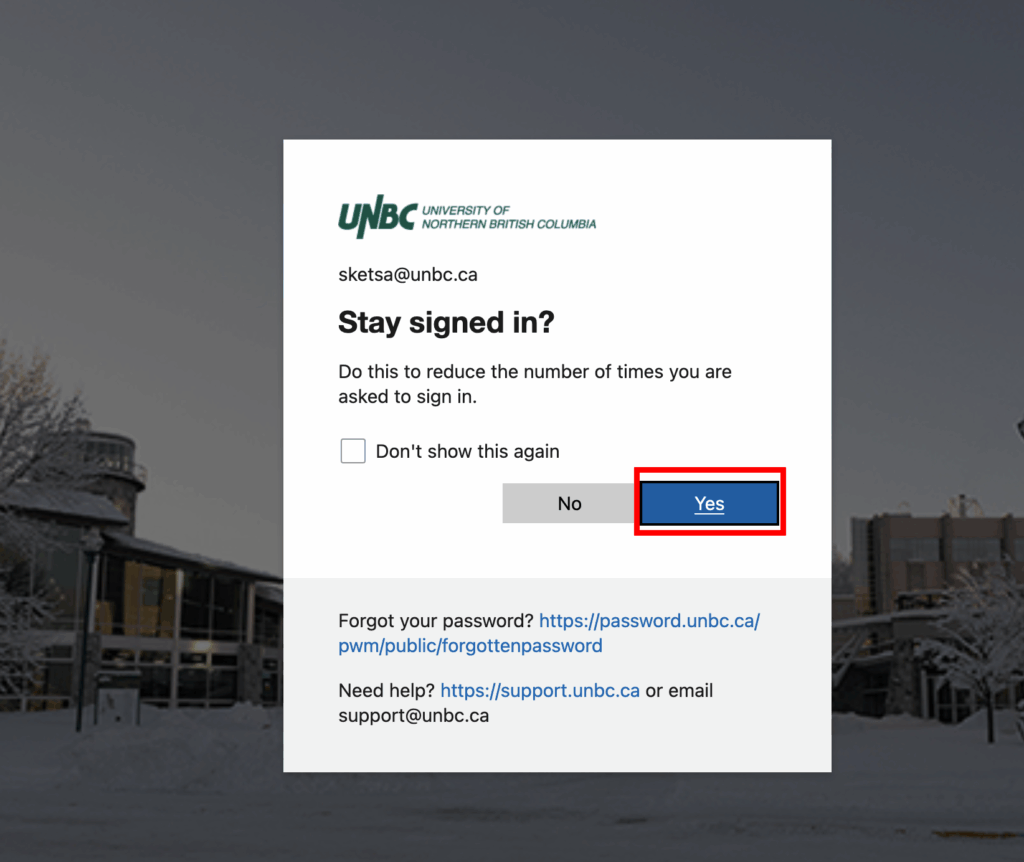
-
Best performance is on Microsoft Edge, Firefox or Google Chrome
Note: Some features (e.g., background effects, PowerPoint Live) may be limited in the web version.
Navigating the Teams Interface
Understanding the meeting interface is key to running smooth and engaging online classes. Here’s a guide to the main tools available during a Microsoft Teams meeting.

Chat: Chat with participants either privately (direct message to one person) or message all participants
People: View who’s in the meeting, mute others, admit from lobby
Raise: Raise and lower hand
React: Send emojis (👏 👍 ❤️ etc.) to increase engagement
View: Choose from viewing the Speaker and slides or Gallery view of everyone
Rooms: Start Breakout Rooms
Apps: Start meeting polls or other engagement tools
…More: Access additional options (recording, transcription, closed captions, device settings, meeting options, etc.)
Camera: Turn your video on/off, select video privacy backgrounds
Mic: Mute/unmute yourself
Share: Share your screen, PowerPoint, window, or whiteboard
Leave: Leave the meeting while in progress or End the meeting for all participants.

