Recommendations and Guidelines
How to Conduct Voluntary Student Feedback Surveys using forms.office.com:
Microsoft Forms (forms.office.com) is an easy way to create course evaluations as an anonymous survey. Once the survey is created, you can share a link anywhere for your students to submit their feedback. You can conduct informal and formal evaluations at the beginning of the semester, mid-way through and at the end of semester. Instructors are welcome to use the templates below or create their own version of evaluations to suit their course needs.
You, as the Instructor, will need to deploy the survey to ensure that only you receive and have access to the results.
Important
Instructors must be very careful to Select the setting that “Anyone with the link can respond” to ensure anonymity.
If the other option “Anyone within my organization can do the survey” option is selected, it will ask the students to login before they can do the survey (and it will show the student’s identity/e-mail in the results).
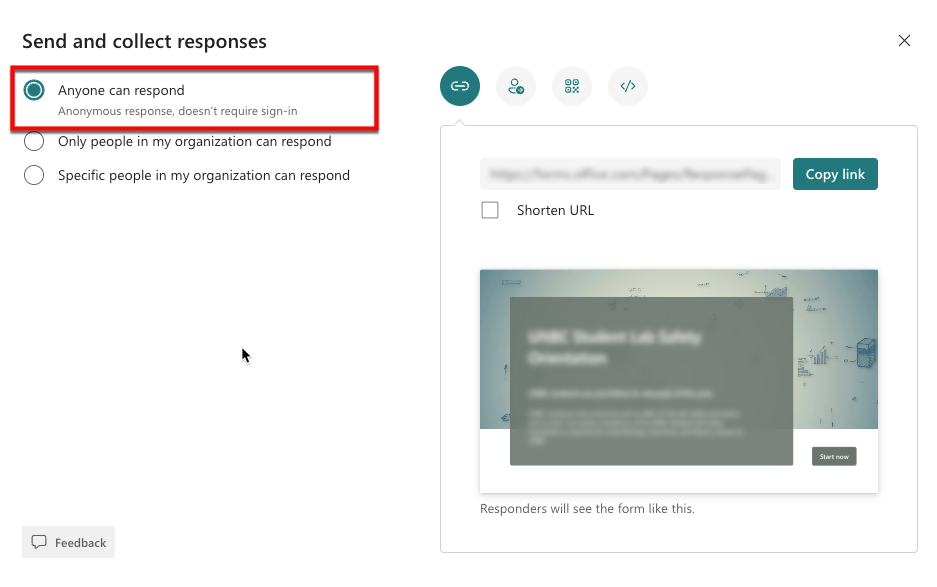
Instructions:
- Log into forms.office.com with your UNBC Credentials (username@unbc.ca and regular UNBC password – the same as you would log into webmail). Every student, staff and faculty member has access to Office.com and all of the Microsoft Office365 online apps such as Word, Excel, OneNote, Powerpoint, Forms, Sway, etc.
- Start with the survey template (based on the old UNBC standard end-of-term course evaluation). You are welcome to modify, add, delete, or change questions to suit your needs.
Template Option 1 for Final Course Feedback (based on old UNBC Standard Evaluation):
Template Option 2 for Final Course Feedback:
Template Option 3 for Final Course Feedback:
Template for Mid-Course Course Feedback:
- Here are some extra Sample Student Evaluation Questions (Word Doc) (PDF) but you are free to create your own, or pick and choose.
- To start editing the survey, click on the ‘Duplicate It’ button at the top right of the screen.
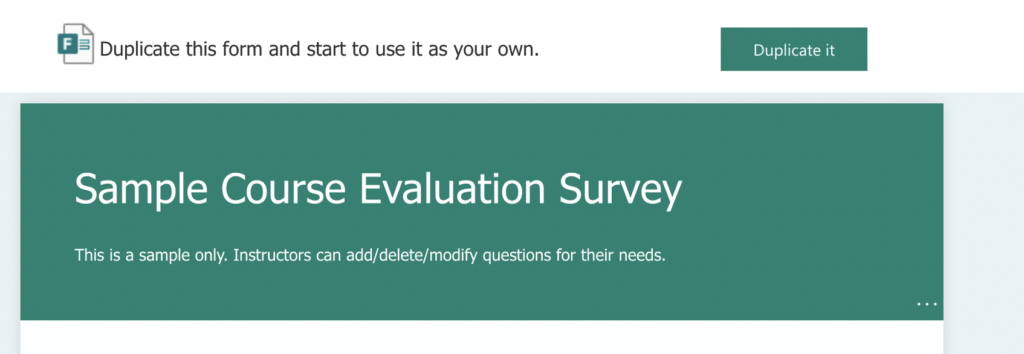
- Re-name the Survey with your course name and semester Example: “COURSE101 Course Evaluation – Sept 2020 Semester”
- Edit/Add survey questions if needed. You are welcome to create a completely different survey for evaluations to suit your needs. If you are conducting a feedback survey mid-way through the term, the questions may need to be very different than a final course evaluation.
- To add a new question, click on the Title of the Survey and the ‘Add New’ button will appear.
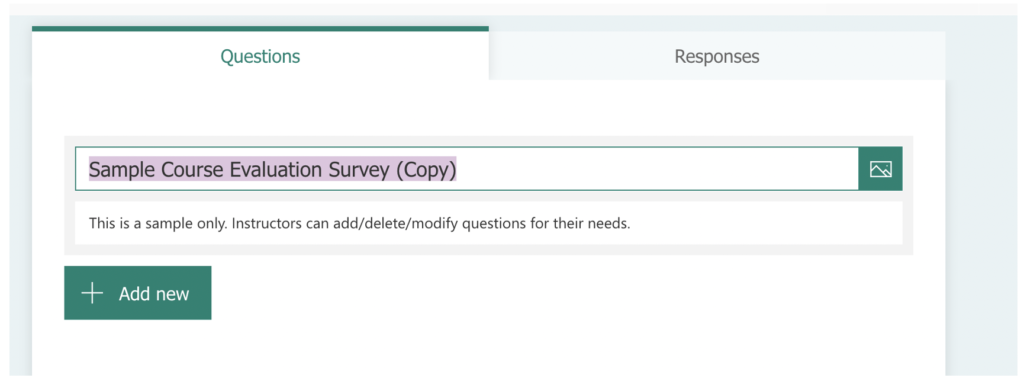
It will give you choices as to which type of question you want to add – click the down arrow to see more options.
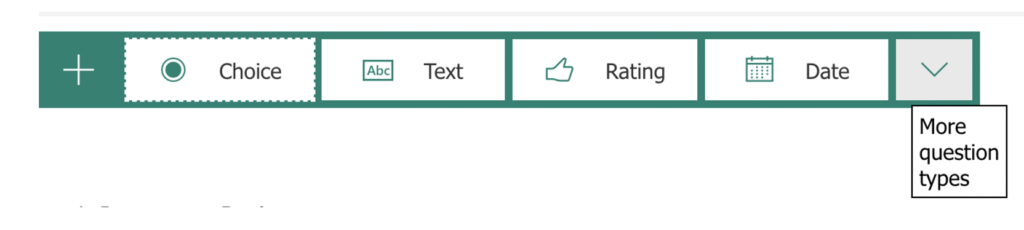
To delete a question, click on the trash can icon.
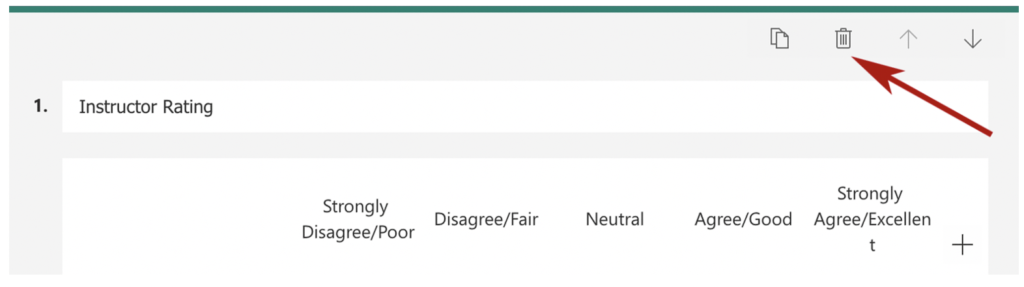
To edit question text, click on it.
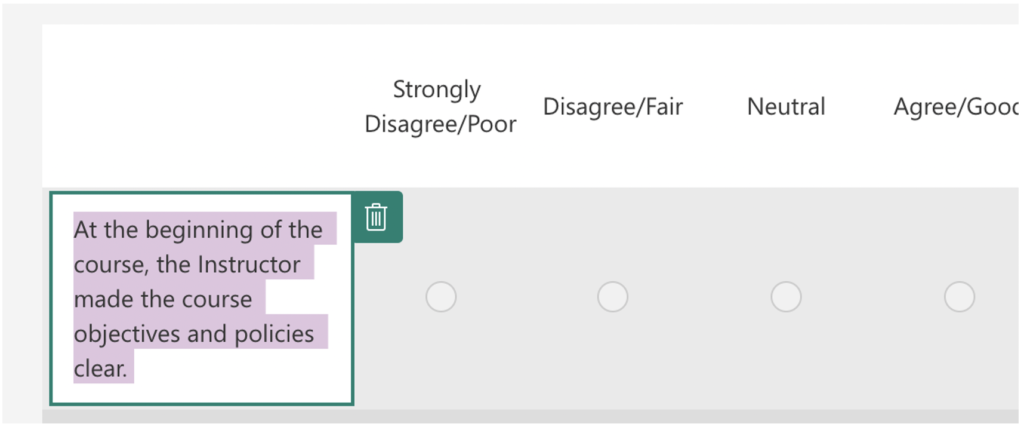
- Once you have completed making the questions, click on ‘Preview’ and proof-read through the survey. Click ‘Back’ when done previewing to return back to Edit mode.
Sharing the Link to the Survey/Evaluation:
- Click on the ‘Share’ button at the top right of the survey. Instructors must be very careful to Select the setting that “Anyone with the link can respond” to ensure anonymity. If the other option “Anyone within my organization can do the survey” option is selected, it will ask the students to login before they can do the survey (and it will show the student’s identity/e-mail in the results).
- Click ‘Copy’ and the link will be copied to your clipboard.
- Paste the survey link to an Announcement in your course in https://moodle.unbc.ca.
- Students will receive a copy of this announcement at their UNBC email address. They be able to access this link and complete the survey.
- All results will be compiled in the Instructor’s https://forms.office.com Dashboard

