Using This Resource
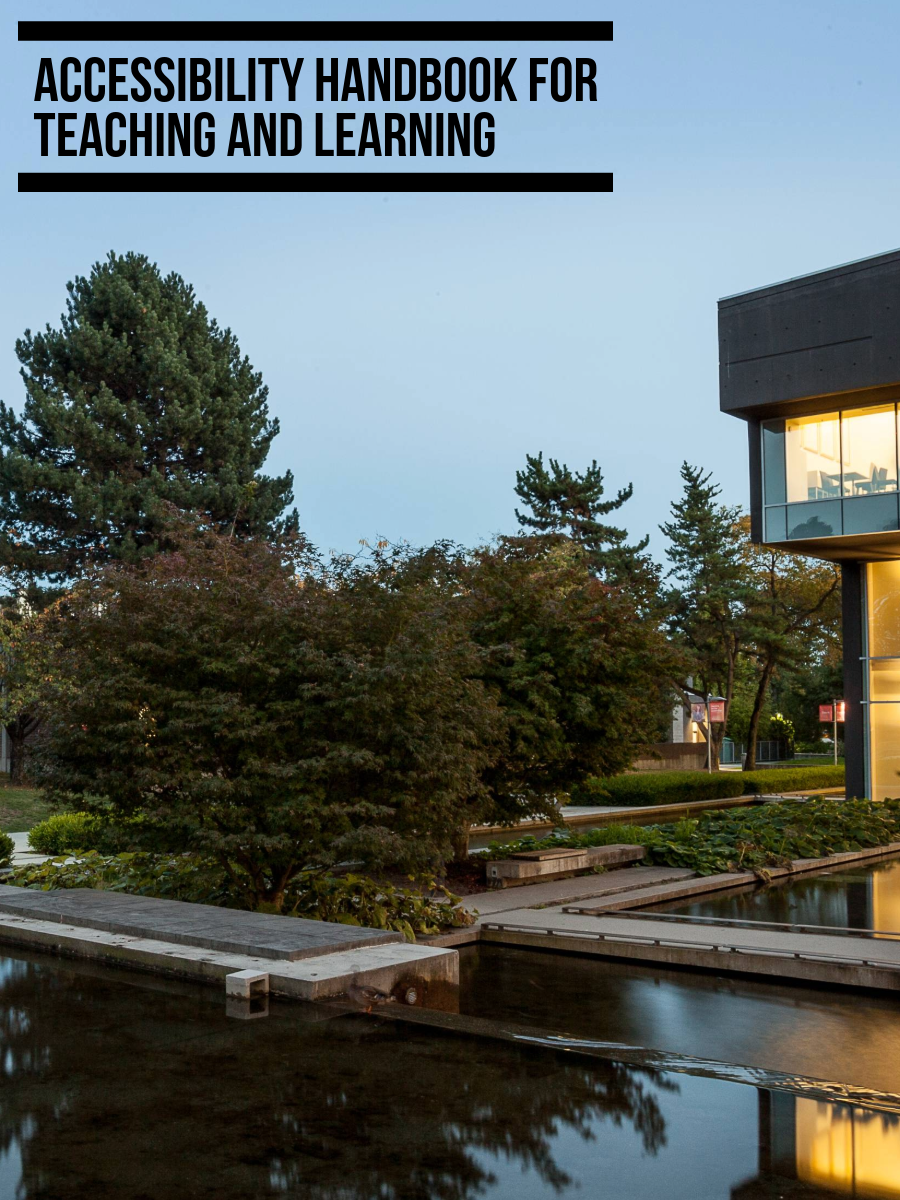
This first chapter explains how to navigate this book on the web and outlines some of the common features you will encounter in this resource.
On this page:
Consider the following tips for accessing this resource on the web.
Browser Personalization
For reading this book (and much of the web) you may want to customize the appearance of the content. Tools such as UI Options Plus (UIO+) browser extension for Chrome and Edge as well as Immersive Reader for Edge and Reader View in Firefox allow users to change the font style, size, background colour and use tools like read aloud and line focus.
Navigation
On each page, pressing Tab once moves focus to the Skip to content link. Selecting that link moves keyboard focus directly to the beginning of the page’s main content.
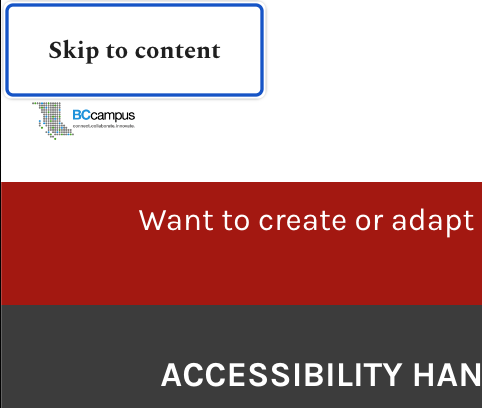
At the bottom of each page are next and previous buttons. Use these buttons to move between pages and chapters:
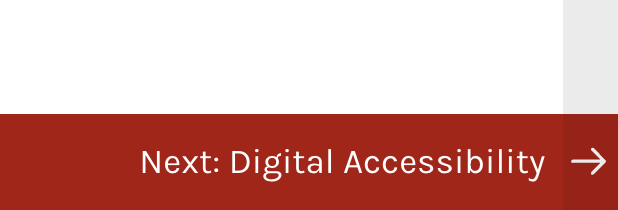
You can also use the left and right arrow keyboard keys to move between pages. If keyboard focus is on an interactive element such as an H5P or video, this will not work. Press Tab to move out of an element to resume navigating between pages.
Near the top left of each page is a table of contents. The Contents button expands the table of contents menu allowing you to navigate between pages and chapters:
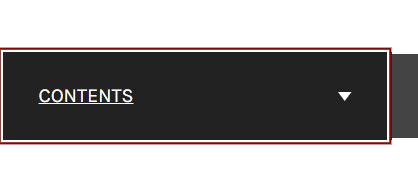
To quickly access the table of contents, use the skip to to content link then press Shift Tab twice. This action will move focus to the Contents menu.
Most pages contain an “On this page” list of links to specific parts of the page, such as:

Select a link to skip to that part of the page.
Pages that do not have a table of contents are short or only cover one significant topic.
As you move down the page, a Back to top button appears at the bottom of the screen:
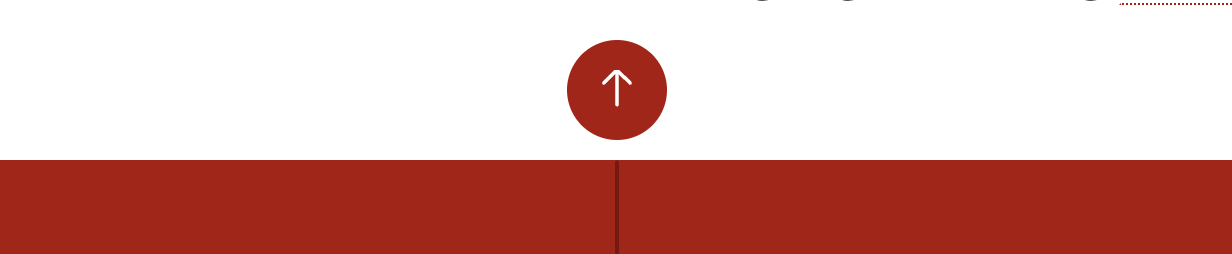
Select the Back to top button to move back to the top of the page.
In the top right of each page is the Search in book… tool
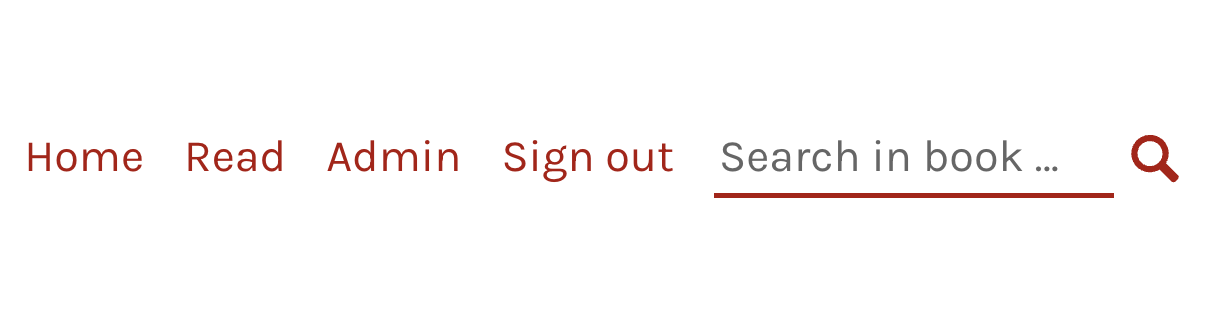
Search results are displayed on a new page.
Glossary
Glossary items appear in bold, red text with a dotted underline, such as in this example.
Glossary terms are fully accessible buttons. Screen readers will read the glossary term followed by the definition in line with the surrounding text. Mouse users can click the button to reveal a popup definition of the term.
Hypothes.is
Hypothes.is is a social annotation tool that allows you to highlight, annotate, and share content on the web. The Hypothesi.s plugin is built into this Pressbook.
- Select the Annotation Sidebar in the top right of the page.
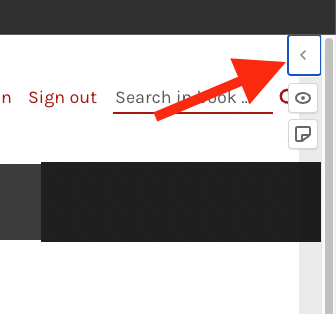
- Log in or sign up to hypothes.is
- Highlight text and select Annotate to add a note or Highlight to highlight content.
Hypothes.is is keyboard accessible and text can be highlighted using caret browsing.
Videos
This book includes a number of demonstration videos. All videos containing audio are captioned. There are some videos which contain no audio.
This is an example glossary term to illustrate how glossary terms work in Pressbooks.
Keyboard navigation using the text cursor to navigate a web page or document. Usually activated by pressing F7 in your browser.

