Accessibility FAST
Function
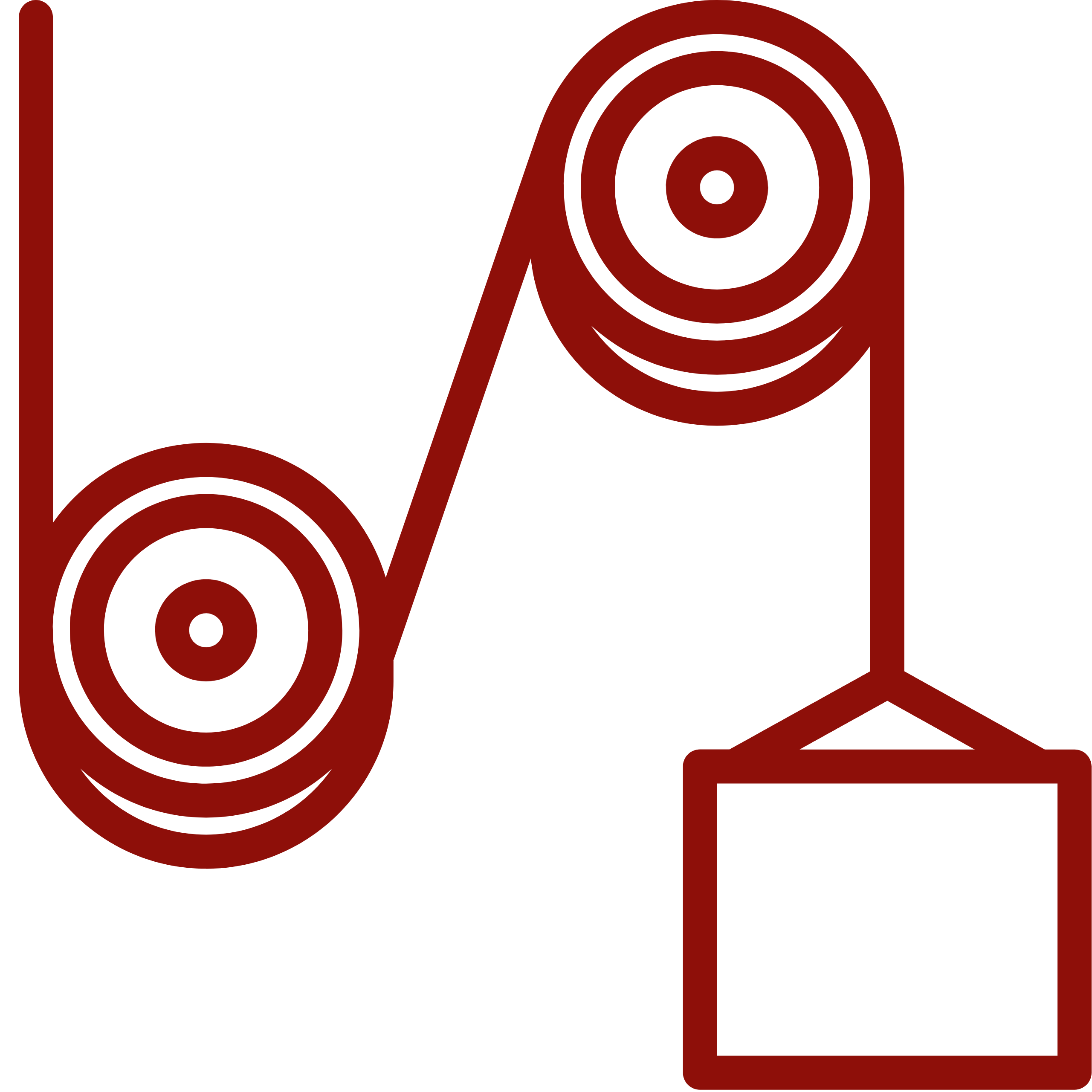 In assessing the function of content, the basic question is: “does it work?” Functional content:
In assessing the function of content, the basic question is: “does it work?” Functional content:
- Conveys information effectively using plain language.
- Works on different devices and with user customization.
- Does not automatically play, move, or close.
- Has no content that flashes more than 3 times per second.
Functional content is important for users of assistive technology to ensure they can consume and interact with material. Ensuring function benefits all users, allowing choice and customization when accessing material.
On this page:
Plain Language
A first step to functional content is to write using plain language. Plain language is especially helpful for readers with cognitive disabilities and/or using assistive technology, but all readers benefit from clear, direct writing.
Plain language helps readers:
- Find what they need.
- Understand what they find.
- Use what they’ve learned.
A Stanford study found that people often make their writing “more complex in order to appear smarter”, but doing so often results in the opposite effect (Oppenheimer, 2006). That does not mean writing can never be complex. Writing should be appropriate to the audience and context. For example, a course outline or subject introduction should be relatively plain. Research materials, textbooks, and journal articles can be significantly more complex.
Plain Language Best Practices
Write for the intended audience:
- Accessibility guidelines suggest a 9th grade reading level for general content, such as a public webpage or general document.
- Academic and technical writing will likely exceed that level.
- Check your Word document’s readability or paste your content into the Readability Analyzer for statistics. Learn about customizing Word Editor settings.
- Don’t assume knowledge. Introduce and explain concepts and technical terms early.
- Explain acronyms, initialisms, and abbreviations the first time they appear.
Use clear language:
- Aim for an average sentence length of 15 words.
- Some sentences should be shorter and some should be longer.
- Avoid long words when possible.
- Avoid idioms and figures of speech.
- Use active verbs and personal pronouns.
- Use contractions.
Group content:
- Publish as much content as possible in one document or webpage.
- Avoid sending readers to additional resources or downloading multiple formats to obtain essential information.
Further Resources:
Read more about Plain Language & Accessibility from the Government of Minnesota IT Services.
Consult the Plain Language Action guide.
Learn more about using simple words and phrases.
Read Plain Language and Design for Post-Secondary by Melinda Worfolk.
Robust Content
In digital accessibility, robustness refers to the strength of the code behind material. When creating something, ensure your content is robust:
- By testing on multiple devices and browsers
- Zoom in to 200% in a web browser to test that your content is adaptive, responsive, and can reflow.
- EPUB and Word will reflow by default.
- Web content can be be made to be responsive with relative ease.
- PDF requires significant work to make accessible and generally do not reflow properly (by design).
- Zoom in to 200% in a web browser to test that your content is adaptive, responsive, and can reflow.
- By pressing Tab to verify reading order and focus states to ensure links and buttons can be reached by keyboard alone.
- Also use Tab to check that table content is read in the correct sequence.
Ensuring your content is robust allows users to customize their experience and use on their chosen device.
Multiple Formats
Provide content in multiple formats. Robust content can be converted between formats with little to no loss of function or formatting.
Choose the best format based on content:
- Use HTML (Brightspace, WordPress, etc.) whenever possible.
- HTML has many accessibility features.
- Word documents for short documents.
- Word documents can easily be locked to restrict editing.
- EPUB for longer documents like manuals or books.
- MS Forms for forms and surveys.
- PPTX for presentations.
- Use PDFs only when necessary as they are exceedingly difficult to make accessible.
Media
Include captioned media in accessible players. Media players must be able to be operated by keyboard alone.
Ensure audio and video do not autoplay; for carousels or slideshows, provide an option to pause. If media autoplays, many users will have difficulty pausing. The inability to pause media will interfere with many types of assistive technology and be a distraction to most users, regardless of access means.
Ensure no content flashes more than 3 times per second as it could cause seizures.
References
Language that is easily understood by the intended audience. Write for the audience using clear, simple language with focus on important information. Organize and group content.
Responsive content automatically adapts to the size of the user's display (phone, laptop, tablet, etc.)
Most common ebook file format. A very customizable and accessible format.
Information presented in a grid format of rows and columns, generally to show a relationship between sets of data
A text equivalent of audio content in a video, displayed synchronously. Closed captions are toggled on or off by viewers, as opposed to open captions that are burned into the video and always displayed.

