PowerPoint Accessibility
Images, Media, and Links
On this page:
Text Equivalents
As discussed in the alternative text chapter of this guide, visual information needs a text equivalent. In PowerPoint, the text equivalent of visual information can be included in:
- Text adjacent to an image. Presenting text with visuals that reinforce and support one another is a great practice that ensures everyone can access information.
- The alt text field of a graphic.
- Figure captions.
Assistive technologies employ alternative text (alt text) attached to images to inform users of the context and purpose of images and visual elements. Alt text is a text alternative to visual content to ensure all users can access information.
Alt Text
Use the alt text field to add a description of information present in a graphic. The alt text field is only read by screen reader software to provide visual information in an accessible format.
To add alt text in PowerPoint:
- Right click on an image and select Edit Alt Text…
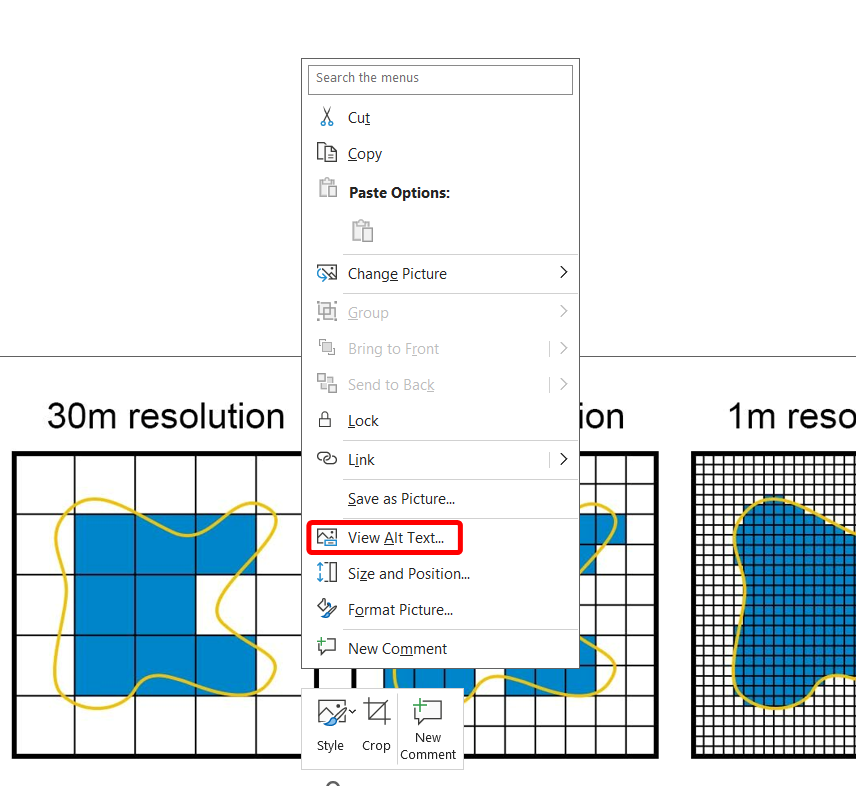
- Or, select the image, move to the Picture Format tab and click Alt Text
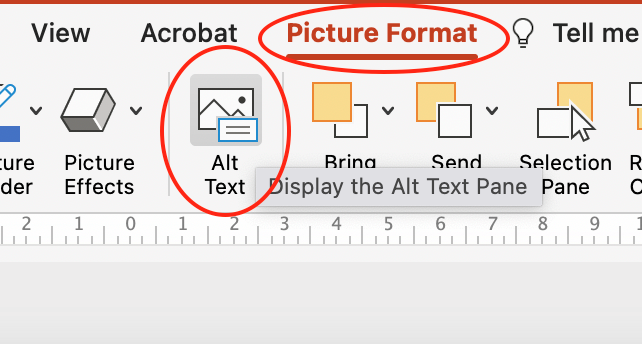
- Enter a description in the dialogue box.
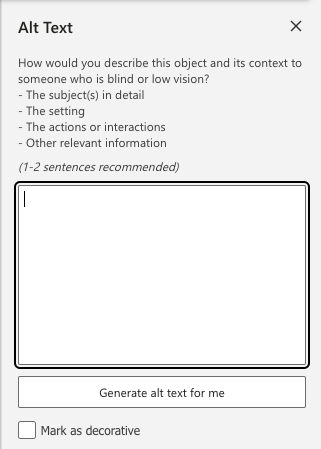
- If a graphic is purely decorative, check Mark as Decorative.
To add alt text in PowerPoint online:
- Select the image
- Navigate to the Picture tab
- Select Alt Text and enter your description in the Title field.
- If the image is purely decorative, leave the Title field blank.
Figure Captions
Bizarrely, despite being Microsoft’s primary visual presentation medium, PowerPoint does not support adding figure captions. Instead, Microsoft recommends inserting a text box and grouping it with the graphic.
From Microsoft:
- Use Insert > Text Box to draw a box near the picture. (See add a text box for additional details.)
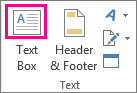
- Click inside the text box and type the text you want to use for a caption.
- Select the text. On the Home tab, use the Font options to style the caption as you want.
- Use Ctrl+click to select the picture and text box, and then on the Picture Format tab, in the Arrange group, select Group > Group
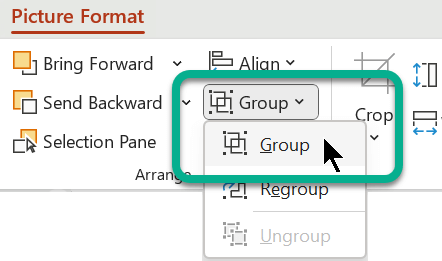
Ensure textbox and graphic are in correct reading order. If a graphic has a descriptive caption it can be marked as decorative in the alt text panel.
The Office Accessibility Checker will flag images that do not have alternative text. In the Accessibility pane, Missing object description will appear as an error. You can select the drop down menu and choose Add a description or right-click on the image and choose View Alt Text… Do not rely on the automatically generated alt text, it is rarely useful.
Review this Pressbooks’ chapter on Alternative Text for more information.
Add alternative text to simple charts but also include table data for complex charts and data sets. Best practice is to include table data adjacent to the chart, but linking to the data elsewhere in the document is also an effective method. Ensure the link text explains the destination.
For more information, consult the following Microsoft support resources:
Add alternative text to a shape, picture, chart, SmartArt graphic, or other object
Add alt text to visuals in PowerPoint
Video: Improve image accessibility in PowerPoint
Images and Graphics
Apart from adding effective alt text to images, there are a few additional considerations for visual elements in PowerPoint presentations.
Take note of groups of images:
- Click and drag to select the images or hold Control and click each image
- Right-click and select Group > Group
- Right click on grouped image and select Edit Alt Text…
Group or ungroup shapes, pictures, or other objects.
Graphs and Charts in PowerPoint
- Do not include photos of charts or graphs, insert them properly via Insert tab > Chart dropdown
- A concise and meaningful title or caption helps all readers
- Add alt text to graphs and charts but also include table data for complex charts and data sets. Best practice is to include table data adjacent to the chart, but linking to the data elsewhere in the document is also an effective method. Ensure the link text explains the destination.
- Do not rely on colour alone to distinguish data. Use symbols or different line styles. Include a legend
- Apply data and axis labels by selecting your graph or chart and navigating to Chart Design tab and selecting Add Chart Element dropdown
- Provide alternative formats, such as a table of data plotted via chart
- For a chart or graph, provide data in table form beside the element. If size and spacing is a concern, place the data in another slide or document and provide a link near the chart or graph.
Closed Captions and Transcripts
Ensure embedded media has text equivalents. Videos must have closed captions and audio must have a transcript.
To add captions to a video in PowerPoint they must be in .VTT format (3Play Media offers a free .SRT to .VTT conversion tool).
To add a .VTT caption file:
- Navigate to slide with video and select the video
- Via the Playback tab, click Insert Captions, and select Insert Captions
- Select caption file and click Insert
However, best practice is to embed a video or link to the video hosted elsewhere. This will keep the size of the PowerPoint file down and provide for easier, more equitable distribution.
Review closed captions best practices.
Hyperlink Text
When linking to a website, use meaningful hyperlink text. Linked text should be descriptive, concise, unique and visually distinct. Do not use bare URLs. To learn more about writing link text, consult the accessible links chapter of this guide.
Use PowerPoint’s default styling of blue font with underlined text for links.
To add links in PowerPoint:
- Select the text you want to link
- Right-click and select Hyperlink or press Control (Command on macOS) and K
- Change the Text to Display text if necessary
- Paste the destination URL in the Address box
You may have existing presentations that contain bare URLs. To update existing, bare URLS to accessible links:
- Right-click on the bare URL
- Select Edit Hyperlink…
- In the Text to display field, type a brief description of link destination.
- Click Ok.
More information on hyperlink text in PowerPoint can be found here.
Alternative text is a text equivalent of graphics in a document or webpage. Alternative text is coded to be hidden visually, but read to a screen reader user.
Assistive technology software that reads content aloud and helps blind and low vision users navigate and interact with their computers.
Information presented in a grid format of rows and columns, generally to show a relationship between sets of data
A text equivalent of audio content in a video, displayed synchronously. Closed captions are toggled on or off by viewers, as opposed to open captions that are burned into the video and always displayed.
Transcription is the process of converting audio into written text. A transcript is a written record of all audio in media. Captions are synced to the content.

