Accessibility FAST
Alt Text for Complex Images
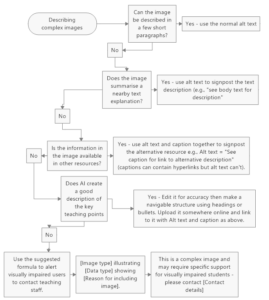 Describing complex visual content, such as flowcharts and diagrams, can be difficult.
Describing complex visual content, such as flowcharts and diagrams, can be difficult.
When using complex visuals, ensure all users:
- Are aware there is an image with information
- Understand the nature and purpose of the image
- Are informed that the image is complex
- Know how and where to get more information (if appropriate)
On this page:
Complex Visual Workflow:
The following is adapted from Recommendations – Describing complex images
Use the following prompts to determine the best way to provide a text alternative to complex images:
Can the essential information be described in a few brief sentences?
- If yes, type a description of the image using the [type] + [focus] + [details] outlined in the previous chapter.
- If no, ask:
Does nearby text include the information in the image?
- If yes, mark the image as decorative or use alt text to direct users to text description.
- If no, consider:
Is the information in the image available in other resources?
- If yes, use figure caption to link to resource.
- If no, consider using AI to generate an effective description.
- Use Ian Linkletter’s Alt Text Assistant to create descriptive text.
- Or, use CoPilot to generate a description. Consider asking CoPilot to “outline the information in the image” or “describe the image in detail.”
- Google Gemini can also describe images and may be useful.
- AI generated descriptions are improving, but must be verified for accuracy. Read the AI Generated Alt Text chapter in this guide for more information.
If the description (AI assisted or not) is more than a few sentences, format the output with paragraphs, headings, and lists. Include the long description in adjacent text or an appendix. Make reference to the long description in the alt text or include a link in the figure caption.
If no useful description can be created and/or it is not feasible to link to additional information, use the complex alt text formula (explained below) to direct readers to a support contact for further details.
Complex Alt Text Formula
While the [Type] + [Focus] + [Details] alt text formula from the previous chapter is an excellent starting point, it may not be suitable for complex images. The World Wide Consortium has developed an expanded version:
“[Image type] illustrating [data type] showing [reason for including image]. This is a complex image and may require specific support for blind and low vision students – please contact [Name of designated person] if required.”
As an example, consider this model of the global carbon cycle:
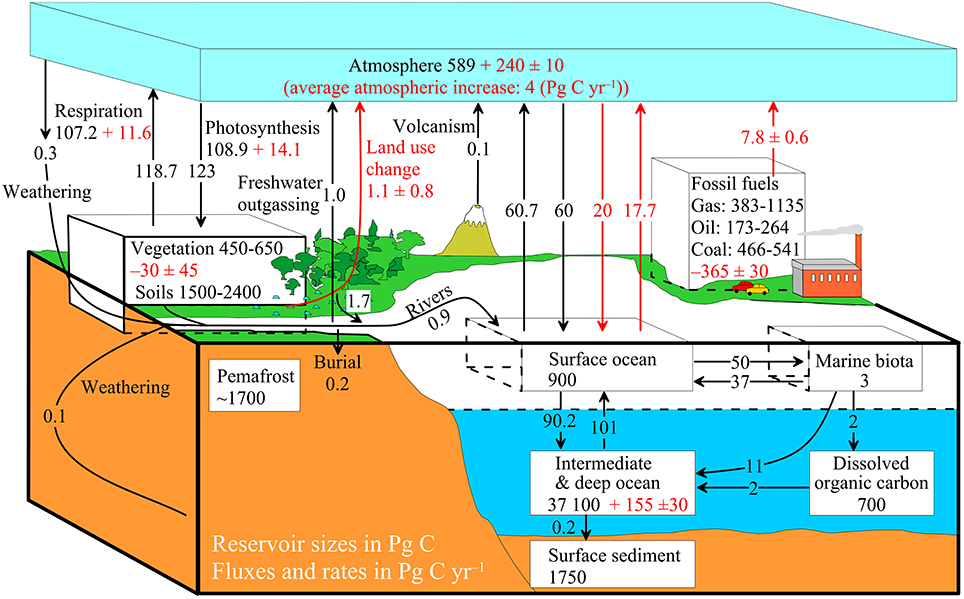
To completely describe the information in this image would be impossible within the constraints of alt text. However, applying the complex image formula may be helpful:
“[3D landscape model] illustrating [global carbon stores (Petagrams) and fluxes (Petagrams/year)] showing [the complexity of the cycle and the main impacts of human interference]. This is a complex image and may require specific support for blind and low vision students – please contact [your name] if required”. (Note: remove [ ] before including complex image formula as alt text).
Beyond Alt Text
As mentioned in the prior chapter, alt text should be brief. For a complex image, it may not be feasible to describe the image in 1 or 2 sentences. Additionally, alt text does not support lists or headings. Structured text is essential to make long text digestible for screenreader users. That is one of the reasons why alt text should be brief.
Additionally, alt text cannot contain links. Links could be used to direct screenreader users to additional information about an image. However, links can be placed in figure captions.
When alt text may not be sufficient due to length, formatting, or other concerns use:
Adjacent text is the most accessible and inclusive practice. Adjacent text has no length limit and supports any desired structure, formatting, and styling. Providing text and images together is an effective method to reinforce important information and emphasize key points. Note, if an equivalent description is available in adjacent text there is no need to populate the alt text field.
If adding a text description adjacent to the image is not feasible, provide the long description at the bottom of the page or in an appendix. Make reference to the location of the description in the alt text or provide a link to the description in the figure caption.
Figure captions are a text label associated with a visual. Figure captions are usually below or beside the graphic. Figure captions benefit all users by clearly identifying the image, its purpose, and its relation to the rest of the material. Figure captions can include citations, photo attribution, cultural context, historical or scientific information about the subject, complex data from charts, etc. Unlike alternative text, figure captions have no length limit.
Equivalent Data for data visualizations is one of the few ways to provide chart or diagram data. Include table data or long text description in an appendix, note, or footer. Use figure caption to link to said data or include reference to available data in alt text field, for example “Refer to table 3 at the end of this chapter for more information about this chart”.
A best educational practice is to use images to reinforce information. Try to present information in text and add images to supplement and highlight key points and processes. By doing that, you may not need to describe complex images as the information is already provided in text format.
Diagram Center advanced alt text guidelines are helpful and has an e-book of alt text samples organized by graphic type. Additionally, Diagram Center’s training tool helps to better understand how to write alt text.
W3C Complex images – making sense for accessibility
Portland Community College has an excellent presentation on alt text for complex images.
Read more about alt text for data visualization.
Consider textBOX Digital’s Focus|LOCUS method for writing alt text that emphasizes context, scene setting, and storytelling.
Read more about describing complex images.

