Additional Accessibility Guides
Surveys and Forms
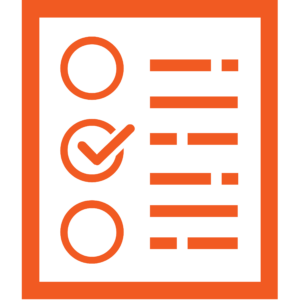
Online forms are useful for data collection and surveys. Accessible forms are designed to meet the access needs of all respondents. Accessible forms increase inclusivity, usability, and the number of people who can participate.
There are different online tools available, but it’s essential to consider the content and structure of your form or survey to make it accessible.
Here are some best practices to improve accessibility, usability, and effectiveness of online forms:
Suggested Platforms
At Langara, we support Microsoft Forms, Brightspace Surveys, and Zoom polls. These platforms offer various question types and features. Consider that Zoom polls must be set up before the meeting begins.
Avoid SurveyMonkey and Wufoo as they present many accessibility barriers to users.
Form Best Practices
Provide clear instructions
Start your form with clear instructions. Include information about:
- Number of questions.
- Time limit (if applicable).
- Due date (if applicable).
- How to complete the questions.
- What the survey is about.
- How required fields will be indicated
- o Plain text “required” in the visible form label is the best method.
- Instructions for form fields that require specific formatting or other requirements.
- Help or contact information.
Clear instructions help respondents budget their time, manage their expectations, and understand the purpose of the survey.
Use Plain Language
Use simple and direct language that everyone can understand. Avoid jargon, abbreviations, and acronyms or when you use them, explain them when they first appear. Avoid negative questions that might confuse respondents by requiring a ‘Yes’ to confirm a negative.
Indicate Required Fields
Indicate required fields in plain text labels or question prompts. Don’t rely on colour alone to indicate a required field.
Include Field Labels
Every field should have visible labels and example placeholder text in the fields. Add meaningful labels above or to the left of each field.
Number Questions
Number each question and add a progress indicator to help respondents to understand the survey’s length.
Allow Saving Progress
If the platform allows, give respondents the option to pause, save, and resume the survey later.
Avoid Time Limits
Do not impose a time limit on respondents unless essential to the purpose.
If a time limit is needed:
- Clearly communicate the time limit in the instructions.
- Provide a warning before time runs out.
- Offer a method to extend time at least once.
- Make sure the timer is obvious and accessible without being intrusive.
Avoid Space Constraints
Use long text or rich text fields that allow respondents adequate space to answer. Ensure forms display properly on a mobile device. Pay attention to the layout of multiple-choice and radio buttons.
Error Messages
If respondents make mistakes or enter invalid data, show accessible error messages that specify the incorrect field and provide guidance on the required formatting. For example: “Dates should all be entered in the format mm/dd/yyyy, (as in 06/29/2023)” or “Passwords must contain at least 8 letters and/or numbers.”
Check Focus Order
Test the keyboard functionality of your form to ensure the focus order follows the visual layout. Use Tab to move between fields, Space to open a menu and select checkboxes, and arrow keys to navigate menus and radio buttons.
Ensure there is an obvious visual indicator when a form field has keyboard focus, such as a noticeable ring around the field.
Add Submission Confirmation Message
After clicking the submit button, include a confirmation dialogue to prevent accidental incomplete submissions.

