Video Accessibility
Adding YouTube to MediaSpace
Quick Start Guide
![]() Kaltura MediaSpace allows users to copy public YouTube videos for educational purposes. Uncaptioned YouTube videos must be copied to Kaltura MediaSpace to be captioned.
Kaltura MediaSpace allows users to copy public YouTube videos for educational purposes. Uncaptioned YouTube videos must be copied to Kaltura MediaSpace to be captioned.
Step 1: Login to MediaSpace
- Navigate to MediaSpace at mediaspace.langara.ca
- Login using your Langara email and password
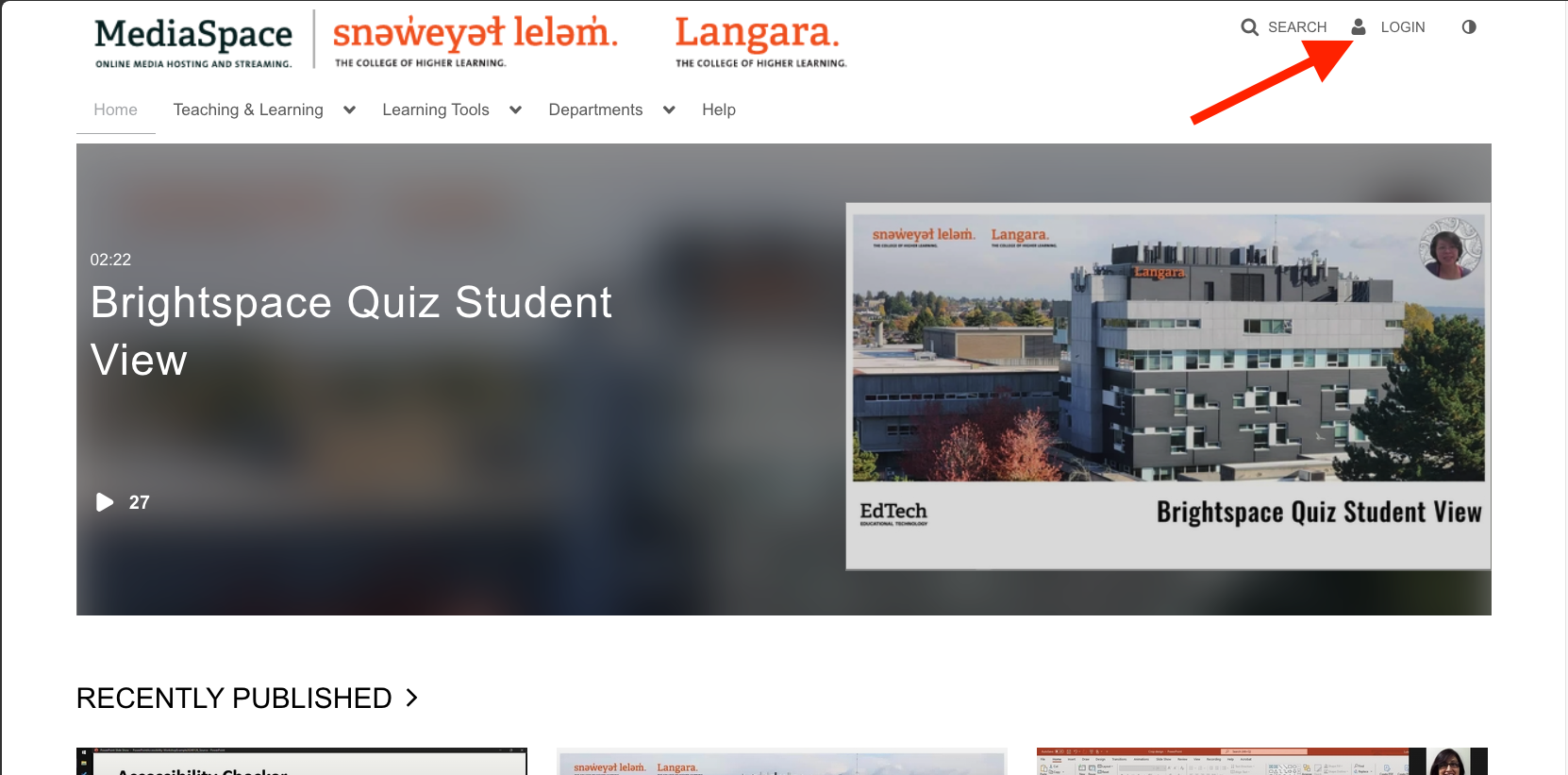
Step 2: Add new media
- Click + Add New and choose YouTube
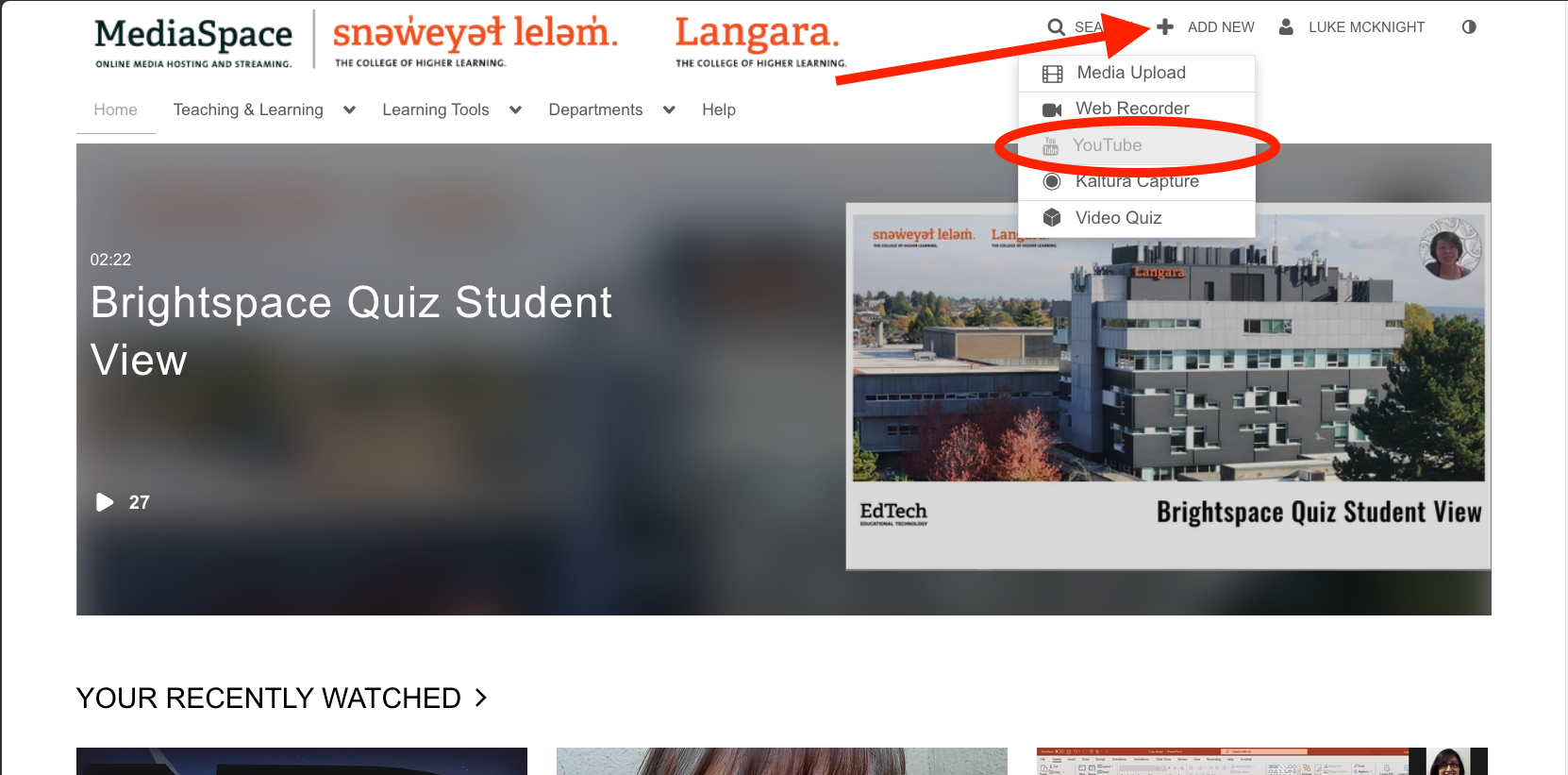
- Paste the YouTube URL in the textbox and click Preview.
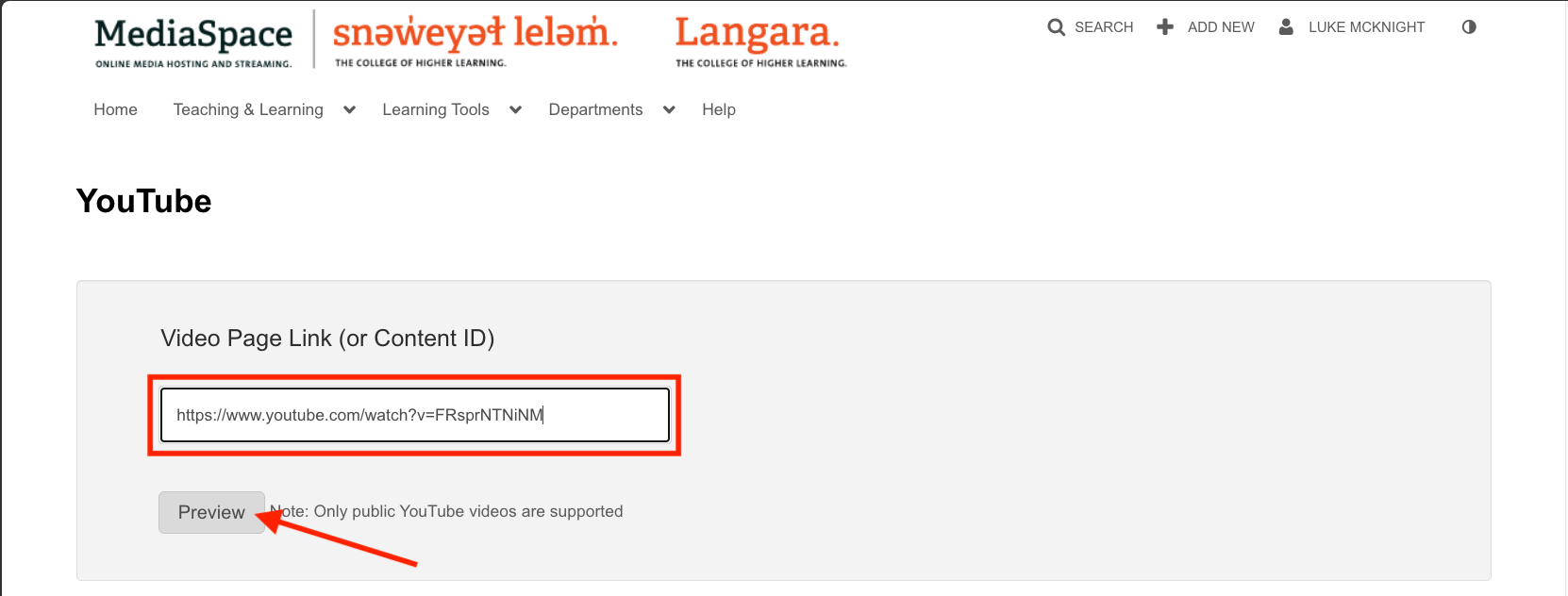
- Once the page refreshes, scroll down to verify the information.
- Select Unlisted or Published to trigger a request for machine-generated captions. Leaving a YouTube import as Private will not trigger a caption request.
- Click Save.
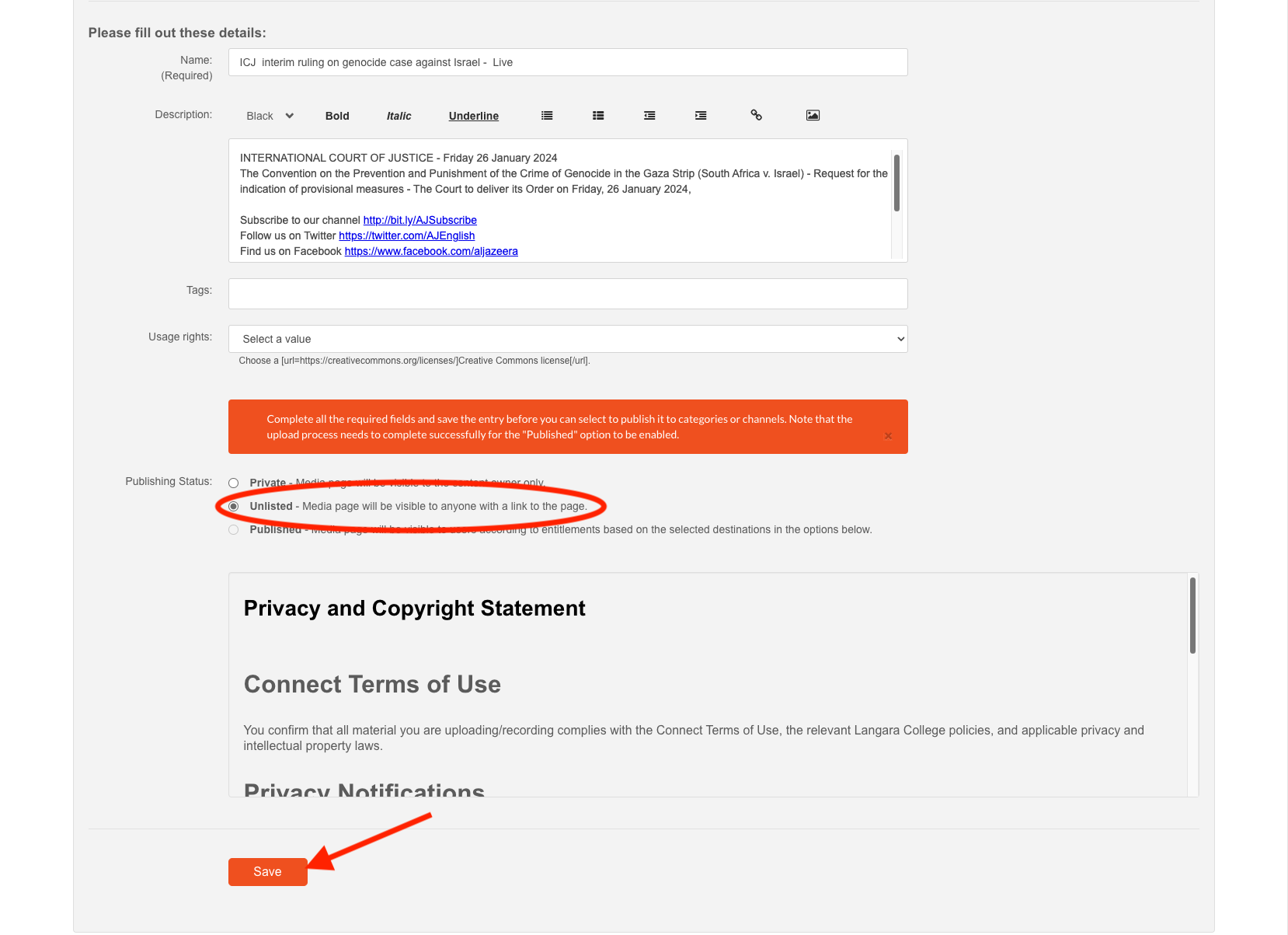
For more information on captions, consult Closed Captioning Quick Start Guide.
 Videos are not finished until they are accurately captioned. New uploads to MediaSpace will automatically trigger a request for machine-generated captions. Verify spelling, terminology, and accuracy of those captions.
Videos are not finished until they are accurately captioned. New uploads to MediaSpace will automatically trigger a request for machine-generated captions. Verify spelling, terminology, and accuracy of those captions.
