Accessibility FAST
AI Generated Image Descriptions

Generative AI chatbots have rapidly improved their ability to recognize and describe images. CoPilot, ChatGPT, and Gemini have shown to be useful at describing images and provide a starting point for writing text equivalents, figure captions, and alt text. For an introduction to alt text, consult the Alternative Text Quick Guide hosted earlier in this book.
When creating alt text consider the context and purpose of the image. When writing alt text focus on the type, the focus of the image, and the important details.
On this page:
AI Chatbots
For generating alt text and image descriptions using chatbots such as CoPilot or Gemini:
Select the Add an image button to upload a file.
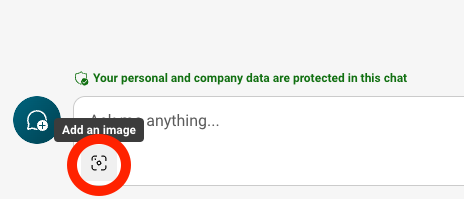
Options may look different depending on tool used.
Using specific prompting produces useful image descriptions:
Please provide:
- Title: A concise, descriptive title (5-10 words)
- Image description: Provide a general overview of what the image portrays before providing details. The image description should be objective, concise, and descriptive. Descriptions should be straight forward and factual, avoiding interpretations. For complex images, the detailed description may be one or more paragraphs and must describe the image in great detail. However, not everything needs to be described if it is not important in the context of the image. The detailed description should be easily scannable and use headings, paragraph breaks, and lists as appropriate. Descriptions may utilize vivid terminology to describe various features like composition, shapes, size, texture, and color but always provide this information in a separate paragraph.
- Alternative text: The alternative text output should be less than 150 characters, grammatically correct, while describing the essential visual elements of the image. Good alt text should identify the image type (when not a photo, such as a chart, map, painting, etc.), describe the most important information, and add details that contribute information or meaning.
- Text: If the image or graphic contains text, add a section and transcribe all the text in the image.
Output the above 4 sections using headings, subheadings, and lists as appropriate. For number 3, Alternative Text add “If this description is sufficient, use it in the alt text field. If it is not, explore alternate means to provide the long description above.”
Adapted from Image Accessibility Generator – Teach Online
Interacting with a chatbot like CoPilot is an iterative process of prompt, response, re-prompt. When the chatbot provides an image description, indicate what was incorrect or ask the chatbot to focus more on a specific element. Asking to make a long description shorter often crops, rather than condenses, the text to the requested length. Keep in mind, this may result in essential information being excluded. Always include a length parameter in your initial prompt if desired. Remember, use AI as a starting point to understand the main information and visual structure of an image and then edit the output for accuracy, clarity, and brevity. Read more about AI Prompting.
 Note: Depending on your license, Microsoft products like PowerPoint and Word may not have CoPilot’s ability to describe images. The AI generated image descriptions in those platforms are poor quality and should not be relied on.
Note: Depending on your license, Microsoft products like PowerPoint and Word may not have CoPilot’s ability to describe images. The AI generated image descriptions in those platforms are poor quality and should not be relied on. Alt Text Assistant 
Alt Text Assistant is a custom interface for ChatGPT with predefined parameters to help write alt text and image descriptions.
Navigate to Alt Text Assistant:
- Select Can you help me create alt text? or Can you help me create descriptive text?
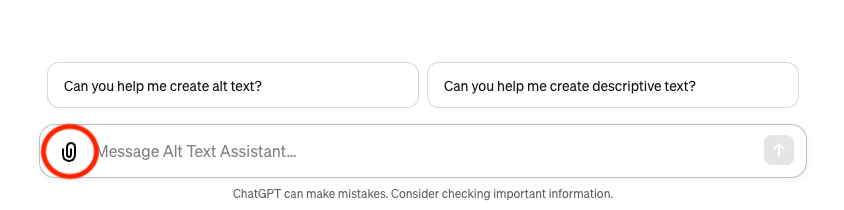
Alt text is best for basic images. Descriptive text is necessary for complex images. - Select the paper clip icon to upload an image.
- Select your image file.
- Press Enter or click Send Message (up arrow icon) button on the right of the text field.
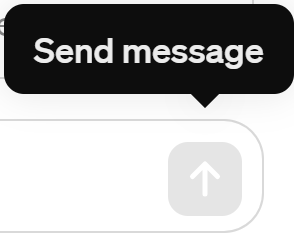
For further information on using CoPilot, Gemini, and ChatGPT consult the National Centre for AI Empowering Educators series.
Image Accessibility Creator
Consider the Image Accessibility Creator to generate alt text. Upload an image and select Create image details to generate alt text. This tool allows users to add specific details about the image to ensure specifics are included or emphasized.
Remember…
Always verify AI output for accuracy. Using AI to generate alt text and image descriptions is a great starting point but requires you, as the content creator and expert, to double check and refine what AI generates. The intention is to use AI to reduce your workload without creating junk descriptions that will create additional work and confusion for users.
 There are privacy concerns with AI platforms. We recommend using caution when inputting – or having your students input – private, personal, or sensitive information (e.g. resumes or other identifying data). AI relies on large language models that are incomplete and biased. To generate content, chatbots use predictive text and any output should be verified for accuracy.
There are privacy concerns with AI platforms. We recommend using caution when inputting – or having your students input – private, personal, or sensitive information (e.g. resumes or other identifying data). AI relies on large language models that are incomplete and biased. To generate content, chatbots use predictive text and any output should be verified for accuracy.An image caption is text that provides supplemental context, explanation, or commentary about an image. Image captions generally appear below the image. Image captions may include comprehensive details as well as supplemental information related to the image, such as citations, photo attribution, cultural context, historical or scientific information about the subject, complex data from charts, etc. Unlike alternative text, figure captions have no length limit. Figure captions are accessible and available to all users, whereas alt text is only available to assistive technology.
Alternative text is a text equivalent of graphics in a document or webpage. Alternative text is coded to be hidden visually, but read to a screen reader user.

