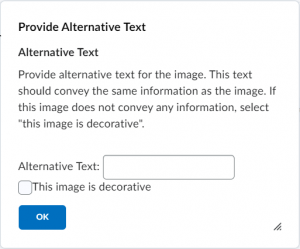Accessibility FAST
Alternative Text
Alternative text (alt text) is a description of visual content. Descriptions can be provided by adjacent text, an image caption, or the alt text field. Alt text is code that is read by screen reader software to blind and low vision readers. Alt text allows all users to understand the context, purpose and meaning of visual content by relaying critical visual information in text format.
Alt text is essential to digital accessibility. According to WCAG 2.0 Guideline 1.1.1 : “All non-text content that is presented to the user has a text alternative that serves the equivalent purpose.”
On this page:
Provide alt text because it is
Essential for
Screen reader users to understand non-text content such as images, diagrams, and other graphics.
But also benefits
- Users with low bandwidth or inconsistent connection.
- Users with content blockers that could prevent images from being displayed.
- Alt text provides context, purpose, and information of the image if it does not load.
- Creators by providing clues for moved or missing image source.
- Creators by incorporating a review of why an image is being included. Is it decorative? Does it contribute useful information? If not, is it necessary?
Images and diagrams are excellent compliments to text and vice-versa. Including visuals can break up large block of texts and increase understanding. However, do not overly rely on any single format alone.
Where to Include Alt Text
Add alt text to visual elements that contain information. This is essential to provide a text equivalent of visuals, including:
- Images and graphics
- Diagrams and charts
- Images of text
- Important logos
- Linked images
- Buttons styled with a graphic
Use this tool to determine when to use alt text (including some tips for writing alt text based on image type) or when to mark an image as decorative.
Decorative Images
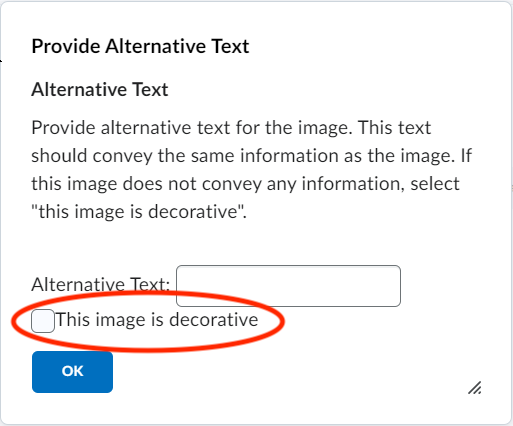 Useful alt text is important. Knowing when to mark a graphic as decorative is equally important. Visual elements that are included purely for aesthetic purposes and do not contribute any meaningful information should be marked as decorative. Additionally, a graphic should be marked as decorative if the information in the visual element is available in another format such as a figure caption or adjacent text. Use images and text to support and reinforce each other to make content more accessible and easier for all to understand.
Useful alt text is important. Knowing when to mark a graphic as decorative is equally important. Visual elements that are included purely for aesthetic purposes and do not contribute any meaningful information should be marked as decorative. Additionally, a graphic should be marked as decorative if the information in the visual element is available in another format such as a figure caption or adjacent text. Use images and text to support and reinforce each other to make content more accessible and easier for all to understand.
Mark decorative images with built-in tools (often a checkbox labelled “mark image as decorative” or similar) or with alt=“” in HTML markup.
Image Attribution
When adding an image attribution (copyright license etc.) to a decorative image, ensure the caption is also marked as decorative. If it is not, assistive technology would not announce the image, but would read the succeeding attribution text. This would lead the reader to believe they may have missed an important image.
To add a caption to a decorative image in:
Word
- Right-click on an image and select Insert Caption…
- Or select the image, move to the References tab and select Insert Caption.
- Enter your caption and select Ok.
- Right-click the image and choose Edit Alt Text…
- Check Mark as decorative.
PowerPoint
- Move to Insert and select Insert Textbox.
- Place the textbox under the image and type your caption.
- Control (Command on macOS) and click, or click and drag over, the image and the textbox.
- Right-click the image and select Group > Group.
- Or, on the Home tab, select Arrange > Group > Group.
- Select your new group and copy (right-click > Copy or Control [Command on macOS] and c).
- On the Home tab, choose Paste > Paste Special.
- Choose Picture (PNG) and select Ok.
- Right-click on newly grouped image and select Edit Alt Text…
- Check Mark as decorative.
- Remove old image and textbox.
The image caption should be marked as an artifact along with the image.
Webpage
- Use
<figure>for proper formatting to include a caption via<figcaption> - Enter an alt attribute of alt=”” for the image.
- Use
aria-hidden="true"to ensure a screen reader will not read the<figcaption>tag.
Wrap the <figcaption> in a <div>, for example:
<figure>
<img src="example.png" alt="" width="500" height="600">
<div aria-hidden="true">
<figcaption>Image caption to be hidden from screen readers</figcaption>
</div>
</figure>
Writing Alt Text
Before writing alt text, consider the context (information around image in content), purpose (what the image contributes), and meaning (the message the image conveys).
Understand that graphics can be informative, functional, or decorative. An informative graphic includes information and must be accompanied by a text description. A functional image performs an action like a link or button; the alt text must indicate what the action will be when the graphic is activated. A decorative image is purely for aesthetic purposes such as a border or background. Note, when accompanied by alt text or a figure caption, informative images can be marked as decorative.
To begin writing alt text, consider how you would describe the image to someone over the phone.
Caroline Desrosiers offers a formula to write alt text:
- Identify the image type (if not a photo)
- Indicate if an image is a diagram, map, symbol, gif, drawing, cartoon, etc. The added context will orient users and aid their understanding.
- Describe the focus of the image
- What is the most important information in the image.
- Add relevant details
- Add details that contribute information or meaning but are not the focus.
Let’s consider this example:
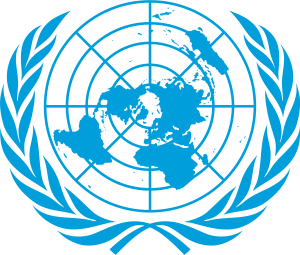 Type = graphic
Type = graphic
Focus = north pole centered globe
Details = surrounded by olive branches. This is the United Nations logo.
So, that provides us with alt text that would read “Graphic of north pole centered globe surrounded by olive branches. This is the United Nations logo.”
Alt text should be succinct and accurate, including punctuation and grammar. There is no limit to the length of alternative text but aim for a sentence or two at most to provide a pleasant reading experience.
Other types of images might be suited to a different formula. Object – Action – Context (Chen, 2020) is a method similar to type, focus, detail mentioned above.
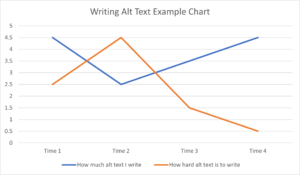 Object = Line graph
Object = Line graph
Action = graph shows the amount of alt text written and the difficulty encountered in writing alt text over time.
Context = The difficulty in writing alt text rises briefly before quickly declining over time as the amount of alt text written increases consistently after an initial dip.
This method provides us with the alt text “A line graph that shows the amount of alt text written and the difficulty in writing alt text over time. The difficulty in writing alt text rises briefly before quickly declining over time as the amount of alt text written increases consistently after an initial dip.”
Use Relational Terms
Describe the relative size and scale of elements in the graphic. Describe elements relative to the subject, one another, or to a common object.
Describe the directional and positional information of objects in the graphic relative to the frame, such as “on the right” or “near the top left corner.”
Depending on context, terms like “partial view,” “bird’s-eye view,” or “close-up” can be crucial.
Materials, mediums, and textures can be identified by name where possible.
For an image of a recognizable person or place, name them directly but also describe any relevant details.
What to Avoid
If a photo, do not include “photo of…” or “image of…”
- However, “Screenshot of…”, “diagram…”, “map of…”, “cartoon drawing…” are useful information to orient users.
Do not include:
- Copyright information or attribution.
- Copyright information should be included in a caption below the image or in a list of references.
- Emoticons.
- Hashtags.
- SEO keywords.
- Promotional material.
- Links.
Do not repeat information contained in adjacent text or included in a visible caption.
- If the relevant information of an image is include in a caption or adjacent text, you can mark the image as decorative.
- If graphic element has a descriptive caption and is labelled with “Figure 1” for example, alt text could read “Figure 1, image caption contains description.”
- Image captions are useful for copyright, attribution, more information, or links.
Do not editorialize or include your own feelings or bias. Only include the important information to provide an accurate description.
Do not make any assumptions about gender or ethnicity. Prefer “they,” “them,” or “person” unless details are verifiable.
AI has improved the accuracy of machine-generated alternative text. Keep in mind that even an accurate description will provide no context or purpose. AI generated alt text may be useful as a starting point to be edited by a human.
Common Platform Guides
Introductory resources on adding alt text in common platforms:
Microsoft Office
To add alt text in Word and PowerPoint:
- Right click on an image and select Edit Alt Text… (View Alt Text… on macOS, Edit Picture Alt Text on Office 365)
- Or, use the Picture Format Tab and select Alt Text
- Type an image description
Read more about adding alt text in Word and PowerPoint.
Brightspace
To add alt text to images in Brightspace:
- When adding an image, you will be prompted to add alternative text or mark the image as decorative
- To add alt text to existing images:
- Select the image
- Choose Image Options
- Enter alternative text or check Image is decorative
- Choose Save
Review the Brightspace Alternative Text chapter later in this guide and consult D2L guides on Alt Text for Brightspace Web Page Images.
H5P
To add alternative text to H5P images, enter a description in the Alternative text field or check Decorative only.
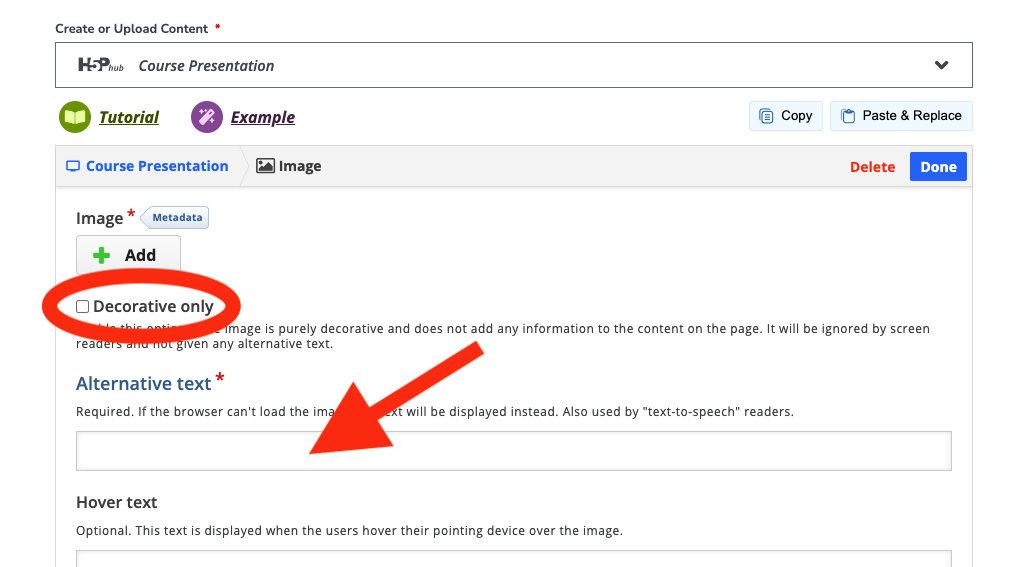
Read more about adding alt text in H5P.
WordPress
To add alternative text in WordPress or Pressbooks:
When uploading an image to WordPress, complete the Alt Text field in Media Library.
You can also add alt text in the Text/HTML editor in WordPress with alt=”description of image”.
Or, select an image and choose Edit, complete the alternative text field and choose Update.
Consult the Pressbooks chapter and WordPress chapter of this guide for more information.
Read more about alternative text for images from WordPress support documents.
To add alt text to PDFs:
- Open Reading Order pane
- Open Reading Order Panel
- Right click on an image and choose Edit Alternate text
- Enter your description and choose Ok
- For a decorative image, select the image and choose Background/artifact
HTML
Alt text is entered in the <img> alt attribute. Decorative images must be marked alt=””
In WordPress and Pressbooks alt text is added to the Alternative Text field in the Media Library.
Other platforms
Google Docs and Sheets support alt text.
Twitter supports alt text for images you post.
Facebook allows users to add alt text on Facebook photos.
Instagram adds automatic alt text to images. Note that automatic alt text is rarely accurate and should be checked and edited.
Later platform-specific chapters will cover how to provide equivalent text, add captions, and populate the alt text field in greater detail.
View Content Without Images
If you are not sure about an image, try viewing your content without the image. If no information is lost, you can mark the image as decorative.
To view web content without images:
In Google Chrome:
- Select View site information (padlock icon on left side of address bar).
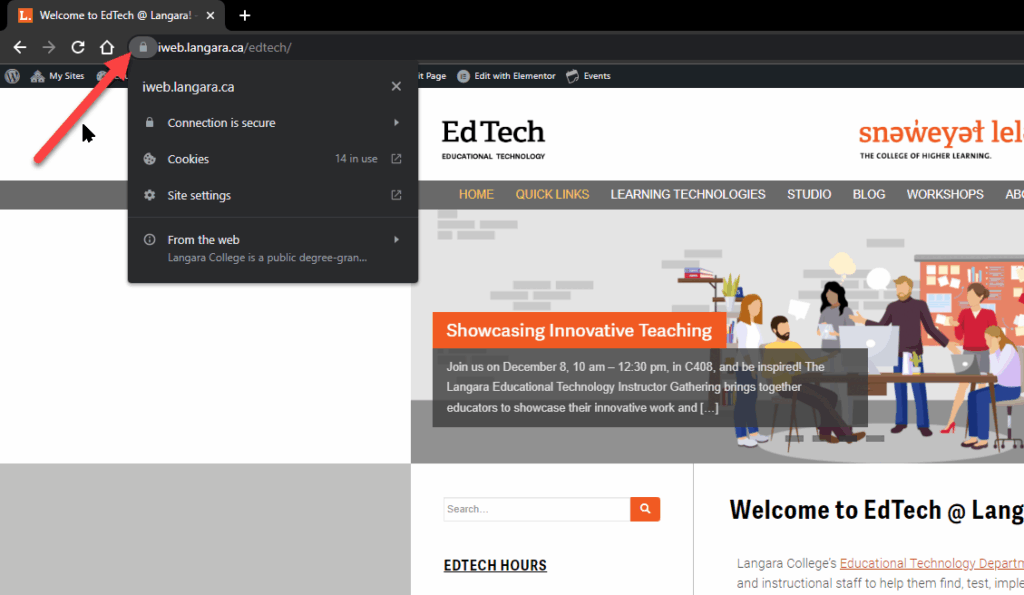
- Select Site settings.
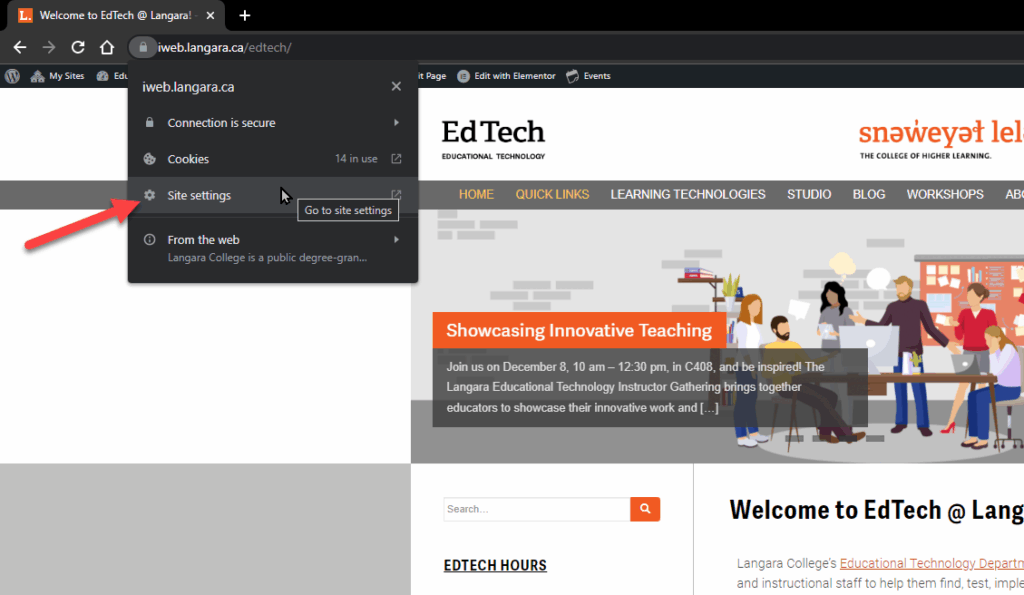
- Beside Images, choose Block.

- Move back to the website tab and click Reload or refresh the page.
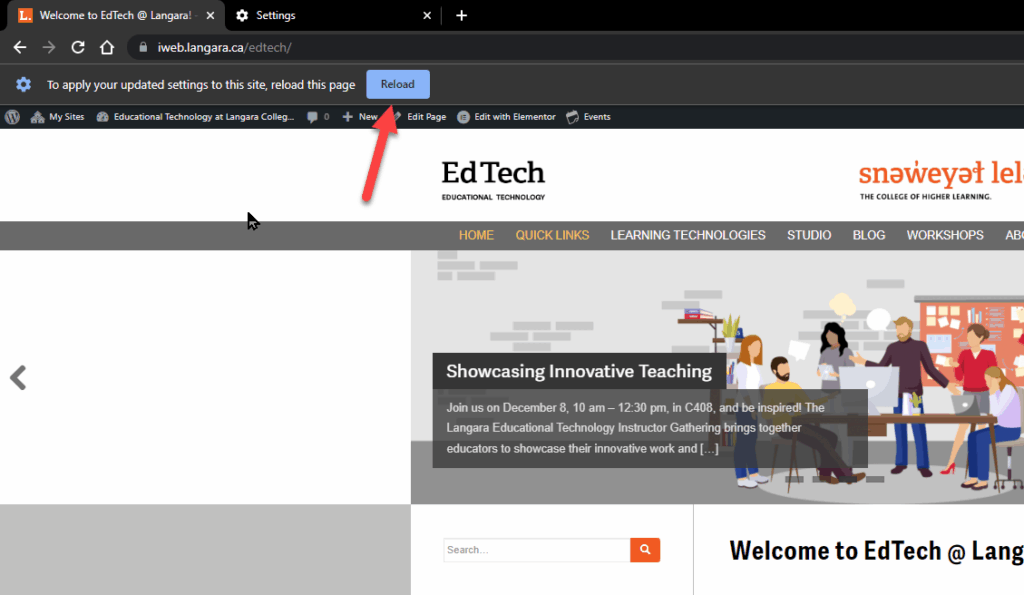
- The page will load without images. Verify that no information is lost when images are removed.
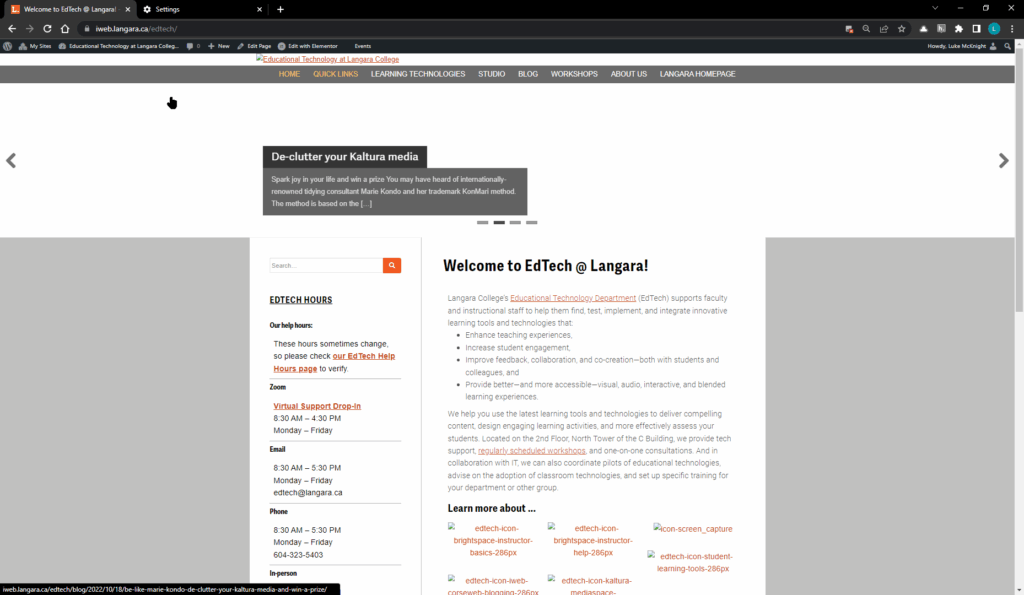
To restore images:
- Click on image icon with red x in the address bar and select Always allow [website] to show images.
- Click Done.
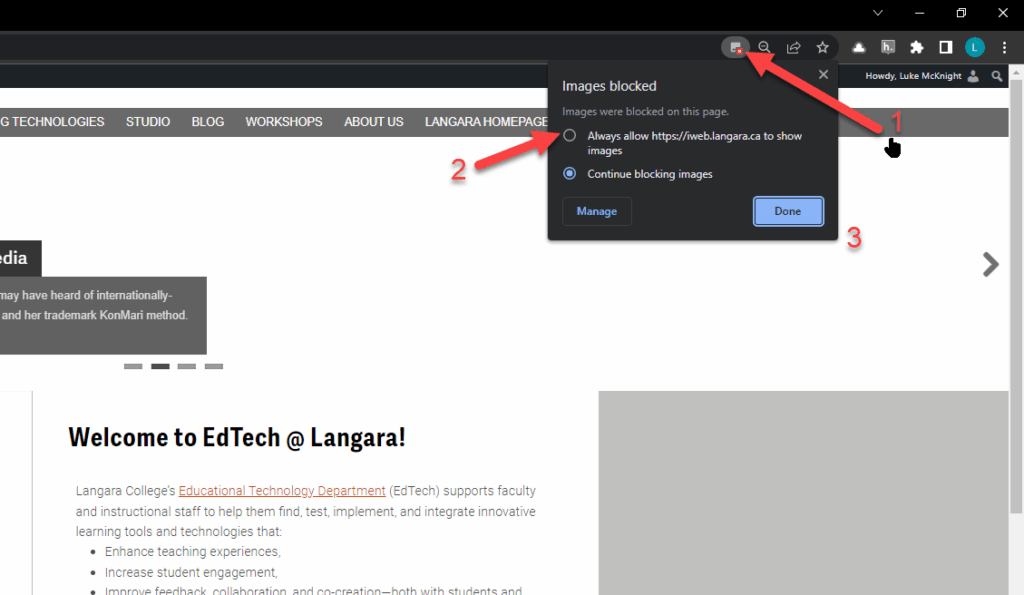
Or - Select View site information (padlock icon on left side of address bar) and toggle Images on or click Reset permission.
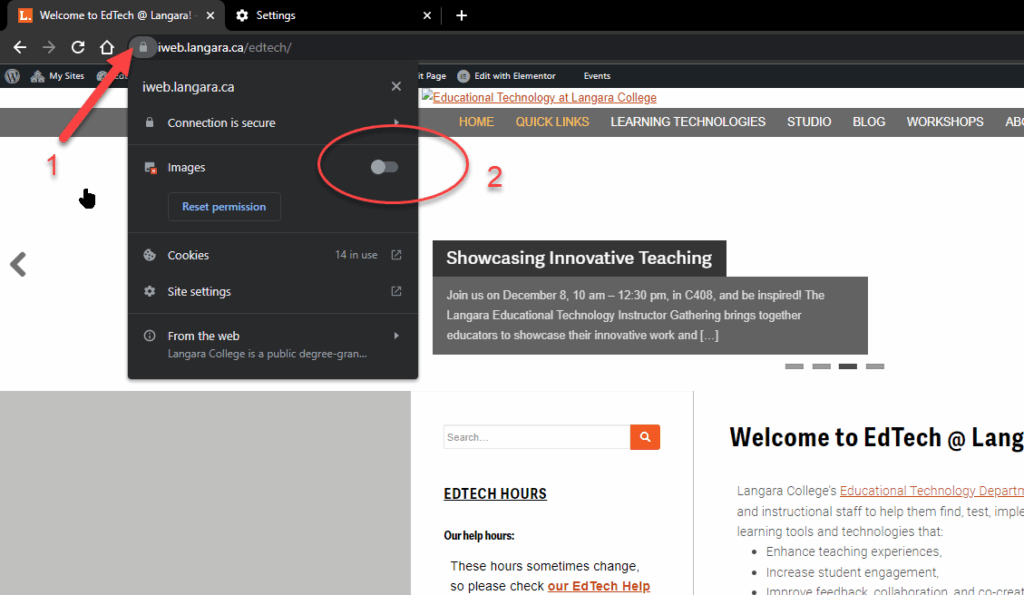
Nothing New
Describing an image in text is not a new concept. Consider this postcard by Al Harvey from the mid-1970s:

On the reverse, note the description:
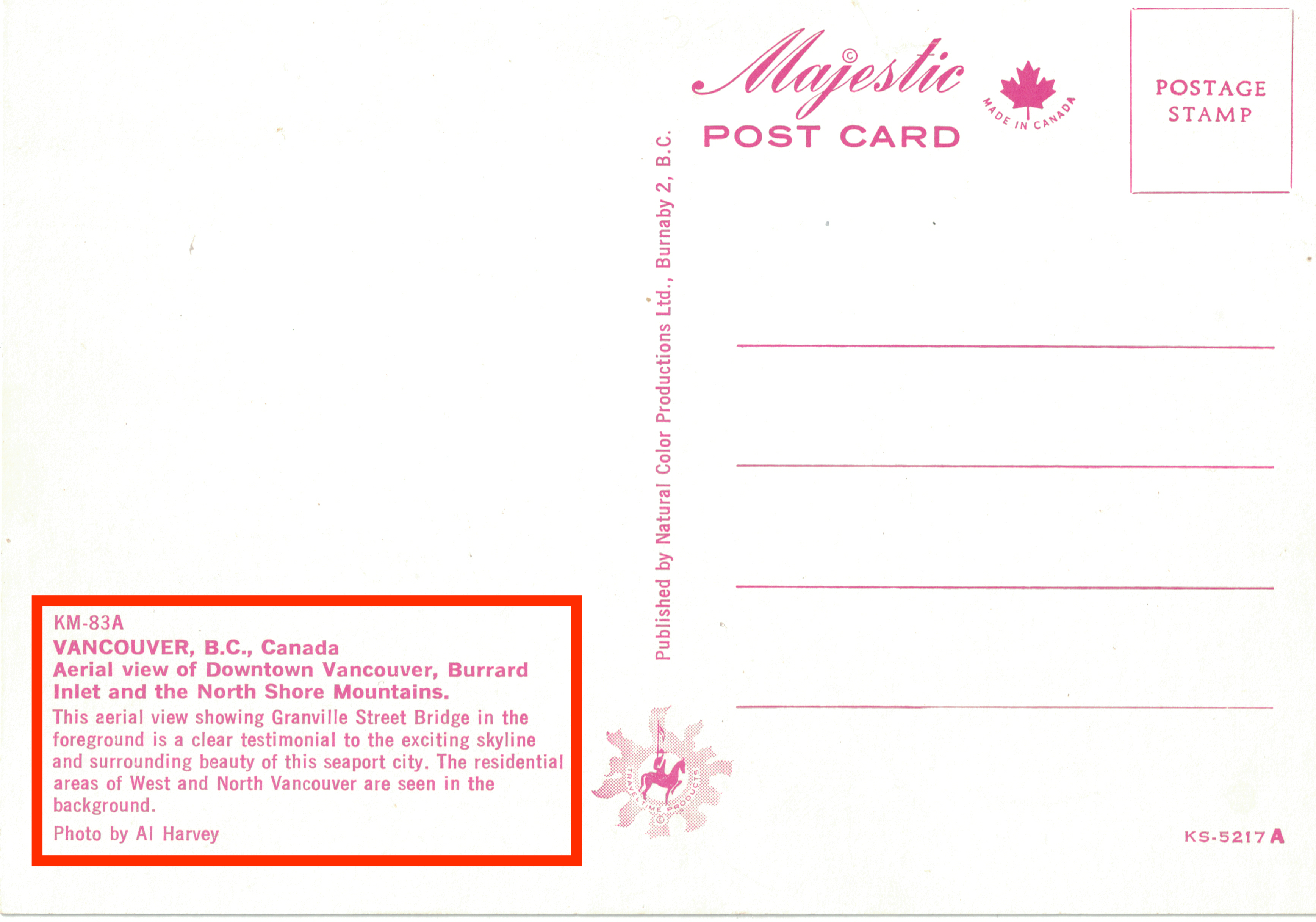
Aerial view of Downtown Vancouver, Burrard Inlet and the North Shore Mountains.
This aerial view showing Granville Street Bridge in the foreground is a clear testimonial to the exciting skyline and surrounding beauty of this seaport city. The residential areas of West and North Vancouver are seen in the background.
Photo by Al Harvey
The inclusion of this description (while not necessarily perfect for alt text) is an excellent example of a figure caption that describes the content of an image. While it is important to always include a text equivalent of an image, this postcard exemplifies why that practice is valuable beyond accessibility considerations and has been common practice for decades.
Tips for alt text by type of image from W3C Web Accessibility Initiative.
W3 Web Accessibility Initiative’s alt text decision tree is useful for narrowing down what your alt text should convey.
References
Chen, Alex. “How to write an image description.” UX Collective – Medium, 2020.
Alternative text is a text equivalent of graphics in a document or webpage. Alternative text is coded to be hidden visually, but read to a screen reader user.
An image that does not contain unique information or is used for visual appeal only. Decorative images must be marked as decorative or use alt=""