Accessibility FAST
Closed Captions
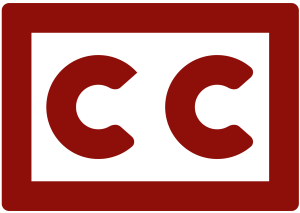
Captions provide a text equivalent of all audio elements in a video, presented visually in time with the video. Closed captions can be toggled on or off by the viewer. Open captions are ‘burned’ into the video and cannot be turned off.
Traditionally, we think of captions as an accommodation for viewers who cannot hear the audio in a video due to hearing loss. Statistics suggest 4-5% of the general population experience some form of hearing loss. That number increases to around 20% for people over age 60. However, 80% of 18 to 25-year-olds regularly use captions when watching video (Youngs, 2021).
On this page:
- D/deaf and hard of hearing viewers
- Viewers experiencing a temporary barrier such as an ear infection
- Viewers experiencing a situational barrier such as being in a loud environment
Captions also benefit:
- All viewers, regardless of access means because:
- Captions aid comprehension, focus, and memory (Gernsbacher, 2015).
- 90 percent of all students who use closed captions find them helpful for learning (Dello Stritto and Linder, 2017)
- Captions ensure names and terminology are communicated exactly as they are spelled.
- Viewers watching a video with accents other than their own.
- User experience by allowing viewers to choose to turn on or off the captions.
- Creators by allowing them to index and search video via subtitle timestamps.
- SEO.
- Creators to easily locate a specific topic and create video chapters.
- Creators to convert audio content to text form
Best Practices
Writing captions can be an intensive process. Consider the following best practices to write accurate captions:
Closed Captions
- Use closed captions as they can be toggled on an off by the viewer.
- Open captions are embedded into the video and cannot be “turned off”. Avoid open captions.
Accuracy
Captions should be 99% accurate
- Machine-generated captions are often ~80% accurate
- Use machine-generated captions as a starting point and then manually edit
Speaker Labels
- Establish identity of all speakers (whether on-screen or off-screen) by name or meaningful identifier
- Use (Name) or (Speaker/narrator/identifier of some kind etc.) to identify different speakers.
- By default, Kaltura uses [Speaker:] which that is acceptable as well.
- If speakers change off screen, use “-” to indicate the change in speaker
- Double check spelling of names via graphics in the video, the video description, or own research.
Readability
Captions should have proper sentence case for readability. All uppercase can be used for screaming or shouting. Use proper syntax, punctuation, and capitalization (for proper nouns and names).
- Caption lines should end at natural linguistic breaks, such as a natural pause mid-sentence of the end of the sentence to create understandable, logical segments of speech.
- Keep subjects, phrases, and key terms in a single caption, where possible.
- If a complete sentence fits within one caption, it should. Extend the timing of the caption to match.
- Start a new caption with each new sentence.
- Two very short sentences can be displayed in a single caption.
Timing
Each caption should display at the same time the first word of the line is spoken.
- If there is an extremely quick sequence of information, fast dialogue, and/or large blocks of jargon and terminology, start the caption slightly before the speaker is heard.
- Captions should appear for at least 1 second but less than 10 seconds.
- Captions for non-speech audio and music should appear for a maximum of 5 seconds.
- Do not display more than 2 lines per caption frame.
Sound Effects and Music
- Sound effects, music, and other audio should be mentioned in enclosed brackets.
- Sound effects are any meaningful audio content that is not spoken.
- Standard practice is to describe the sound in [sound].
- [doorbell ringing]
- [dog barking]
- [ambient street sounds]
- If music is known, provide [title by artist].
- For unknown instrumentals, describe briefly, for example: “[soft piano music]”.
- Music with lyrics, introduce the song with [title by artist] and then transcribe lyrics in sync with the video within a symbol, for example: “#song lyrics to a song#”.
Content
- You may ignore “um” “ah” “uh-huh” etc.
- A relevant pause can be noted with “…”.
- A notable change in thought can be marked by “–”.
- Do not censor or edit the audio content. Transcribe it as is.
- Mark inaudible or muffled audio with “[Inaudible]” or “[Unclear]”.
- Include proper punctuation and syntax.
Numbers
- Transcribe “four and a half kilometers” as “4.5km”, “9 o’clock” as “9PM”, “three dollars” as “$3”, etc.
- Numbers one to ten can be written as words (one, two, etc.) except when used in units of measurement or currency.
- Numbers above 11 should be written as digits.
- Numbers over one million should be captioned as “1 million”, “3 billion” etc.
- Use % in place of “percent”.
- Dates:
- A speaker saying “the second of June twenty fourteen” should be captioned as “2 June, 2014”.
- A speaker saying “June the second twenty fourteen” should be captioned as “June 2 2014”.
Kaltura Guide
Ordering Captions
- Navigate to your media on Langara College MediaSpace or in Brightspace via My Tools > My Media.
- Select Actions > Caption & Enrich.
- Click Submit button.
- Within 30 minutes, the machine-generated captions should be completed, which then need to be edited for accuracy.
Editing Captions
- Navigate to your media on Langara College MediaSpace or in Brightspace via My Tools > My Media.
- Select Actions > Edit.
- Select the Captions tab.
- Click Edit Captions button.
- Edit captions for accuracy.
- Click Save and then Back.
Upload Captions
- Navigate to your media on Langara College MediaSpace or in Brightspace via My Tools > My Media.
- Select Actions > Edit.
- Select the Captions tab.
- Click Upload captions file button.
- Select file and complete required fields.
- Click Save.
Learn more about Kaltura
Kaltura offers support for uploading caption or transcript files, manual captioning, and automatic captions.
Kaltura instructions for uploading a caption file to a video.
Kaltura instructions for managing and editing captions.
Information on Kaltura’s captions & enrichment services.
Langara Education Technology step-by-step instructions on captioning Kaltura videos.
H5P
H5P requires .VTT caption files. The below guide shows how to generate .VTT files and add them to H5P video elements.
Toronto Metropolitan University’s guide to captioning and description.
WebAIM guide to captions, transcripts, and audio descriptions.
Described and Captioned Media Program’s guidelines and best practices for captioning educational video.
BBC Subtitle Guidelines (the most extensive resource for captioning guidelines on the web).
References
A text equivalent of audio content in a video, displayed synchronously. Closed captions are toggled on or off by viewers, as opposed to open captions that are burned into the video and always displayed.
Specific time in video, often expressed as hh:mm:ss
Search engine optimization is the process of improving search engine ranking.

