Additional Accessibility Guides
Inclusive Content Delivery
“For the audience, inclusive language demonstrates respect. It communicates that all people are included in the conversation. Non-inclusive language intentionally or unintentionally excludes, stigmatizes, or dismisses people. Inclusive language also changes the perspective of the speaker or writer with the consideration of another person’s world view” (Macdonald, 2021).
On this page:
Set Up
When organizing, scheduling, and getting set up for any type of event budget extra time and prepare for the unexpected.
In-person:
- Ensure projector/display is working and looks crisp and clear from everywhere in the room.
- Check that text is legible at back of the room.
- Be aware of what is on you screen (background image, open tabs, etc.) .
- Ensure audio from device and microphone(s) is working.
- Check how audio sounds at back of room.
- Is the room accessible: clear aisles, adequate lighting, station without a chair.
Remote/Hybrid:
- Ensure microphone(s) and camera(s) are working.
- Use a neutral, uncluttered background with adequate lighting.
- Try to find a quiet environment.
- Check that screen sharing/presentation is configured and working.
- Be aware of what is on your screen (background image, open tabs, etc.)
- Silence device notifications.
Delivering Content
When appropriate, provide copies of your material beforehand. This allows people to follow along at their own pace, use assistive technology more easily, and focus on your presentation instead of transcribing all the information.
General tips when delivering content:
Face the audience or camera and speak slowly and clearly.
This will aid:
- ASL interpreters.
- Address the attendee, not the support worker (such as ASL interpreter).
- Lip readers.
- Interpreters, captioners (including machine generated automatic captions).
- Non-native speakers.
- Attendees with cognitive disabilities, focus issues.
- Everyone’s ability to understand, keep up, and comprehend.
Start with a welcome and introduction.
Consider including:
- Territorial acknowledgement.
- Content warnings.
- Introduce yourself with your pronouns, even if you personally do not feel it matters. Opening in this way is an immediate signal that you are welcoming and inclusive.
- Introduce yourself and any other presenters or facilitators.
Outline an agenda and expectations for use of breakout rooms, discussions, questions, etc.
- Repeat questions and comments.
- For attendees (in-person and remote) to hear if not picked up by microphone.
- To relay questions from the chat to in-person audience, remote that don’t have chat open or don’t have the screen real estate to have the chat pane open.
- Allows you a moment to craft a thoughtful answer.
Pause before switching slides or topics to allow people to digest information before moving on.
Use a mix of passive listening with active engagement.
After introducing a concept or example ask for:
- Feedback via collaborative whiteboard, survey, poll, etc.
- However, make sure you are using accessible tools.
- Initial reaction
- A show of hands
- Sharing personal experience, etc.
Consider using a variety of formats to keep your audience engaged:
- Non-compulsory icebreaker.
- Verbal presentation with a video element.
- Group discussion, using examples and newfound knowledge.
- Question period.
- Next steps exercise or call to action.
Pay attention to your audience.
If people are furiously scribbling down every item on the slides, there may be too much information or might be confusing. Gauge audience reaction to refine and improve.
Conclude
- Conclude your presentation with a summary, call to action, closing thought, take-aways, etc.
- Ask for questions.
- Provide contact information for presenters (with consent).
- Send attendees a copy of slides and reminders or (if possible) links to any notable resources brought up by attendees or in discussion.
Audience
Consider, even tailor content to, your audience. For example students, instructors, or other people in the same field will require a different amount of background information than a general audience without any experience in a specific knowledge base.
However, avoid assumptions about your audience. No matter your audience, people want to be included and respected.
Avoid terms and phrases that have negative connotations about a group. Contact Langara’s Office of Equity, Diversity, and Inclusion for more information and resources.
Disability
Some people avoid disability topics for fear of saying the wrong thing. We want to emphasize that it is about making a best faith effort and improving.
1 in 4-6 people have a disability. Many people have disabilities but do not disclose or don’t have the required documentation for accommodations or aren’t even diagnosed. Having to (constantly) self-advocate to a person of authority is difficult. A negative experience will discourage students from disclosing in the future. By creating a welcoming experience, you can encourage students to be themselves and feel comfortable.
- Don’t present someone with a disability as being an inspirational superhero for doing something.
- Feature person’s whole identity and don’t focus solely on disability.
- Show them as active and independent in everyday activities.
- Represent diverse disabilities, remember non-apparent/invisible.
Avoid using ableist language:
| Avoid: | Instead: |
|---|---|
| “Disable that feature” | “Deactivate that feature” |
| “Crazy” “Insane” | “Chaotic” |
| “Lame” | “Boring” “Unexciting” |
| “Blind spot” | “Lack of knowledge” |
| Focusing on disability | Talk to a human being |
Terms to avoid when writing about disability
Person-first or Identity-first Language
Place person before disability or diagnosis.“Student that has a disability. A person with dyslexia. Someone who uses a wheelchair.”
However, some people might prefer identity-first, viewing their disability as part of their identity in the same way someone might refer to their nationality or sexual orientation.“I am a Deaf person.”“I am an Autistic person.”
In general defaulting to person-first language is recommended. However, if someone self-identifies using a specific term follow their lead. If you feel comfortable, you can ask individuals what they prefer. If you use a term and someone corrects, use their preferred term and move on. Don’t bother with terms like “differently abled” or “challenged” or “special needs.” Disabled isn’t a perfect term, but using 1 imperfect term instead of awkwardly flirting with having a half-dozen awkward terms for a human being is preferable.
Digital Literacy and Access
Consider that not everyone has the same level of confidence when using technology. When demonstrating something, move slowly and deliberately and explain the process.
Also remember that people will have different access to technology, such as different connection speeds, data limits, or devices. Avoid sharing large files and be understanding if others do not have their video on in a remote setting.
Prior Knowledge
Consider that not everyone has the same background information. Take care when using:
- Acronyms
- Abbreviations
- The first time acronyms and abbreviations appear, expand or explain them. Subsequent appearances can use the shortened version.
- Jargon
- Buzzwords
- Jargon and buzzwords can be meaningless and may even be intentionally vague.
For example, if someone said “I received an email about the FA.” Does FA refer to a Fine Arts degree or a foreign agent on my local network or a free agent signing or is the email about financial aid or has the Football Association emailed or do I have to respond to my financial advisor? Or, if someone said “in this session my KPIs are holistically orchestrating intuitive quality vectors and professionally expediting integrated methodologies while enthusiastically coordinating open-source total linkage” would you be able to determine any meaningful information?
Intersectionality
Almost no one person is any ONE thing. Making an effort at inclusivity and accessibility will include as many as possible.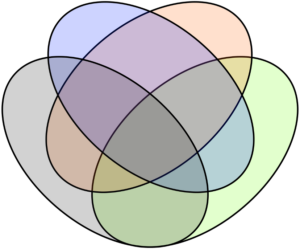
Bimodal Delivery
Consider the following passage:

To summarize, one might say “dyslexia is a reading disorder that makes it difficult for people to spell, read, write, pronounce words, spell out words, and understanding what has been read. Keep in mind dyslexia is often intersectional with other neurodevelopmental disorders.” Consider that presenting content in multiple modalities is good teaching strategy and an excellent way to be inclusive.
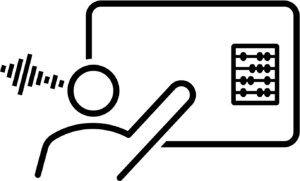 Best practices for multimodal delivery:
Best practices for multimodal delivery:
Orally present visual information.
However, do not simply read everything aloud. Summarize, highlight, and suggest conclusions as well as reinforcing information. This practice benefits:
- Blind or low vision attendees.
- Attendees with an obstructed view or at the back of the room or attending virtually on a small screen or phone.
- People with different learning preferences.
Replace generic and vague with specific and concrete.
Avoid saying “as you can see here” or “click here” or “select that.” Not to avoid excluding those who cannot see, but because almost no one knows where you are referring to.
Provide cues and references.
- Orient and direct attendees by using familiar terms (like menu, taskbar, textbox) and relative directions (top right, in the bottom footer).
- Reference specific menus, links, buttons by name.
- For example, “open the existing activities menu”
- Mention slide, question, or figure number.
Describe visuals.
- Briefly describe screenshots, photos, illustrations, charts, and other visuals.
- Announce when starting and stopping screen sharing.
- Spell out terminology, names, (short) links. If a common name consider suggesting how to find that specific person when searching.
Universal Design for Learning
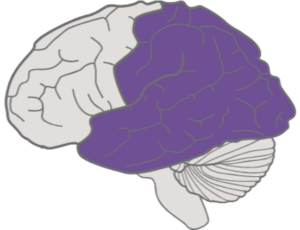 Using multimodal presentation, such as text and media and narration will help learners understand and retain information. However, that does not mean reading out exactly what is on your slides for example. Text, images, and your voice should all support each other, not repeat each other. Slides should not be paragraphs of text. When speaking, aim to summarize data, highlight key concepts, and impart takeaways.
Using multimodal presentation, such as text and media and narration will help learners understand and retain information. However, that does not mean reading out exactly what is on your slides for example. Text, images, and your voice should all support each other, not repeat each other. Slides should not be paragraphs of text. When speaking, aim to summarize data, highlight key concepts, and impart takeaways.
Tools
Word
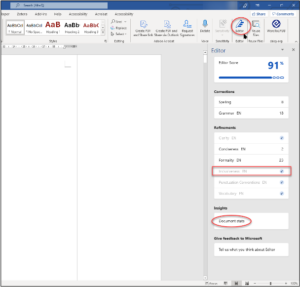
Use Word’s Editor tool Inclusiveness refinements to flag potentially problematic language in your content, script, and speaking notes. In a document, click Editor on the Home tab. Look at the Refinements sections to explore your own unconscious biases and perform a self-evaluation of the language you use.
Aim to use more understandable language and organize information consistently. This will increase understanding by reducing ambiguity. In Word’s Editor tool, select Document Stats to view the Flesh-Kincaid score. Learn more about plain language.
Use grammar and spell check for accuracy and clarity.
PowerPoint
PowerPoint has several tools to help create more inclusive experiences.
Use Speaker Coach to practice speaking rate and check for inclusive language. On the Slide Show tab click Rehearse with Coach. After practicing, review the automatically generated results.
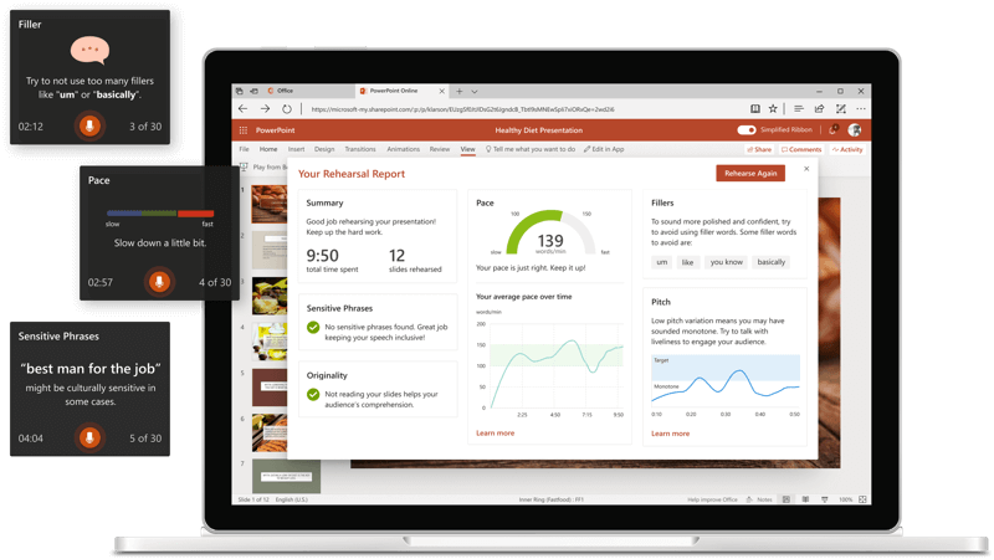
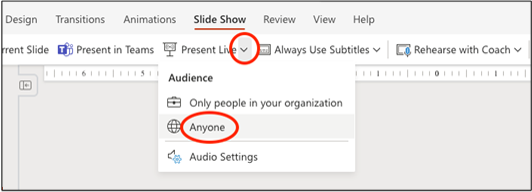 In the browser version of PowerPoint, move to the Slide Show tab and select Present Live. Select Anyone so viewers don’t have to sign in. This method allows viewers to view slides on their device at their own pace and with subtitles and translations. Learn more about Present Live: Engage your audience with Live Presentations.
In the browser version of PowerPoint, move to the Slide Show tab and select Present Live. Select Anyone so viewers don’t have to sign in. This method allows viewers to view slides on their device at their own pace and with subtitles and translations. Learn more about Present Live: Engage your audience with Live Presentations.
In the browser version of PowerPoint, move to the View tab and select Immersive Reader. This tool can be used to check how someone who uses text to speech software may engage with your material (however it is not a guarantee of accessibility). It may also be useful for you as a presenter to have your presentation material read aloud to you for editing purposes. Learn more about Immersive Reader.
PowerPoint can generate subtitles automatically. To use this tool move to the Slide Show tab, check Always Use Subtitles. However, if you are screen sharing and you see subtitles, your audience sees subtitles. They may not wish to and/or the automatic captions may not be accurate, so I would not recommend this route.
If you are recording your screen for posterity or as an asynchronous resource and are displaying subtitles, they will be “burned in” to the video and not editable or be able to be turned on or off by viewers of that recording. Avoid this practice.
Other Audiences

Consider an elevator. Most elevators have some form of braille on the buttons. That is not because when the building was built there was a person with a visual impairment living there. That wasn’t a custom elevator. There is braille on elevator buttons because there could be, at any point in the lifespan of the building, a person with a visual impairment using that elevator.
If you are recording your presentation, your audience is potentially infinite. If you share your slides, someone might follow your material asynchronously. If you put a creative commons license on your material, could it be re-used, remixed, shared with others? Who are all those people and what can you do to make them feel included?
Make content that is accessible and deliver it in an inclusive manner. Like the Braille elevator buttons, accessible content is not only based on immediate need but because someone might also need that in the future.
So, consider your audience but do not make assumptions about them. By considering the inclusivity of your content and presentation, you ensure that everyone is included with minimal othering and maximum independence.
References
Macdonald, Linda. “Inclusive Language.” Building Relationships With Business Communication, Dalhousie University Libraries Digital Editions, 16 Aug. 2021.
- For reference, the above animation of text reads as: Dyslexia, also known as reading disorder, is characterized by trouble with reading despite normal intelligence.[1][6] Different people are affected to different degrees.[3] Problems may include difficulties in spelling words, reading quickly, writing words, "sounding out" words in the head, pronouncing words when reading aloud and understanding what one reads.[3][7] Often these difficulties are first noticed at school.[2] When someone who previously could read loses their ability, it is known as "alexia".[3] The difficulties are involuntary and people with this disorder have a normal desire to learn.[3] People with dyslexia have higher rates of attention deficit hyperactivity disorder (ADHD), developmental language disorders, and difficulties with numbers.[2][8][9] ↵

