Video Accessibility
Kaltura MediaSpace
Quick Start Guide
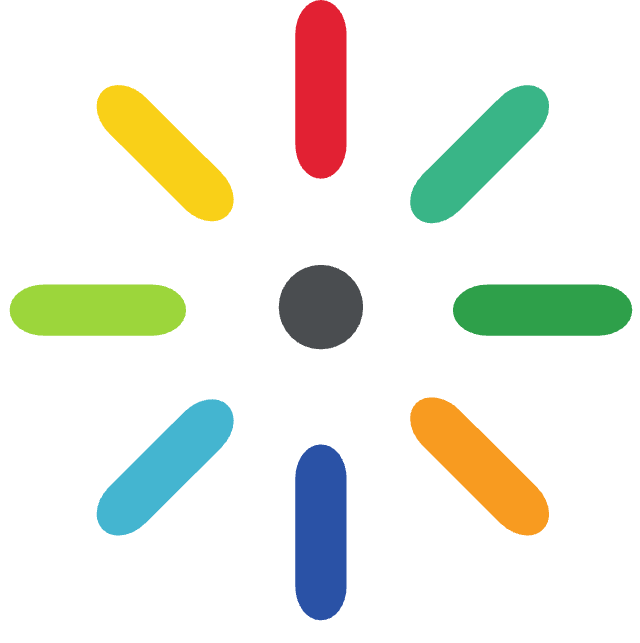 Kaltura MediaSpace is an online media hosting/streaming service similar to YouTube. You can use MediaSpace to upload, edit, and share your media with other users, and for inserting media into your Brightspace courses.
Kaltura MediaSpace is an online media hosting/streaming service similar to YouTube. You can use MediaSpace to upload, edit, and share your media with other users, and for inserting media into your Brightspace courses.Kaltura can be accessed either from within your Brightspace course under My Tools > My Media, or by visiting the Langara MediaSpace website.
Using MediaSpace
-
- Navigate to mediaspace.langara.ca and select Login.
- Use your Langara email and password.
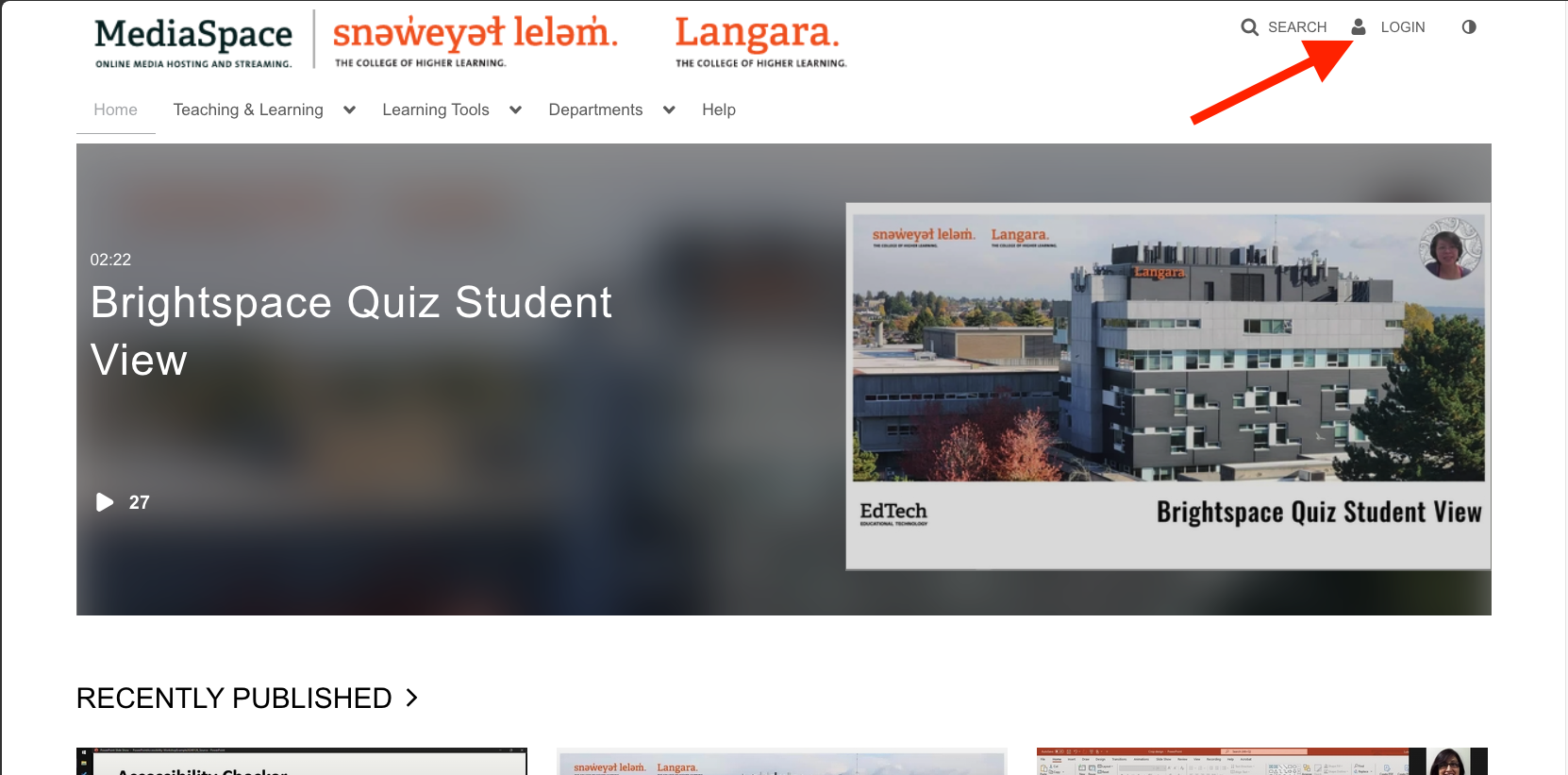
- Select Add New.
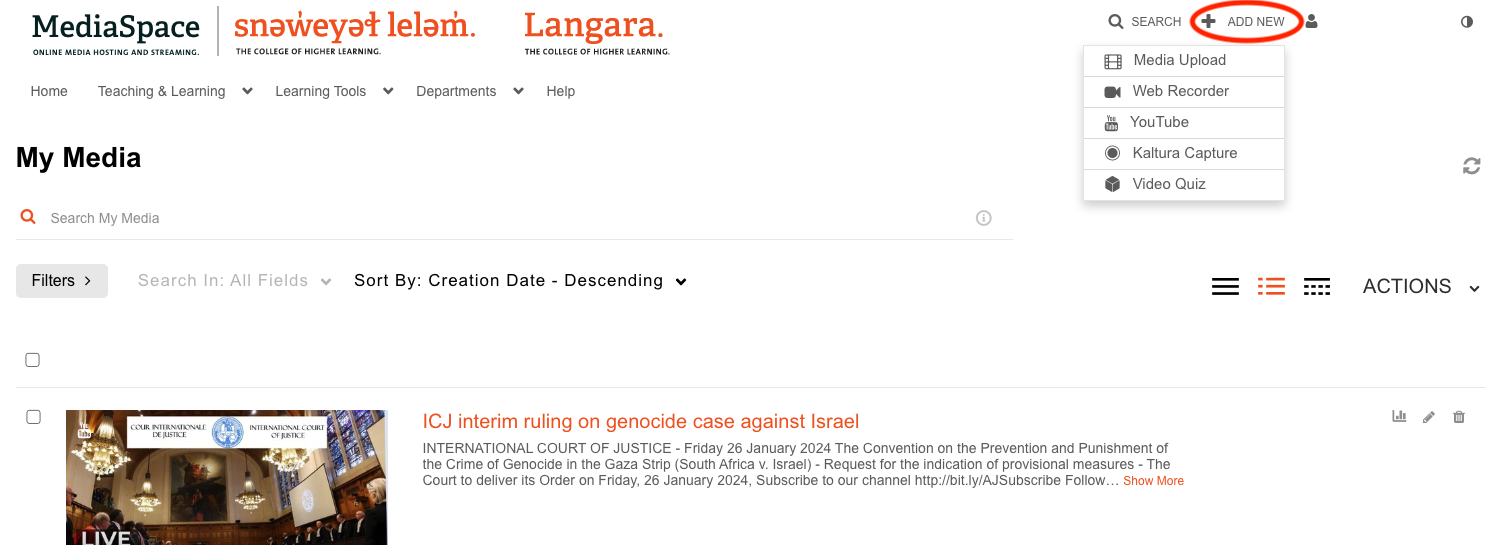
- Choose appropriate type:
- Media Upload allows you to upload a file, like an .mp4 or .mov
- Web Recorder is a browser based tool allowing you to record audio, webcam, and screen
- YouTube allows you to copy public videos from YouTube to Kaltura MediaSpace
- Kaltura Capture is a desktop (Windows and macOS) software that records audio, webcam, and screen
- Video Quiz allows users to take an existing video and add interactive elements
For more information on using MediaSpace, visit How to Use MediaSpace – Help with Student Learning Tools.
Brightspace My Media
To add Kaltura media in Brightspace:
- Select Insert Stuff
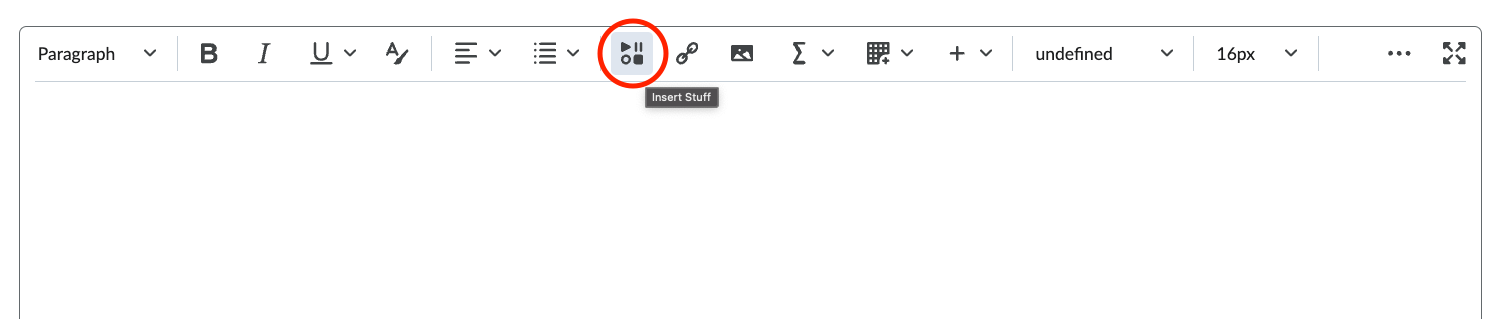
- Select an existing video (adding to MediaSpace or My Media) by click Embed.
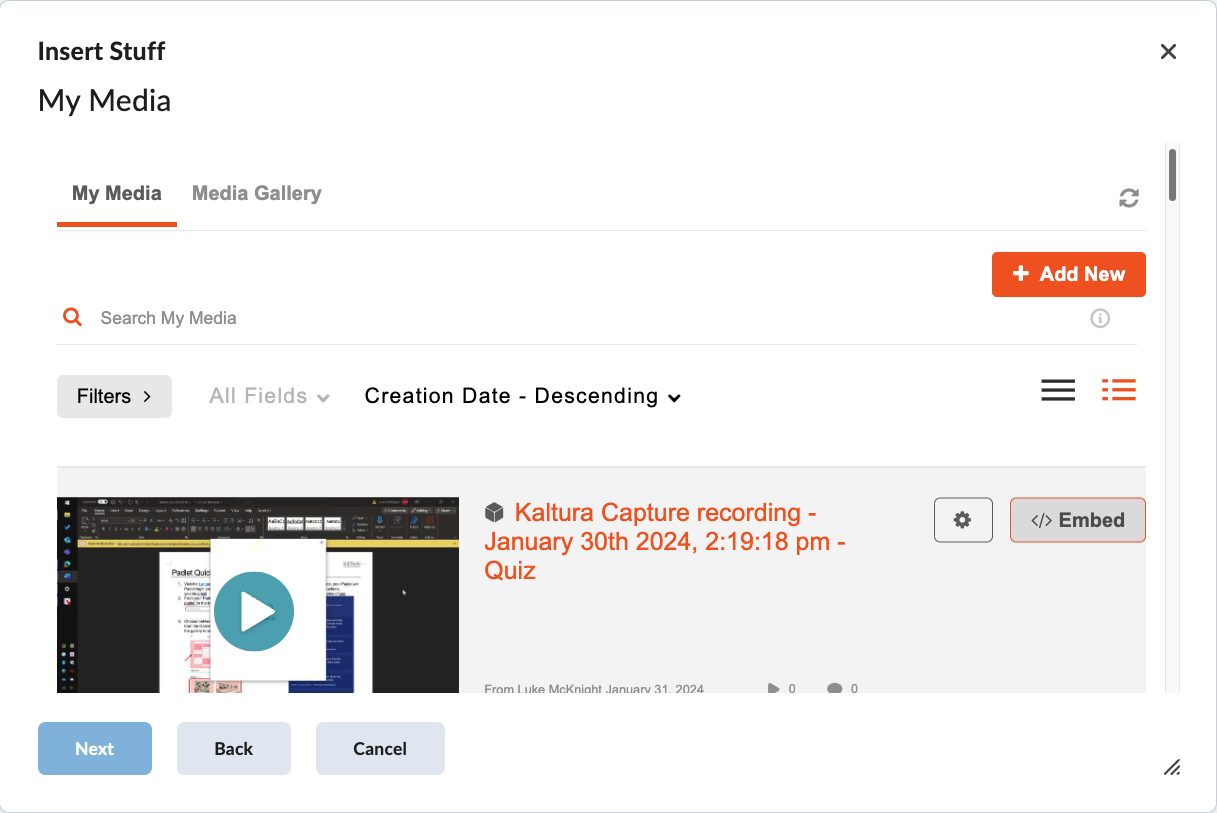
- Or, create a new video using Add New.
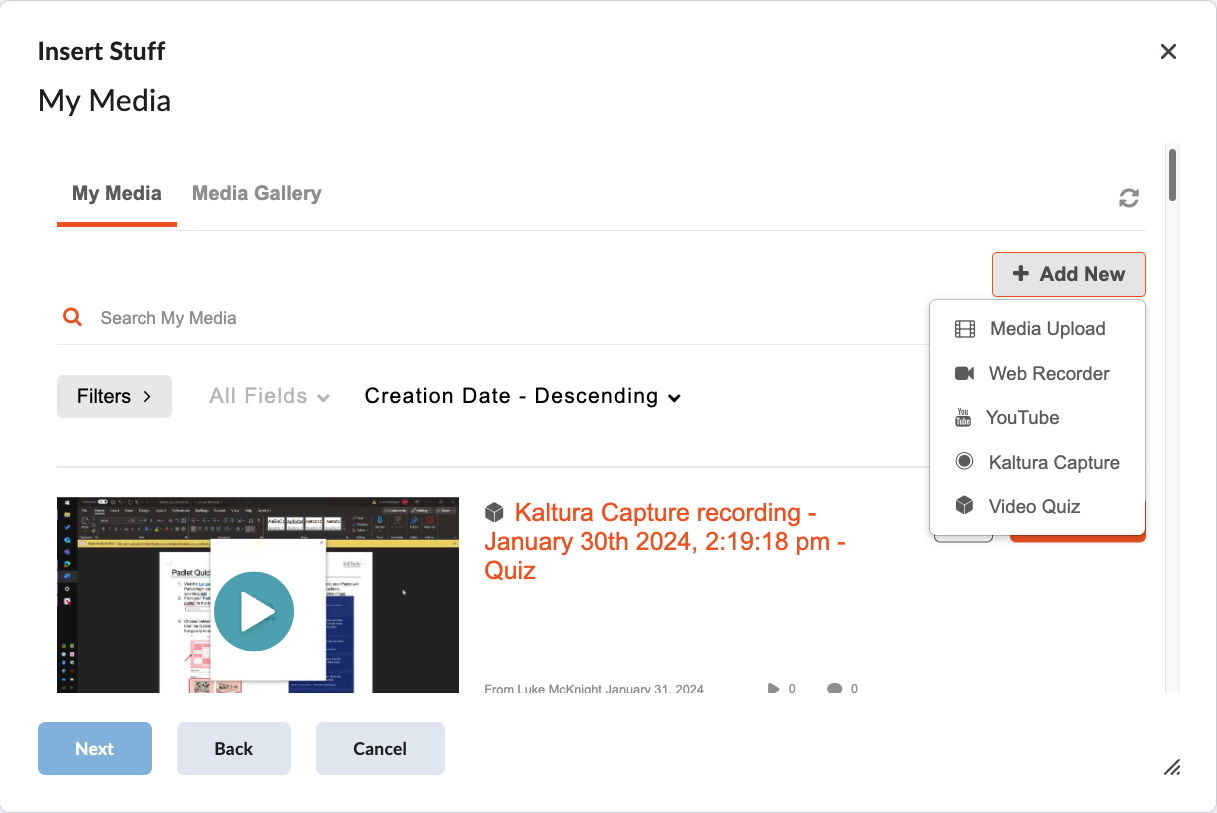
- The Add New options in My Media are the same in MediaSpace.
- Refer to add new options list.
For more information on captions, consult Closed Captioning Quick Start Guide.
 Videos are not finished until they are accurately captioned. New uploads to MediaSpace will automatically trigger a request for machine-generated captions. Verify spelling, terminology, and accuracy of those captions.
Videos are not finished until they are accurately captioned. New uploads to MediaSpace will automatically trigger a request for machine-generated captions. Verify spelling, terminology, and accuracy of those captions.
