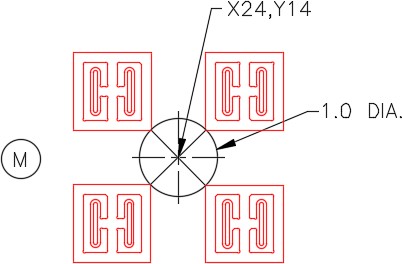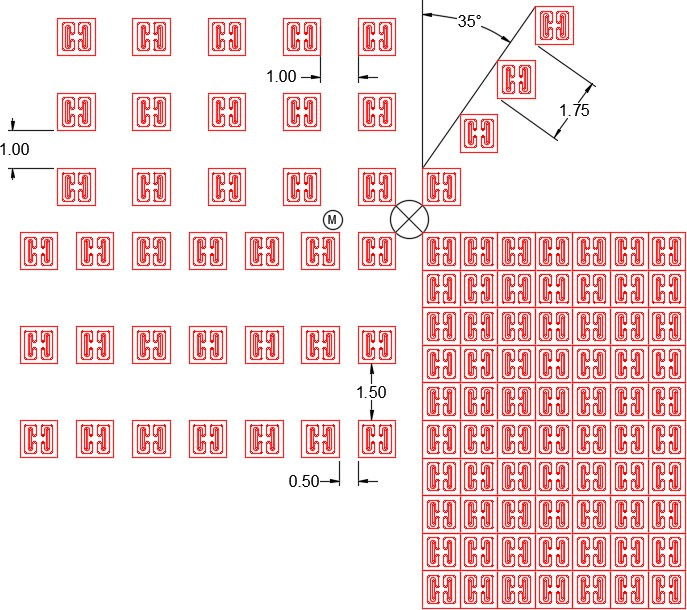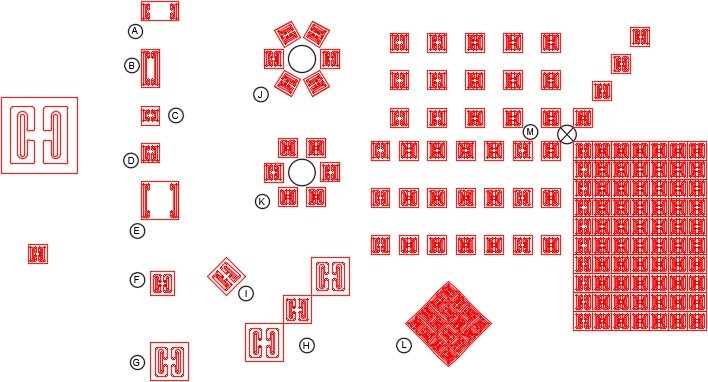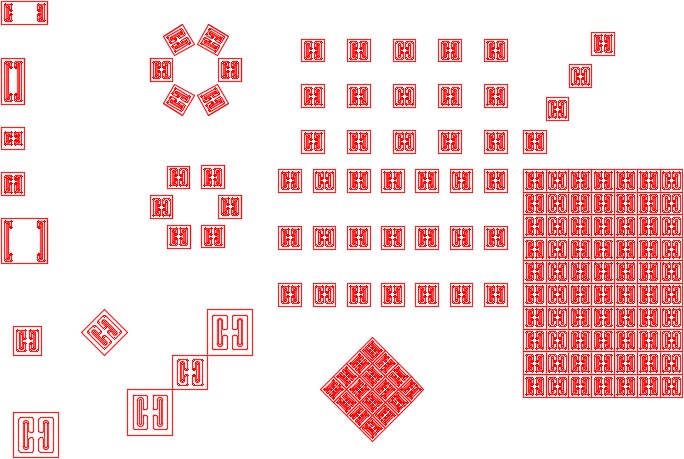Module 26: Competency Test 5 Open Book
Learning Outcomes
When you have completed this module, you will be able to:
- Within a three hour time limit, complete a written exam and a lab exercise without the aid of a key.
The AutoCAD 2D book was written with competency based modules. What that means is that you have not completed each module until you have mastered it. The Competency Test module contains multiple choice questions and a comprehensive lab exercise to test your mastery of the set of modules that you completed. There are no answers or keys supplied in a Competency Test module since it is meant to be checked by your instructor. If there are any parts of this module that you have trouble completing, you should go back and reread the module or modules containing the information that you are having trouble with. If necessary, redo as many lab exercises required until you fully understand the material.
If you are Completing this book:
- Without the Aid of an Instructor, complete the written test and the lab exercise.
- In a Classroom with an Instructor, the instructor will give instructions on what to do after this module has been completed.
Multiple Choice Questions
Select the BEST answer.
- What is the main difference between a mtext object and a regular text object?
- Regular text can be exploded, mtext cannot.
- Mtext cannot be edited while a regular text object can.
- A regular text is a single object and a mtext is multiple objects.
- Mtext can have multiple lines while regular text can only be one line.
- Mtext can only have one font per object while a regular text can have more than one.
- On what layer will the object(s) that are arrayed or mirrored, using the ARRAY and MIRROR commands, reside on? Select the best answer.
- On layer Object
- On the current layer
- On the last layer used.
- On the same layer as the objects that were selected in the ARRAY or MIRROR commands.
- They will not be on any layer.
- What object selection method must be used in the STRETCH command?
- Individual pick
- Crossing window
- Window
- Fence
- You can use any method of the above methods.
- In a rectangular array, what does a row offset with a positive value mean?
- That the rows in the array are added downward.
- That the rows in the array are added to the right.
- That the rows in the array are added upward.
- That the rows in the array are added to the left.
- It means nothing.
- What type of object will an exploded mtext be converted to?
- lines and arcs
- xref
- single line text
- block
- A mtext object cannot be exploded.
- What command is used to edit mtext?
- DDEDIT
- EDIT
- MTEXTEDIT
- TEXTEDIT
- EDITTEXT
- Which one of the following best describes the STRETCH command?
- It moves the objects that cross the crossing window and stretches the objects that are totally inside the crossing
- It can only stretch an object or objects
- It can only stretch an object or objects
- It stretches the objects that cross the crossing window and moves the objects that are totally inside the crossing
- It can only shorten or lengthen
- Which one of the following best describes the window polygon method of selecting objects?
- Selects all the objects that are totally inside and the ones that cross a window defined by a polygon.
- Selects all the objects that are crossed by a line or a series of lines.
- Selects all the objects that totally inside and the ones that cross a square or rectangular window defined by two diagonal corners.
- Selects all the objects that are totally inside a window defined by a polygon.
- Selects all the objects are totally outside a window defined by a polygon.
- What control code must be added before special characters when entering the special characters into a text or mtext object?
- %%
- ##
- **
- @@
- $$
- In a polar array, what does a positive value mean in the Angle to Fill? Select the best answer.
- The angle must be between 180 and 360 degrees.
- The array will be in the clockwise direction.
- The array will be in the counterclockwise direction.
- It does not mean anything.
- The angle between the arrayed objects.
Lab Exercise 26-1 OPEN BOOK
| Drawing Name | Template | Units |
|---|---|---|
| AutoCAD 2D Lab 26-1 | 2D Layout English | Inches |
Step 1
On layer: Object, draw the object shown in the figure. Draw it anywhere in Model space. (Figure Step 1)
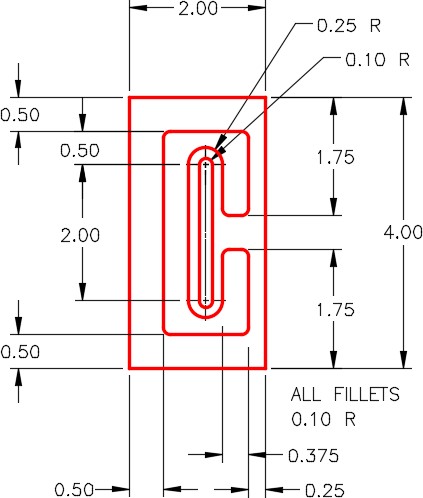
Step 2
Using the MIRROR command, mirror the object and make the necessary changes to match the figure. (Figure Step 2)
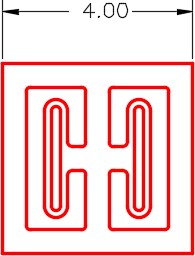
Step 3
Complete the object by erasing and extending all lines so they are all continuous in length. This object will be referred to as the original object in this lab exercise.
Step 4
Copy and scale the original object at a scale factor of 0.25 to a location anywhere in Model space. The smaller object (scaled object) will be referred to as the scaled object in this lab exercise. (Figure Step 4)
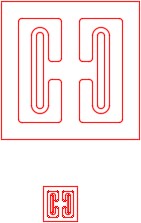
Step 5
Complete the following steps: (Figure Step 5)
A Copy the scaled object to the coordinates shown. Stretch it to match the dimensioned drawing.
B Copy the scaled object to the coordinates shown. Stretch it to match the dimensioned drawing.
C Copy the scaled object to the coordinates shown. Stretch it to match the dimensioned drawing.
D Copy the scaled object to the coordinates shown. Stretch it to match the dimensioned drawing.
E Copy the scaled object to the coordinates Stretch it to match the dimensioned shape.
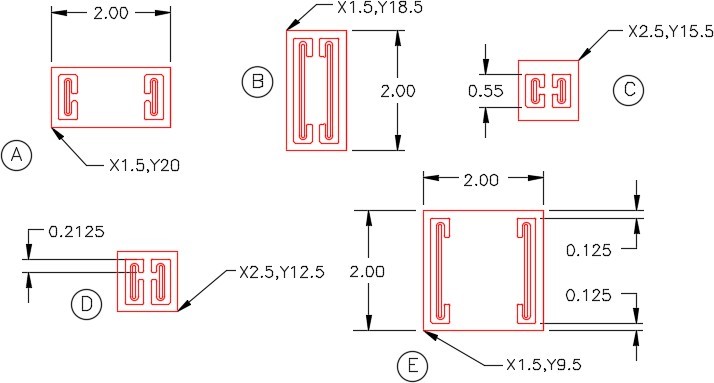
Step 6
Complete the following steps: (Figure Step 6)
F Copy the original object to the coordinates Scale it to match the dimensioned drawing.
G Copy the original object to the coordinates shown. Scale it to a scale factor of 5.
H Copy the original object to the coordinates shown. Scale the two outside ones to a scale factor of 0.5 and the center one to fit.
I Copy the original object to the coordinates shown. Rotate it 45 degrees and scale it to match the the figure.
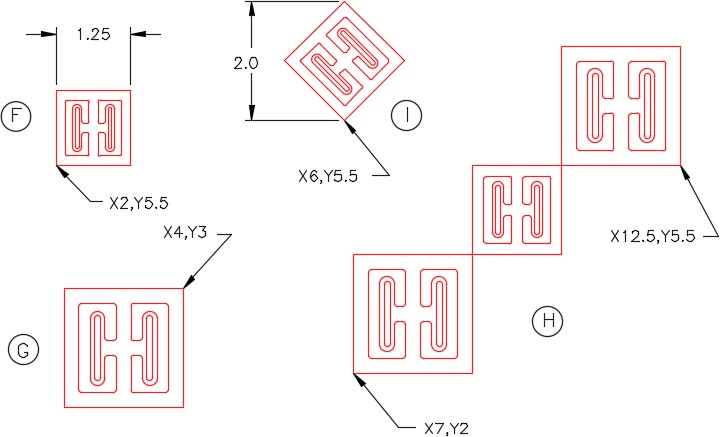
Step 7
Complete the following steps: (Figure Step 7A and 7B)
J Draw a 1.4 diameter construction circle at the coordinates shown. Copy the scaled object to the coordinate shown. Array the object to match the figure.
K Draw a 1.4 diameter construction circle at the coordinates shown. Copy the scaled object to the coordinates shown. Array the object to match the figure.
L Copy the original object anywhere on the drawing. Scale the object to match the given dimension. Rotate it 45 degrees. Using 2 polar arrays, complete the diagram shown below. Move the finished objects to the coordinates shown in the figure.
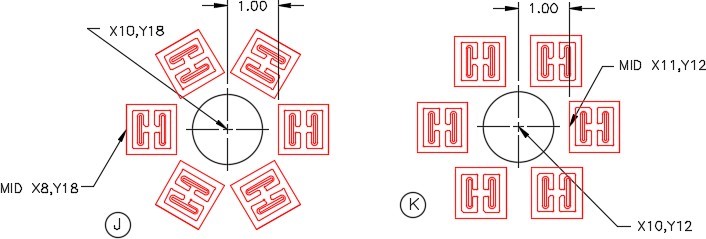
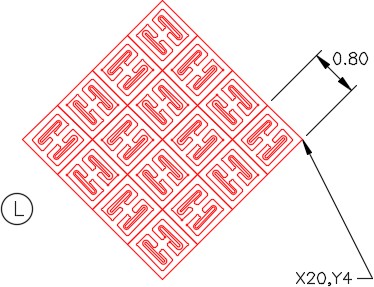
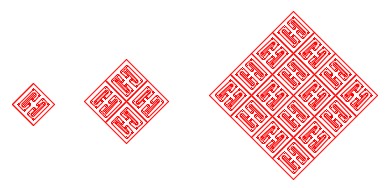
Construction Hint
Step 8
Complete the following: (Figure Step 8A and 8B)
M Draw a construction circle at the coordinates shown. Copy the scaled object to the four locations shown. Execute the ARRAY command, four times, to match the figure.